 Server
Colocation
Server
Colocation
 CDN
Network
CDN
Network
 Linux Cloud
Hosting
Linux Cloud
Hosting
 VMware Public
Cloud
VMware Public
Cloud
 Multi-Cloud
Hosting
Multi-Cloud
Hosting
 Cloud
Server Hosting
Cloud
Server Hosting
 Kubernetes
Kubernetes
 API Gateway
API Gateway

The chrome://net-internals/#dns page is a powerful diagnostic tool in Google Chrome that allows users to view and clear the browser's DNS cache. By managing this cache, users can troubleshoot and resolve DNS-related browsing issues such as slow page loads, incorrect website redirection, and DNS lookup errors.
Clearing Chrome’s DNS cache can refresh outdated or corrupted DNS records, improving your browsing performance and resolving connectivity problems.
What is chrome://net-internals/#dns?
The chrome://net-internals/#dns is a built-in internal page within Google Chrome that provides detailed information about how the browser manages DNS (Domain Name System) resolutions. It shows cached DNS entries—the records of domain names mapped to IP addresses stored temporarily by Chrome to speed up website access.
This tool is mainly used to view, diagnose, and clear the DNS cache to fix network and browsing issues caused by outdated or corrupt DNS records.
Understanding DNS and DNS Cache
DNS is the internet’s phonebook, converting human-friendly domain names like www.google.com into IP addresses which browsers need to load websites. Chrome caches these DNS lookups to avoid repeatedly querying DNS servers, enhancing speed.
However, this cache can sometimes hold outdated or incorrect data, leading to problems such as website loading failures, slow browsing, or domain name conflicts. Clearing the DNS cache forces Chrome to fetch fresh DNS records, resolving these issues.
How to Access chrome://net-internals/#dns
Open Google Chrome.
Type chrome://net-internals/#dns into the address bar and press Enter.
You will land on the DNS internals page showing DNS cache details and actions available.
1. Open Google Chrome browser.

2. Enter chrome://net-internals/#dns in the address bar and press Enter.
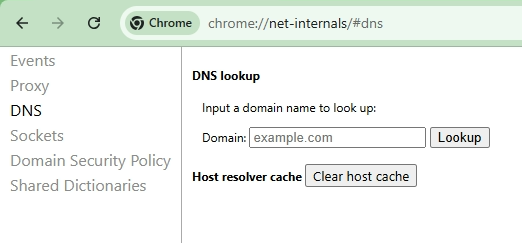
3. On the page, locate and click the Clear host cache button. This clears all stored DNS entries in Chrome.
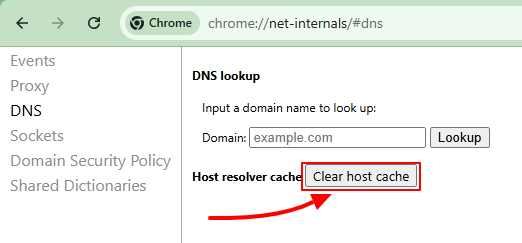
4. It is recommended to then visit chrome://net-internals/#sockets and click Flush socket pools to reset connection pools.
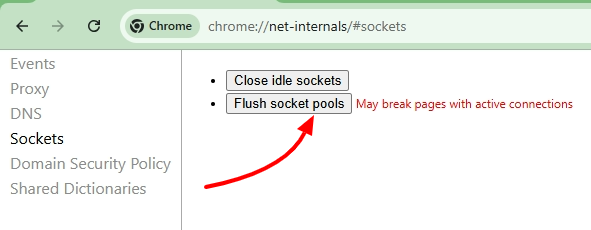
Restart Chrome for changes to take full effect.
This action removes cached DNS data, allowing Chrome to perform fresh DNS lookups the next time websites are accessed, potentially resolving browsing issues caused by stale DNS information.
Why and When to Clear DNS Cache
Clearing the DNS cache is useful when experiencing:
◾ Webpages failing to load or showing errors like DNS_PROBE_FINISHED_NXDOMAIN.
◾ Slow loading or unexpected redirections to wrong sites.
◾ Changes to DNS server settings or website IP addresses that are not reflected while browsing.
◾ Diagnosing network connectivity issues linked to DNS resolution.
It is a safe troubleshooting step to ensure Chrome’s DNS records are up to date.
Alternative Methods to Clear DNS Cache
In newer versions of Chrome, chrome://net-internals/#dns may be deprecated or not function reliably. Alternative system-level methods include:
◾ On Windows: Open Command Prompt as administrator and run ipconfig /flushdns.
◾ On macOS: Open Terminal and run sudo dscacheutil -flushcache; sudo killall -HUP mDNSResponder.
These commands clear the operating system DNS cache, which complements clearing the browser cache.
Common DNS Issues Addressed by Clearing Cache
DNS lookup failures leading to inability to reach websites.
Erroneous cached entries causing redirect loops or loading wrong pages.
Network latency due to DNS requests clogging when cached entries are corrupted.
Resolving DNS client service related issues on Windows or misconfigured DNS servers.
The chrome.//net-internals page and its related sections like chrome.//net-internals/dns and chrome://net-internals are advanced diagnostic interfaces that help users manage and debug network performance issues in Google Chrome. Many users refer to these URLs interchangeably as chrome //net-internals/#dns or chrome //net-internals/, both of which lead to the same internal diagnostic environment.
Using chrome.//net-internals/#dns or chrome net internals /# dns, you can easily view how Chrome resolves domain names and caches DNS entries. This internal system is especially useful for identifying issues related to DNS latency or incorrect DNS mappings. Similarly, chrome net internals dns and chrome://net-internals/ allow IT professionals to analyze and reset DNS cache across multiple network sessions.
If you are troubleshooting browser errors such as DNS_PROBE_FINISHED_NXDOMAIN, accessing chrome //net-internals/#dns clear can help fix outdated DNS data. You can also use crome //net-internals/#dns or chrome//net-internals/#dns as alternative input commands in the address bar depending on your Chrome version.
Using Chrome Net Internals Variations Effectively
Some variations of Chrome’s internal DNS tools include chrome.//net-internals #dns and chrome //net-internals/#dns clear, both of which allow the clearing of cached DNS records and provide real-time insight into active DNS lookups. The chrome //net-internals/#dns section also logs host resolver activity, helping developers and administrators pinpoint where DNS requests may be failing.
For example, chrome net internals /# dns or chrome //net-internals/#dns clear can be used to reset DNS entries directly, while chrome.//net-internals/ and chrome://net-internals remain entry points to broader network diagnostic settings. It’s important to note that the interface layout may vary across Chrome versions, but the functionality remains largely similar.
In newer builds, users might see chrome net internals dns as part of Chrome’s experimental tools for debugging internal network states. Whether you access chrome://net-internals/#dns or its variants like chrome.//net-internals/dns or chrome //net-internals/#dns, the result is a more stable and optimized browsing experience by ensuring all DNS cache data is accurate and up to date.
The chrome://net-internals/#dns tool in Google Chrome remains a valuable resource for diagnosing and clearing the browser’s DNS cache, helping resolve connectivity and browsing speed issues related to DNS. While some parts are deprecated in newer versions, clearing the DNS cache either via this tool or through system commands remains an effective troubleshooting step for DNS problems. Leveraging such tools can significantly improve web browsing reliability and responsiveness. For businesses requiring fast, secure, and reliable cloud environments to host web applications and services, Cyfuture Cloud offers scalable, robust hosting solutions backed by expert support.
This tutorial provides a clear understanding of how to use chrome://net-internals/#dns effectively and when it’s most useful for troubleshooting browser DNS issues. For advanced users and administrators, this knowledge enhances control over network performance and diagnostics in Google Chrome.
FAQs
What happens after clearing DNS cache in Chrome?
Chrome forgets all stored domain-to-IP mappings and fetches fresh DNS data for websites, which may cause a slight delay on the first load but usually resolves connectivity issues.
Can I clear DNS cache on Chrome mobile?
Chrome mobile does not support chrome://net-internals/#dns, but clearing browsing data including cached files and cookies from settings can help clear DNS cache.
Is it safe to clear the DNS cache regularly?
Yes, it is safe though usually unnecessary unless troubleshooting DNS-related issues.
Why is chrome://net-internals/#dns sometimes not working?
Google has deprecated parts of the net-internals page in recent Chrome releases; system-level DNS flush commands are recommended alternatives.
What is the purpose of chrome://net-internals in Google Chrome?
The chrome://net-internals page is a built-in diagnostic tool that allows users and developers to monitor Chrome’s network activity in real time. It helps track HTTP requests, DNS resolutions, SSL handshakes, and proxy configurations.
Essentially, it’s used to debug connectivity problems, analyze performance issues, and log network traffic for further inspection.
Why is chrome://net-internals deprecated, and what replaced it in newer Chrome versions?
Google has deprecated chrome://net-internals in newer versions of Chrome (from v100+ onward) because it was primarily a developer-level tool with a complex interface.
It has been replaced by the Chrome Net Export and Chrome://network tools, which provide similar functionality with a simplified UI.
You can now use:
◾ Chrome://network for viewing live network data.
◾ Chrome://net-export to record and save network logs.
Can Chrome Net Internals help fix DNS or proxy-related connection problems?
Yes. Chrome Net Internals can help you identify and resolve DNS or proxy configuration problems.
◾ In the DNS tab, you can clear host cache to fix outdated or incorrect DNS entries.
◾ In the Proxy tab, you can check if your system proxy settings are interfering with Chrome’s network requests.
By analyzing logs and resetting DNS settings, many common connectivity issues like “DNS_PROBE_FINISHED_NXDOMAIN” can be resolved.

Let’s talk about the future, and make it happen!
By continuing to use and navigate this website, you are agreeing to the use of cookies.
Find out more


