 Server
Colocation
Server
Colocation
 CDN
Network
CDN
Network
 Linux Cloud
Hosting
Linux Cloud
Hosting
 VMware Public
Cloud
VMware Public
Cloud
 Multi-Cloud
Hosting
Multi-Cloud
Hosting
 Cloud
Server Hosting
Cloud
Server Hosting
 Kubernetes
Kubernetes
 API Gateway
API Gateway

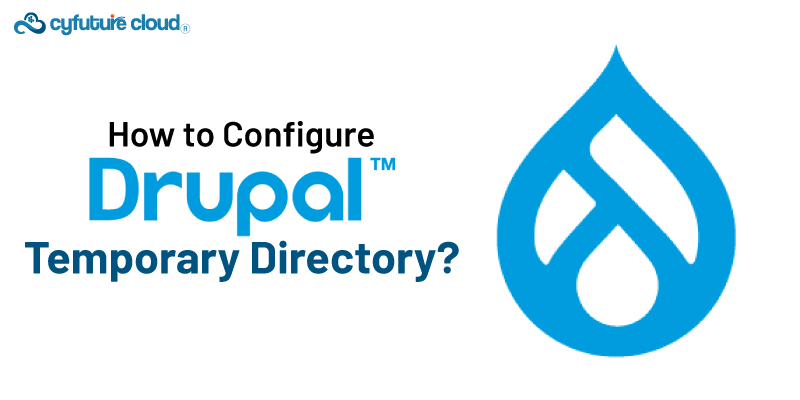
Drupal is a powerful content management system (CMS). Organisations worldwide use it to build and manage their websites. However, proper configuration is required to function optimally like any complex system. One of the crucial configuration aspects is setting up the temporary directory.
Drupal uses the temporary directory to store temporary files during various operations, such as:
- File uploads
- Caching
- Updates
Ensuring that this directory is correctly configured is essential for the smooth operation of your Drupal site.
Here’s a detailed guide on how to configure Drupal's temporary directory.
The Drupal temporary directory is a location where the system can store only temporary files. These files are often automatically deleted after use, but proper configuration ensures that they are managed correctly, thus preventing potential issues with permissions, disk space, or security.
Before making any changes, it’s important to know the current state of your temporary directory configuration. To check the current setting:
- Log in to your Drupal administrative dashboard.
- Navigate to Reports > Status report.
- Look for the File system section. This section will show you the paths for the public file system, private file system, and the temporary directory.
The temporary directory should be writable by the web server. It should ideally be located in a secure, non-public directory to avoid exposure to security risks. Common locations for the temporary directory include /tmp on Linux systems or C:\Windows\Temp on Windows systems. However, you might want to create a dedicated directory within your site’s structure, such as
sites/default/files/tmp.
If you decide to create a dedicated temporary directory, follow these steps:
Connect to your web server via FTP or SSH.
Navigate to your Drupal site's root directory.
Create the temporary directory. For example:
mkdir -p sites/default/files/tmp
Set the appropriate permissions. The web server user (usually www-data on Linux) needs write access to this directory:
chmod 775 sites/default/files/tmp
chown www-data:www-data sites/default/files/tmp
Once the directory is created and permissions are set, update your Drupal configuration to use this directory:
Go back to your Drupal site’s administrative dashboard.
Navigate to Configuration > Media > File system.
In the Temporary directory field, enter the path to your new temporary directory. For example:
sites/default/files/tmp
Save the configuration
After updating the configuration, it’s crucial to verify that Drupal can use the new temporary directory:
Go to Reports > Status report.
Check the File system section again to ensure no error messages related to the temporary directory.
Operate using the temporary directory, such as uploading a file or installing a module, to confirm that everything works correctly.
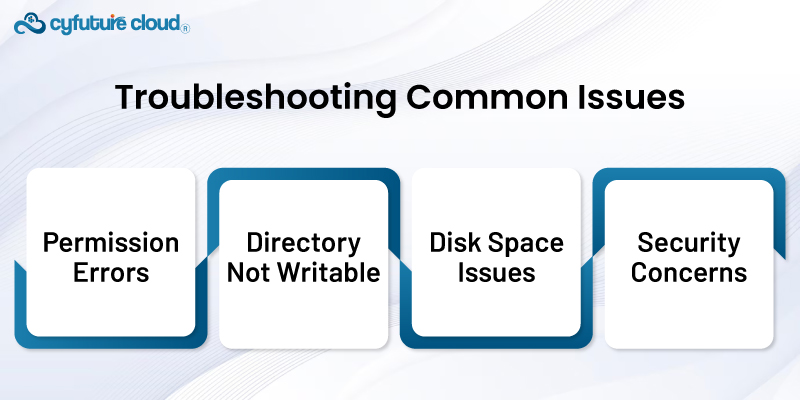
Even with careful setup, you may encounter issues with the temporary directory. Here are 4 common issues and their troubleshooting tips:
If you see errors related to permissions, double-check that the web server user has the correct write permissions for the temporary directory. Use commands like ls -l to verify ownership and permissions.
Ensure that the directory exists and the path is correct. Sometimes, a typo in the path can cause issues. Verify the directory’s existence and the correct path in your configuration.
If the server runs out of disk space, Drupal may be unable to write to the temporary directory. Monitor your disk usage and clean up unnecessary files to free up space.
Ensure that the temporary directory is not publicly accessible. It should not be located within a publicly accessible directory without proper access controls. If necessary, use .htaccess or similar mechanisms to restrict access.
Configuring Drupal’s temporary directory is critical to ensure your website's smooth functioning. By following the steps outlined above, you can set up a temporary directory that is secure, properly permissioned, and efficiently managed. Regularly checking the status of your temporary directory and promptly addressing any issues will help maintain your Drupal site's stability and performance.

Let’s talk about the future, and make it happen!
By continuing to use and navigate this website, you are agreeing to the use of cookies.
Find out more


