 Server
Colocation
Server
Colocation
 CDN
Network
CDN
Network
 Linux Cloud
Hosting
Linux Cloud
Hosting
 VMware Public
Cloud
VMware Public
Cloud
 Multi-Cloud
Hosting
Multi-Cloud
Hosting
 Cloud
Server Hosting
Cloud
Server Hosting
 Kubernetes
Kubernetes
 API Gateway
API Gateway

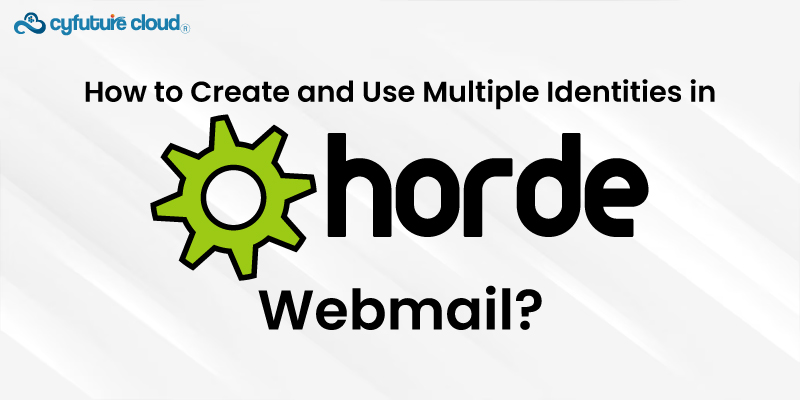
Horde Webmail available through Webmail services is a powerful, web-based email client. It delivers a range of applications for managing:
- Calendars
- Contacts
- Tasks
A feature that makes Horde particularly versatile is creating and using multiple identities. This feature is incredibly useful for individuals who manage email from different roles or addresses without constantly switching accounts.
This guide will walk you through creating and using multiple identities in Horde Webmail.
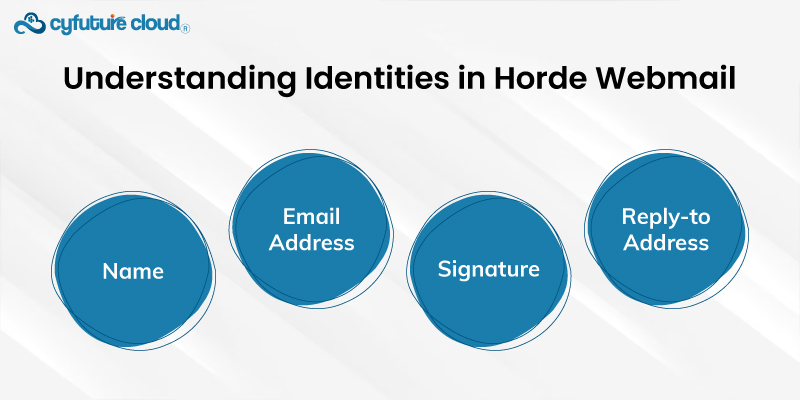
In Horde Webmail, an identity represents a set of email-related preferences that appear when you send an email. It includes:
- Name
- Email address
- Signature
- Reply-to address
Setting up multiple identities allows you to easily switch between email addresses and personas without logging out or changing accounts.

- Open your web browser
- Navigate to your Horde Webmail login page.
- Enter your credentials.
- Click the “Login”
Once you are logged in, you need to access the identity settings. Follow these steps:
- Click on the "Mail" icon to go to the email section.
- Look for the "Options" menu. It is usually located in the top navigation bar or sidebar.
- Select "Personal Information".
It will take you to the settings page where you can manage your personal information and identities.
To add a new identity:
- You will see a "Your Identities" section on the Personal Information page.
- Click the "Create" button or link. It will add a new identity.
A form will appear on your screen to fill out with details about your new identity.
Fill out the form with the necessary details for your new identity:
- Full Name
Submit the name you want to appear in the "From" when you send emails.
- Email Address
Enter the email address you wish to use for this identity.
- Reply-To Address: (Optional)
Enter a different email address where replies should be sent, if applicable.
- Signature: (Optional)
Insert a signature that will be appended to all outgoing emails.
- After entering the details, click the "Save" button. It will create a new identity.
- Your new identity will now be listed under "Your Identities" on the Personal Information page.
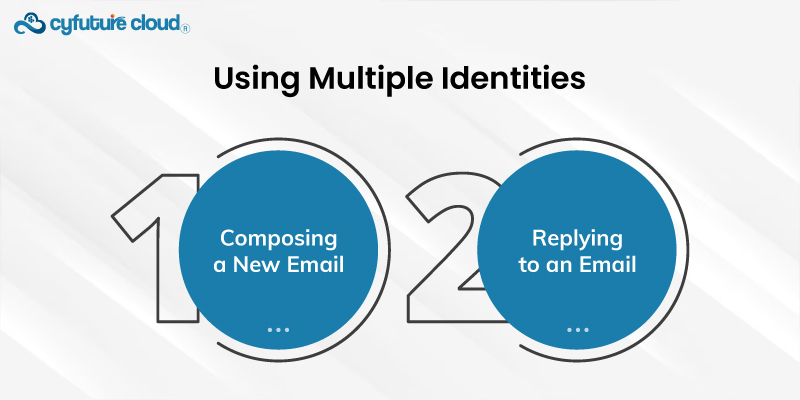
Once you have set up multiple identities, using them is simple. You can choose which identity to use when composing a new email or replying to a message.
To compose a new email with a specific identity:
- Select the "New Message" or "Compose".
- A drop-down menu next to the "From" in the compose window will reflect on your screen.
- Click the drop-down menu to see a list of your identities.
- Select the identity you want to use for this email.
The "From" field will update to reflect the name and email address of the selected identity.
When responding to an email, Horde Webmail will default to using an identity that matches the email address to which the original message was sent. However, you can still change the identity manually if needed:
- Click the "Reply" button.
- Select a preferred identity using the drop-down menu next to the "From" field.
You can edit or delete identities as needed. To manage your identities:
- Navigate to the "Personal Information" tab in the "Options" menu.
- Under "Your Identities," you will see a list of all your created ones.
- To edit an identity, click on the name.
- Make the required changes, and select "Save."
- Click the "Delete" button next to the identity you want to remove.
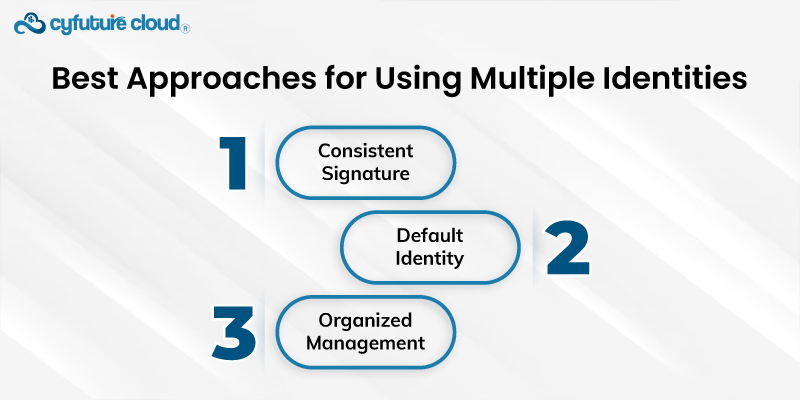
Multiple identities can streamline your email management and help you maintain a professional appearance. Here are some best practices:
- Consistent Signature
Ensure each identity has a consistent and professional signature to maintain your brand image.
Set a default identity for common use to avoid accidentally sending emails from the wrong address.
Regularly review and update your identities to keep them relevant and accurate.
Creating and using multiple identities in Horde Webmail via Webmail is a useful feature for anyone who works with several addresses or positions. Following the above-stated procedures in this guide will make it easy to configure and toggle between different accounts. Thus making your email communication more efficient and organized. Mastering multiple identities in Horde Webmail can significantly enhance your email management experience, whether for personal use, business, or both.

Let’s talk about the future, and make it happen!
By continuing to use and navigate this website, you are agreeing to the use of cookies.
Find out more


