 Server
Colocation
Server
Colocation
 CDN
Network
CDN
Network
 Linux Cloud
Hosting
Linux Cloud
Hosting
 VMware Public
Cloud
VMware Public
Cloud
 Multi-Cloud
Hosting
Multi-Cloud
Hosting
 Cloud
Server Hosting
Cloud
Server Hosting
 Kubernetes
Kubernetes
 API Gateway
API Gateway

The “504 Gateway Timeout” code is displayed when one server fails to get a response from another server within the set time while functioning as a gateway or a proxy server.
In other words, it has turned into a problem in which the servers are unable to relay the instructions, and your request reaches a dead end on the third one.
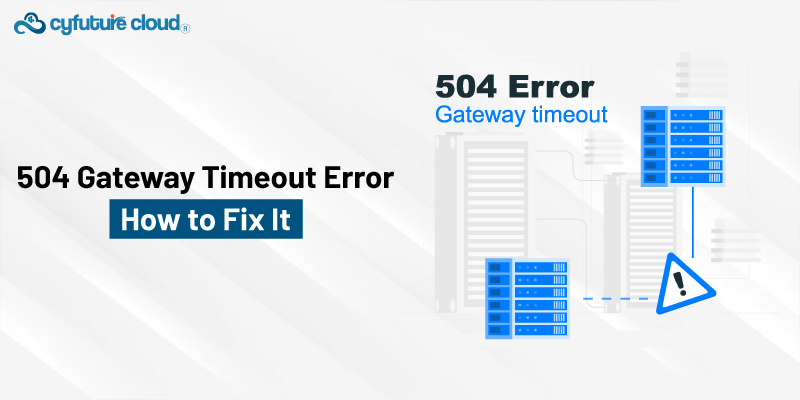
In this knowledge base article–we will discover what is 504 gateway time out and how you fix it.
Let’s get started!
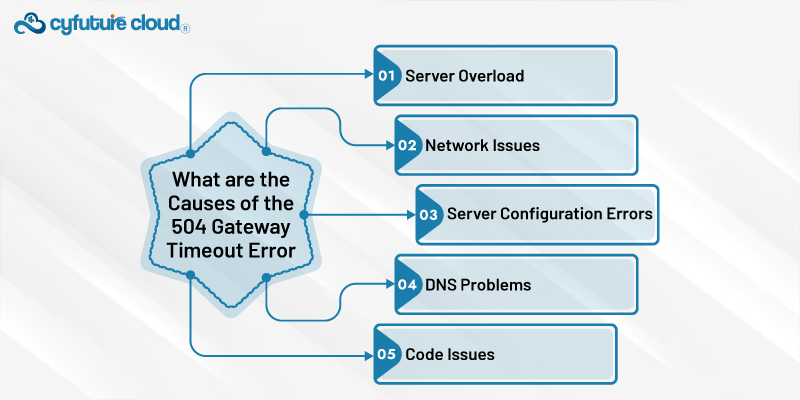
It may be due to:
- Server Overload
- Network Issues
- Server Configuration Errors
- DNS Problems
- Code Issues
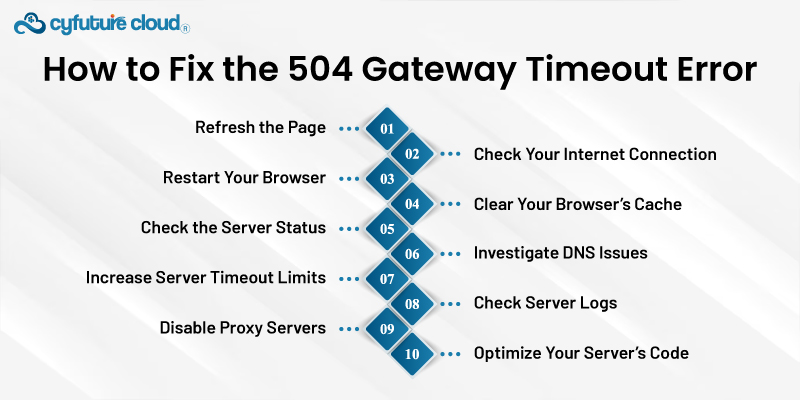
Sometimes, a temporary glitch or high server traffic can cause a timeout error. Simply refreshing the page may resolve it.
Steps:
- On your keyboard, press F5 or Ctrl + R.
- On a mobile device, swipe down or use the refresh icon in your browser.
Ensure that your internet connection is stable. A weak connection might make it seem like the server isn't responding.
Steps:
- Try opening other websites to see if they load.
- Restart your router or modem.
- Use a different device to check if the problem persists.
A simple restart of your browser might clear the error if it’s related to browser issues.
Steps:
- Close your browser completely.
- Reopen it and navigate to the cloud website again.
Outdated or corrupted cache files can cause communication issues between your browser and the server.
Steps:
- For Chrome: > More tools > Clear browsing data. Choose Cached images and files and clear them.
- For Firefox: Settings > Privacy & Security > Cookies and Site Data > Clear Data.
- For Safari: Go to Preferences > Privacy > Manage Website Data > Remove All.
Make that the server is up and operating if you are the owner of the website or have access to it.
Steps:
- Use server monitoring tools or services to check the server status.
- Access the server directly (SSH or server control panel) to verify its status.
- Restart the server if necessary.
DNS issues can prevent the server from being reached.
Steps:
- Use a tool like OpenDNS or Google Public DNS to verify and maybe modify your DNS settings.
- Use the nslookup or ping commands to see if the DNS resolution is operating properly.
If the server is taking too long to respond, increasing the timeout limits might help.
Steps:
- For Apache: To prolong the timeout duration, edit the httpd.conf file and add Timeout 600.
- For Nginx: Add proxy_read_timeout 600; or fastcgi_read_timeout 600; to the nginx.conf file.
Server logs can provide detailed information about what might be causing the 504 error.
Steps:
- Check your server's error logs
- Examine any recent mistakes or problems that coincide with the 504 error
How to fix this? Take a look few simple steps:
Steps:
- Disable the proxy settings on Windows [Settings > Network & Internet > Proxy].
- Uncheck the proxy settings in [System Preferences > Network > Advanced > Proxies on macOS].
Poorly optimized code can cause delays in server response time.
Steps:
- Make sure your server-side scripts and code are effective and free of errors by reviewing them.
- Utilize caching as necessary to improve database queries and save server load.
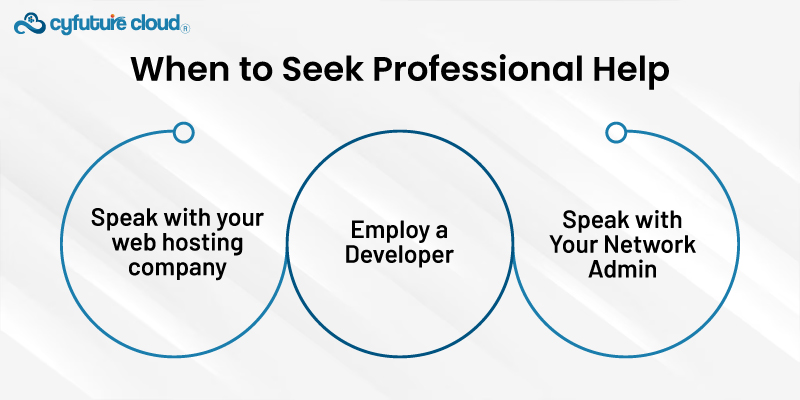
It might be time to seek expert advice if you've tried all of these solutions and the issue still exists:
- Speak with your web hosting company: They are able to investigate any potential problems with your hosting environment.
- Employ a Developer: A developer can assist in locating and resolving problems if you believe that code or configuration issues are the source of the issue.
- Speak with Your Network Admin: A network administrator can troubleshoot and fix connection difficulties pertaining to networks.
To sum up, a 504 Gateway Timeout error is quite impatient, but with the right approach, they shouldn’t last long. The first things to try should be basic, like browsing another page and then coming back or checking your connectivity options. In case of such a problem, investigate within server settings, DNS, along with server-side codings. And this actually makes so much sense especially because one cannot solve an issue properly without knowing the source of the problem.

Let’s talk about the future, and make it happen!
By continuing to use and navigate this website, you are agreeing to the use of cookies.
Find out more


