 Server
Colocation
Server
Colocation
 CDN
Network
CDN
Network
 Linux Cloud
Hosting
Linux Cloud
Hosting
 VMware Public
Cloud
VMware Public
Cloud
 Multi-Cloud
Hosting
Multi-Cloud
Hosting
 Cloud
Server Hosting
Cloud
Server Hosting
 Kubernetes
Kubernetes
 API Gateway
API Gateway

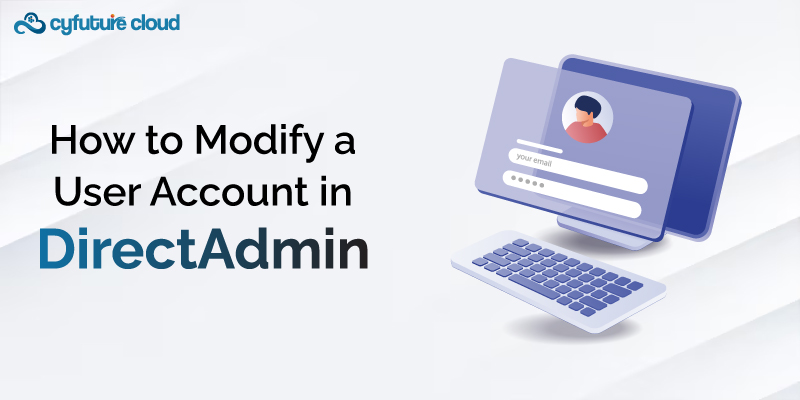
Managing user accounts is a crucial aspect of website administration, where maintaining security and efficiency is paramount. DirectAdmin, a popular web hosting control panel, equips administrators with powerful tools to manage user accounts effectively and accurately.
DirectAdmin's robust features, such as disk quota settings, password updates, and email configurations, enable administrators to tailor user accounts to meet the specific needs of their websites. These capabilities ensure that user management aligns with both the operational requirements and security standards of the hosting environment.
In this comprehensive guide, we will delve into the DirectAdmin user account management process. We will provide insights and practical steps to help administrators master the skills and knowledge required to perform essential account modifications, thereby optimizing website management and enhancing user experience.
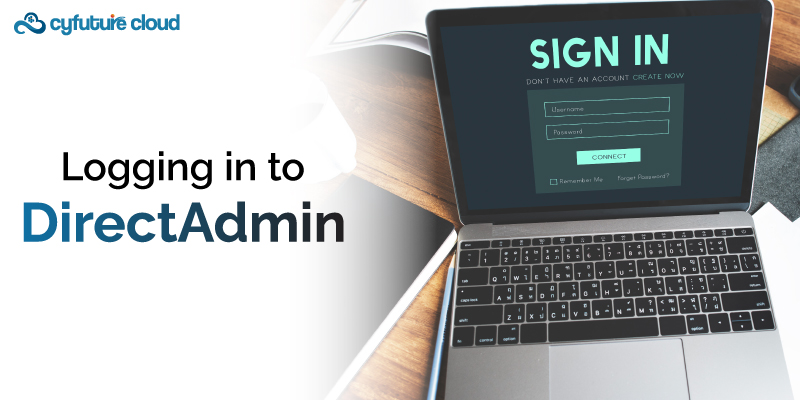
The journey begins with logging in to the DirectAdmin control panel. Administrators can access the control panel using their credentials, typically consisting of a username and password. Once logged in, administrators gain access to a wide range of administrative functions, including user account management.
Within the DirectAdmin control panel, administrators will find a dedicated section labeled "Account Manager" or a similar designation. This section serves as the central hub for managing user accounts associated with the hosting environment. By navigating to the Account Manager, administrators can view a comprehensive list of user accounts and access the tools necessary for modifying account settings.
With the Account Manager open, administrators can proceed to select the user account they wish to modify from the list of accounts displayed. Each user account is typically listed along with relevant information such as username, domain, and account status. By clicking on the desired user account or selecting the associated options, administrators can access the account modification page.
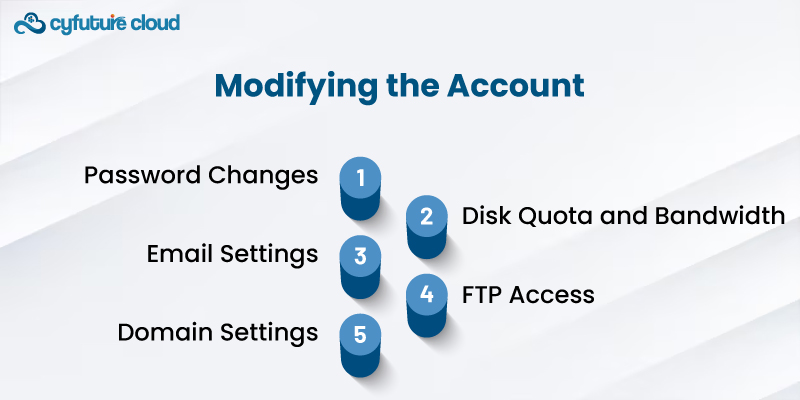
In the account modification window of DirectAdmin, administrators can tailor various settings for user accounts. These include:
- Password Changes: Administrators can enhance security by setting strong, unique passwords or prompting users to update their passwords at the next login, all through a straightforward interface.
- Disk Quota and Bandwidth: Set disk space and bandwidth limits to manage data transfer and prevent overuse, ensuring consistent performance for all users sharing server resources.
- Email Settings: Configure mailbox size, spam filters, and auto-replies to align with user communication needs, creating a secure and efficient email environment.
- FTP Access: Manage FTP access and permissions, allowing users to handle file uploads, downloads, and management tasks crucial for website maintenance.
- Domain Settings: Link or unlink domains and manage DNS, subdomains, and domain aliases to fine-tune domain-specific configurations for user accounts.
After making the necessary modifications to the user account settings, administrators must review their changes to ensure accuracy and completeness. Once satisfied with the modifications, administrators can proceed to save their changes by clicking on the "Save Changes" or equivalent button provided within the DirectAdmin interface. This action applies the modified settings to the user account, ensuring that the changes take effect immediately.
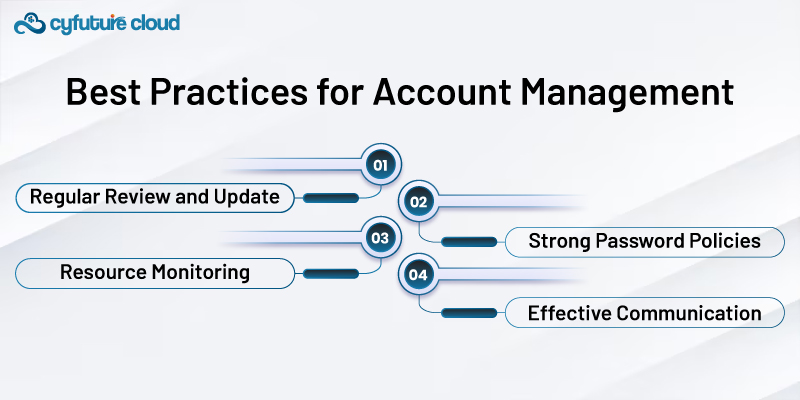
Some best practices include:
Regular Review and Update: Regularly review and update user account settings to align with evolving requirements and security standards.
Strong Password Policies: Implement strong password policies to enhance security and prevent unauthorized access to user accounts.
Resource Monitoring: Monitor resource usage to identify and address any anomalies or excessive consumption that may impact server performance.
Effective Communication: Communicate changes to users and provide support as needed to facilitate a smooth transition and ensure user satisfaction.
The function to modify users in DirectAdmin allows for a variety of administrative tasks, such as changing credentials, adding a new account, or offering access to a particular area. By following the steps in this detailed handbook and adhering to the best practices for account management, administrators can configure user account settings to meet the particular requirements of their websites and users.
The administrators are provided with the necessary tools, such as disk quotas, passwords, and email, to ensure the account management process is seamless and accurate. Regardless of the complexity, the Administrators can manage any account accurately with this set of tools.

Let’s talk about the future, and make it happen!
By continuing to use and navigate this website, you are agreeing to the use of cookies.
Find out more


