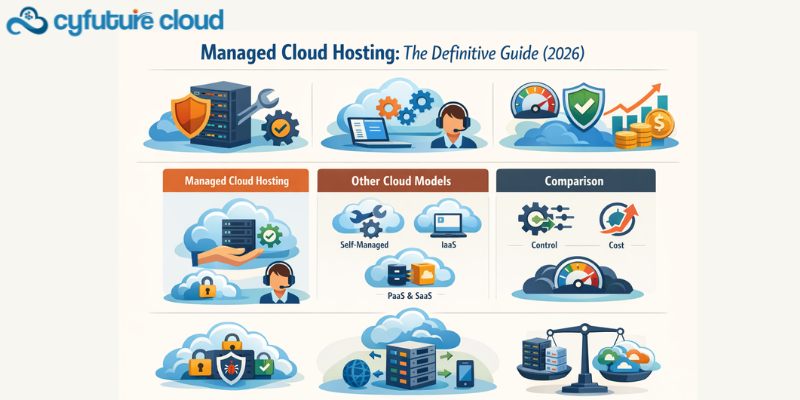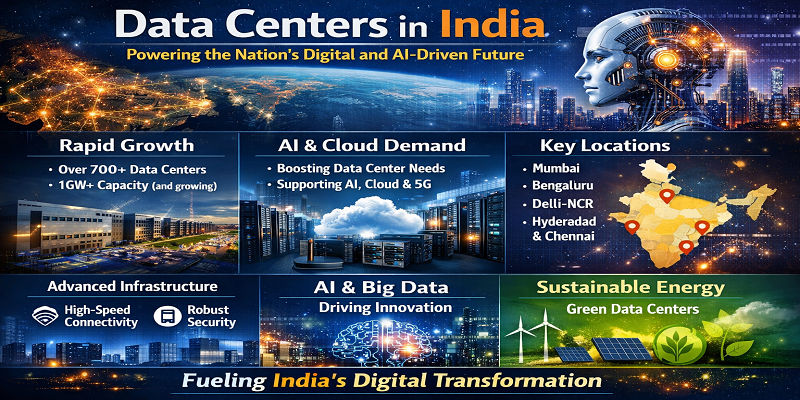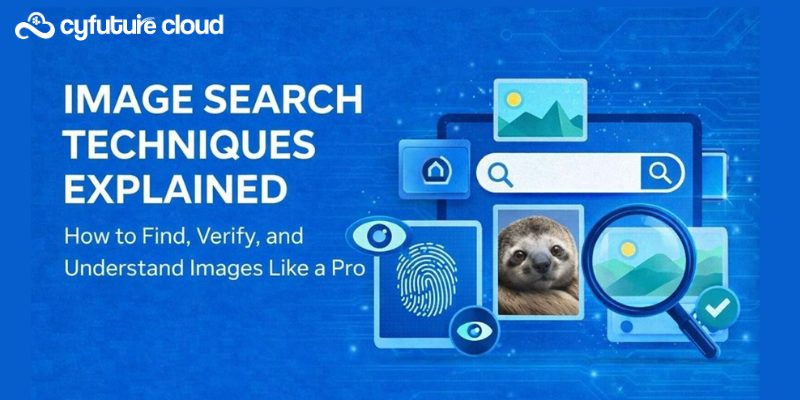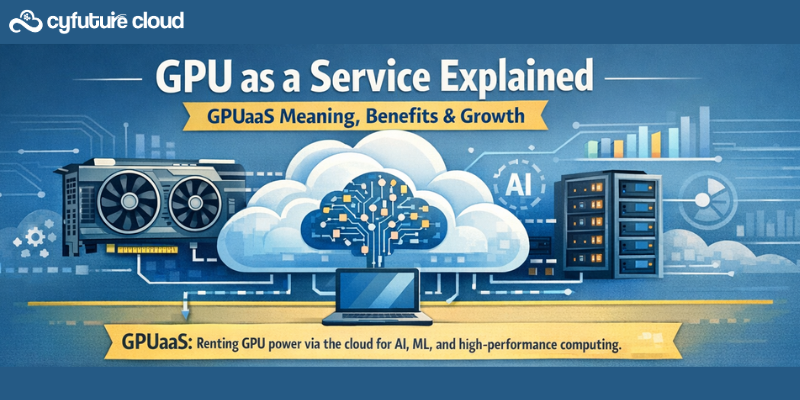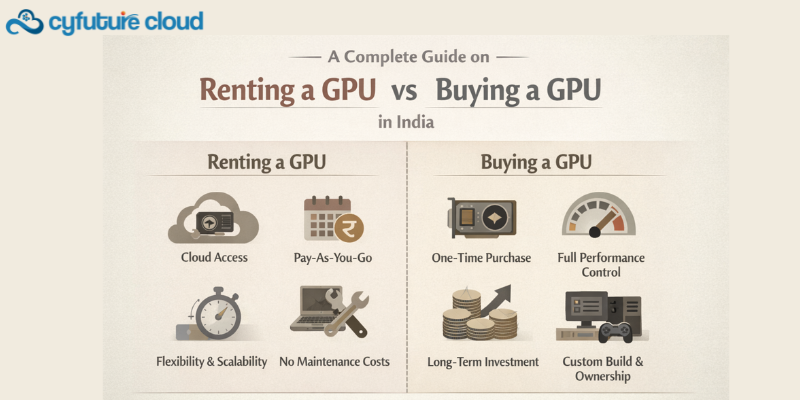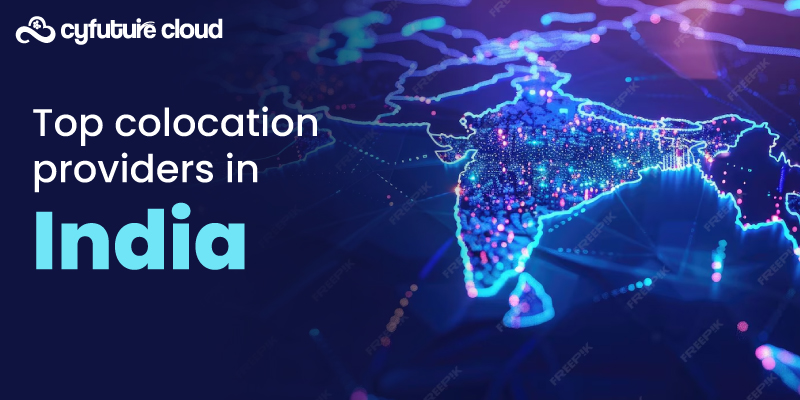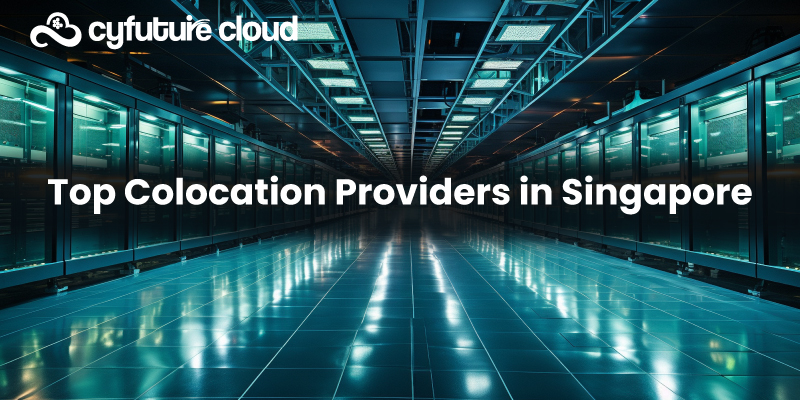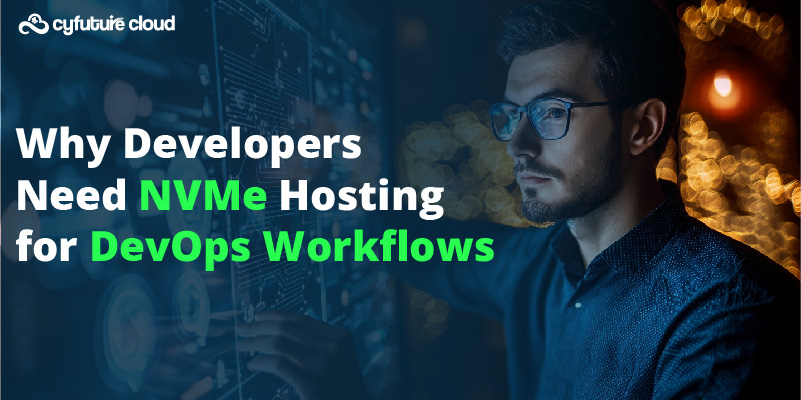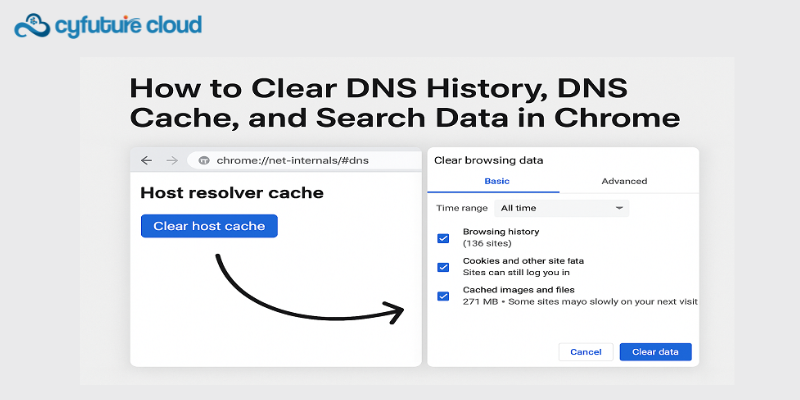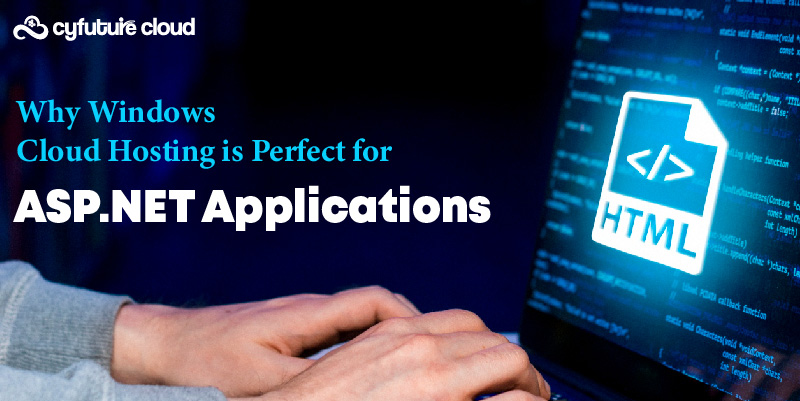Table of Contents
- What Is DNS Cache and Why Does It Matter?
- Verifying That DNS Cache Was Cleared
- What About chrome.//net-internals/dns History?
- Common Mistakes and Misspellings
- How Chrome Net Internals (#dns) Works Behind the Scenes
- How to Use chrome://net-internals/#dns Clear Host Cache Efficiently
- How to Use chrome://net-internals/#dns on Mobile (Android/iOS)
- What Is chrome net internals /# dns History?
- Fixing Common Errors When Using chrome://net-internals/#dns
- Why chrome://net-internals Is Being Deprecated
- FAQs About Chrome Net Internals and DNS Cache
- Troubleshooting with chrome net internals /# dns
- Summary
- FAQs
- What is chrome://net-internals/#dns?
- How do I clear Chrome net-internals history?
- What is the net-internals command in Chrome?
- How to clear history DNS?
- How do I clear my private DNS?
- How do I clear DNS history in Chrome Android?
- How to see deleted history in Chrome?
- How do I delete incognito history in mobile?
- What is DNS spoofing?
- How do I delete private DNS history?
- How do you clear your system’s DNS cache to sever connections to malicious software?
- What is the difference between DNS and IP address?
- Why delete DNS history in Chrome?
- How do I configure DNS settings?
- How to completely remove Chrome data?
- How do you clear DNS history?
- Why use Chrome net-internals?
- How do I uninstall corrupted Chrome?
- Can I see my DNS history?
- Is clearing DNS cache good?
- Can I delete all DNS records?
If you’ve ever faced issues like a website not loading properly, outdated IP addresses, or “This site can’t be reached” errors in Google Chrome, the problem might be hiding inside your DNS cache. One of the most effective ways to fix this is by using Chrome’s internal diagnostic tool, Chrome Net Internals, accessible through chrome://net-internals/#dns. This tool helps you view, troubleshoot, and clear DNS entries to resolve browsing issues instantly.
This built-in Chrome page, also referred to by users in many variations like chrome.//net-internals/dns, chrome.//net-internals/#dns, or even chrome net internals, allows you to view and clear DNS cache directly within the browser—no third-party tools or system commands required.
In this guide, we’ll explain everything you need to know about using chrome://net-internals/#dns (or what some call chrome //net-internals/#dns) to flush your DNS cache, fix Chrome connection problems, and keep your browser running smoothly.
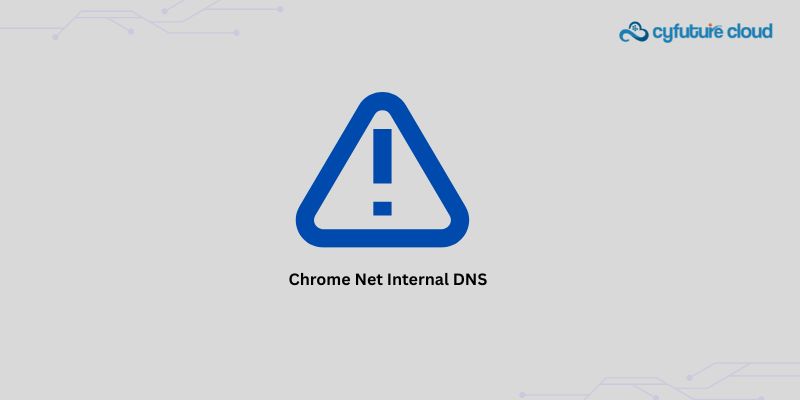
What Is DNS Cache and Why Does It Matter?
The Domain Name System (DNS) acts like the internet’s phonebook—it translates website names (like www.google.com) into IP addresses. To save time, Chrome stores recent DNS lookups in its DNS cache.
Over time, however, this cache can become outdated or corrupted. When that happens, Chrome might try to load a website using an old IP address, leading to connection issues, slow loading, or complete failure to reach certain sites.
That’s where tools like chrome://net-internals/#dns (also known as net-internals/#dns) come in handy. This hidden Chrome feature lets you directly flush or clear DNS cache from within the browser—instantly resolving many network-related issues.
Where to Find chrome://net-internals/#dns
You don’t need to install anything. To open net internals in Chrome:
- Open Google Chrome on your desktop or laptop.
- Type chrome://net-internals/#dns into the address bar and press Enter.
- You’ll see Chrome’s internal “Net Internals” page, focusing on DNS data.
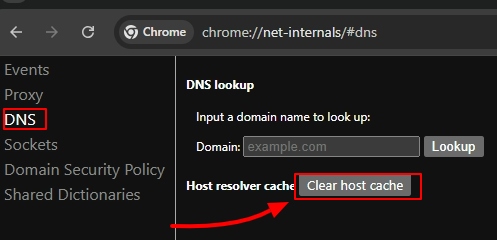
This page is sometimes typed incorrectly as:
- chrome.//net-internals/dns
- chrome.//net-internals/
- crome //net-internals/#dns
- chorme //net-internals/#dns
- or even www.chrome //net-internals/dns
All of these are intended to lead to the same place — Chrome’s DNS diagnostic tool.
Understanding the Net Internals Page
Once you’re on the chrome://net-internals/ dashboard, you’ll find multiple network analysis tools. The section labeled “DNS” is what we need — it’s officially accessed through chrome://net-internals/#dns (or chrome //net-internals/#dns).
Here’s what you’ll see:
- Host resolver cache – A list of domain names Chrome has recently resolved.
- Clear host cache button – This is the main control for clearing DNS cache.
- Internal events and logs – For advanced debugging and DNS history tracking.
This interface is part of Chrome’s net internals diagnostic suite, which developers and tech users often refer to as chrome net internals, net-internals/#dns, or simply chrome net internals /# dns.
When Should You Clear Chrome’s DNS Cache?
Clearing your Chrome DNS cache using chrome://net-internals/#dns can help fix:
- Websites not loading even though the internet is working
- Redirect or SSL errors caused by outdated DNS data
- Problems after changing domain hosting or DNS servers
- Inconsistent browsing results when testing new domains
So, whenever you suspect that Chrome has stored an incorrect IP address, it’s a good idea to use the chrome //net-internals/#dns clear feature.
How to Clear DNS Cache in Google Chrome
Now, let’s walk through the exact process step-by-step.
Open Chrome’s DNS tool:
Type chrome://net-internals/#dns in the address bar and hit Enter.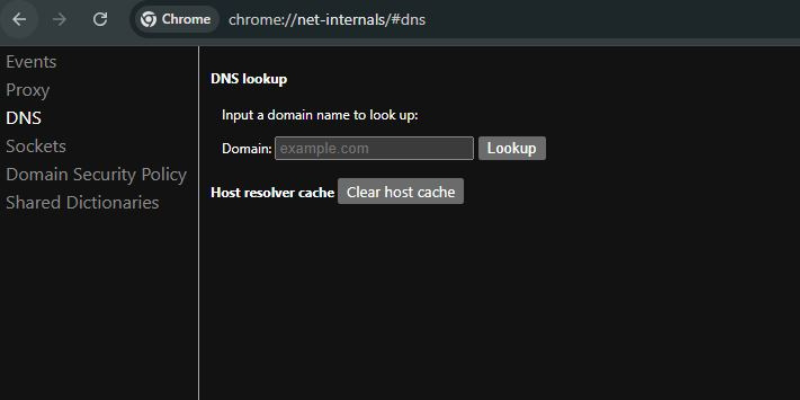
You can also try variants like chrome //net-internals/#dns or chrome//net-internals/#dns—Chrome will automatically redirect to the right internal page.
Find the “Clear host cache” button:
On the net internals /# dns page, look for the button labeled “Clear host cache.”
Click to Clear Host Cache:
When you click the button, Chrome immediately clears its DNS cache.
Restart your browser (optional):
To ensure all cached data is fully removed, close and reopen Chrome.
After this, any domain name Chrome loads will be freshly resolved, ensuring that the IP address is accurate.
Verifying That DNS Cache Was Cleared
If you’re wondering whether the process worked, you can confirm it by revisiting the chrome://net-internals/#dns page after clearing the cache.
The “Host resolver cache” list should now be empty, indicating that Chrome’s DNS cache has been flushed.
You can also use Command Prompt or Terminal to clear the system-level DNS cache, but Chrome’s built-in net internals method focuses only on the browser’s internal cache, making it faster and more precise.
What About chrome.//net-internals/dns History?
Some users try to view their DNS history in Chrome by visiting chrome.//net-internals/dns history or similar addresses like chrome net internals dns history.
While the chrome.//net-internals/dns page shows the current DNS cache list, it doesn’t store long-term DNS history for privacy reasons. You can only see active or recent DNS entries until you clear the cache.
If you’re troubleshooting, note that chrome net internals /# dns can help you understand how Chrome resolves certain domains in real time, but it doesn’t act as a full DNS log viewer.
chrome://net-internals vs. chrome://net-export/
Google has started transitioning many net internals tools to newer pages like chrome://net-export/. However, as of now, chrome://net-internals/#dns still remains functional for flushing the browser’s DNS cache.
Users often ask about chrome.//net-internals/dns mobile—unfortunately, this feature isn’t available on Chrome mobile versions. On Android or iOS, you can’t directly access chrome://net-internals/ pages like on desktop.
Instead, you’ll need to clear browsing data from Settings → Privacy → Clear Browsing Data → Cached images and files, which indirectly resets some DNS data.
Alternate Access: open chrome net internals/#dns
If you’re troubleshooting network issues regularly, you can bookmark or directly open the tool using this shortcut:
open chrome net internals/#dns
or
www.chrome //net-internals/dns
These are commonly searched terms by users trying to find the DNS flush tool in Chrome.
Common Mistakes and Misspellings
Because this Chrome feature uses a somewhat technical URL, users often type it incorrectly. Some common variations include:
- chrome.//net-internals/#dns
- chrome //net-internals/
- chrome net internals dns
- chorme //net-internals/#dns
- crome //net-internals/#dns
- chrome.//net-internals/dns mobile
- www.chrome //net-internals/dns
While these look slightly different, they all point to the same internal Chrome page — the DNS management dashboard under net internals.
How Chrome Net Internals (#dns) Works Behind the Scenes
The net internals module inside Chrome acts as a live monitor for all network activities within the browser. When you open chrome://net-internals/#dns, you’re accessing the section specifically devoted to DNS lookups.
When you click Clear host cache, Chrome deletes its stored DNS entries. This ensures that when you next visit a website, Chrome requests a fresh IP address from your configured DNS server instead of relying on old data.
This is why searches like chrome net internals dns clear host cache or chrome //net-internals/#dns clear host cache are so popular—users rely on this feature to instantly reset their browser’s DNS state.
How to Use chrome://net-internals/#dns Clear Host Cache Efficiently
Open Chrome’s DNS page
Go to chrome://net-internals/#dns (also reachable through chrome //net-internals/#dns or chrome.//net-internals/#dns).
Locate “Clear host cache”
You’ll see this button right at the top of the page.
Click it once
Chrome immediately clears all DNS entries. There’s no confirmation prompt, so be cautious if you’re monitoring active connections.
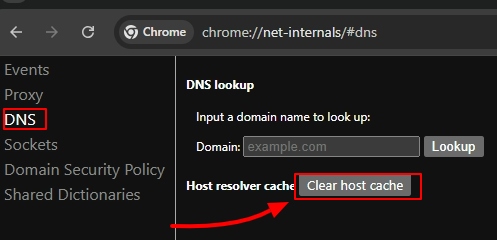
Optional: Clear socket pools
Go to chrome://net-internals/#sockets and click “Flush socket pools.”
This ensures Chrome resets all network connections tied to old DNS records.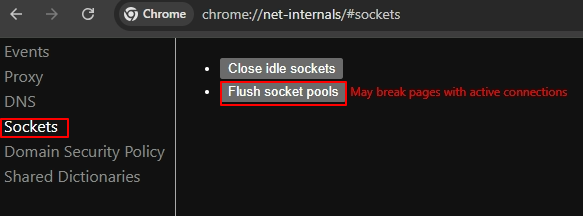
This combined process—clearing both DNS and socket data—is the most effective way to completely refresh Chrome’s network layer.
Command-Line Alternative to chrome://net-internals/#dns
If you want an even deeper reset, you can clear your system-wide DNS cache in addition to Chrome’s.
On Windows:
Open Command Prompt (Admin) and run:
ipconfig /flushdns
On macOS:
Open Terminal and type:
sudo killall -HUP mDNSResponder
On Linux:
Run:
sudo systemd-resolve –flush-caches
After this, open chrome://net-internals/#dns again and click Clear host cache. This guarantees that both your operating system and Chrome are starting fresh.
How to Use chrome://net-internals/#dns on Mobile (Android/iOS)
One of the most common questions users ask is about chrome.//net-internals/dns mobile or chorme //net-internals/#dns on smartphones. Unfortunately, Chrome’s net internals interface isn’t available on mobile browsers.
Typing chrome://net-internals/ or chrome.//net-internals/#dns into the address bar on Android or iPhone will result in an error or simply perform a Google search for that term.
However, you can still clear some cached data manually:
For Android:
1. Open Chrome
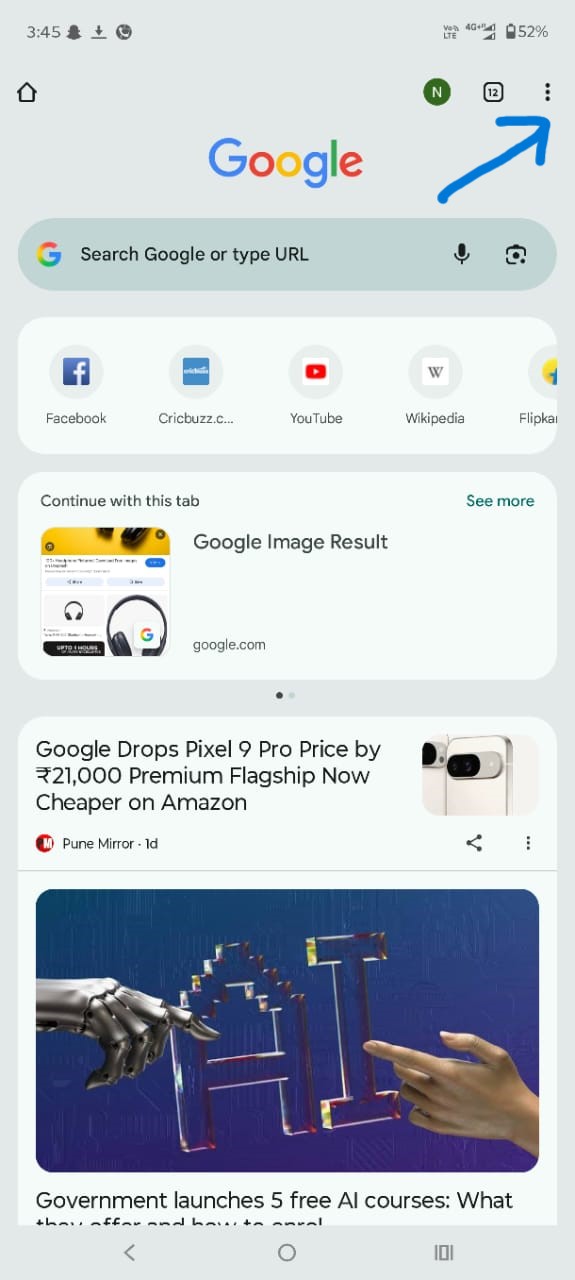
2. Then Open Settings
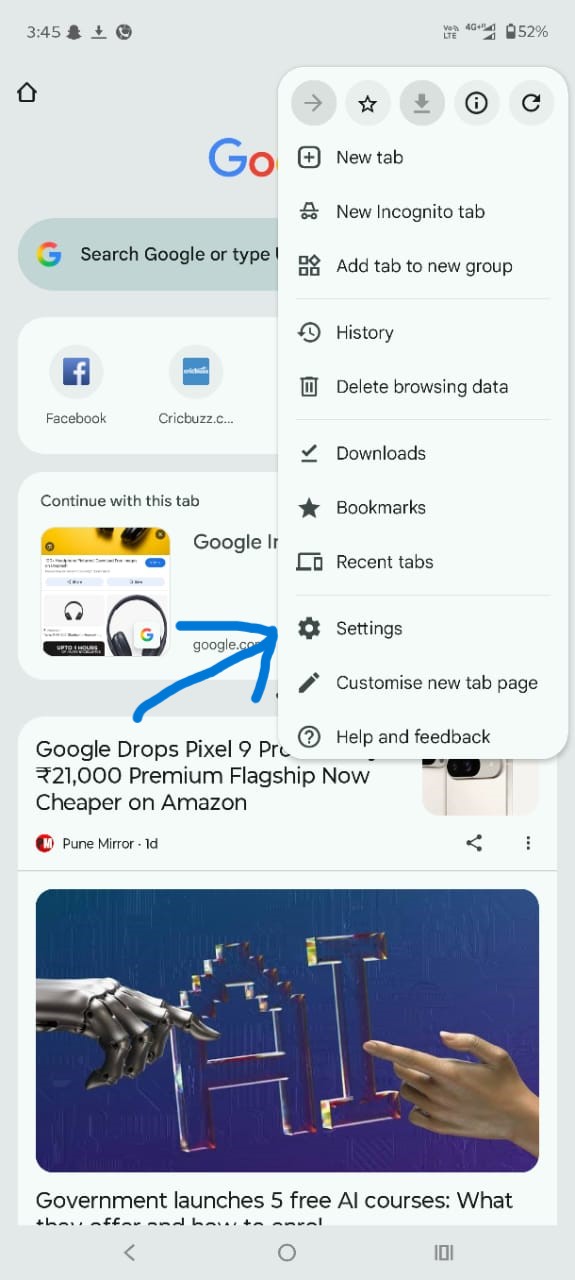
3. Then click on Privacy and Security
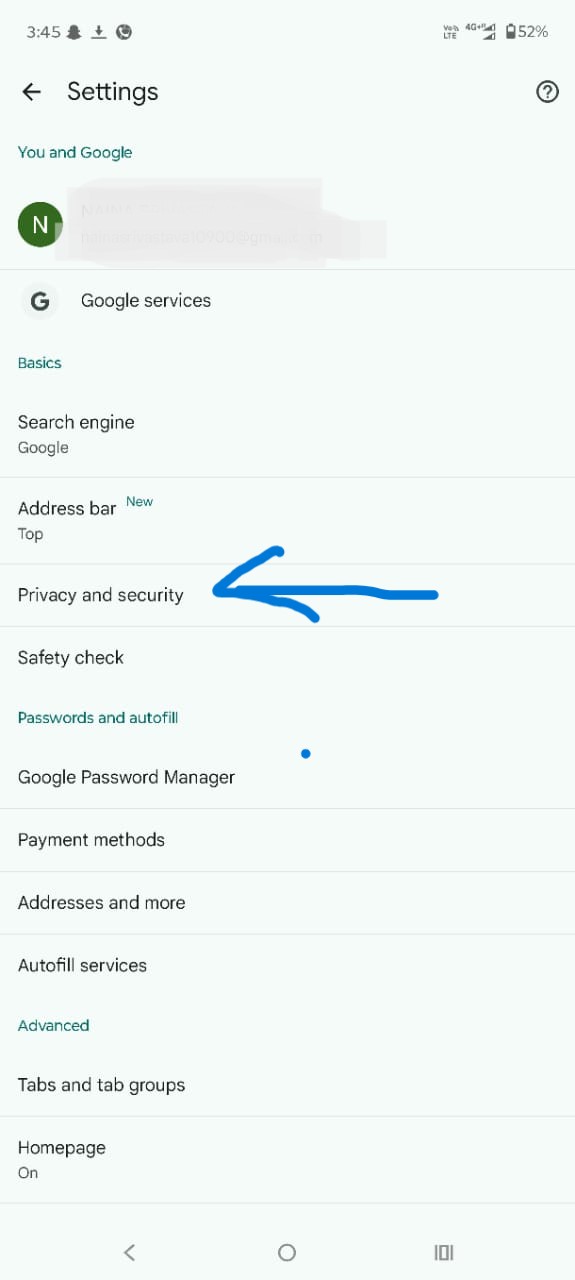
4. Then click on Delete browsing data
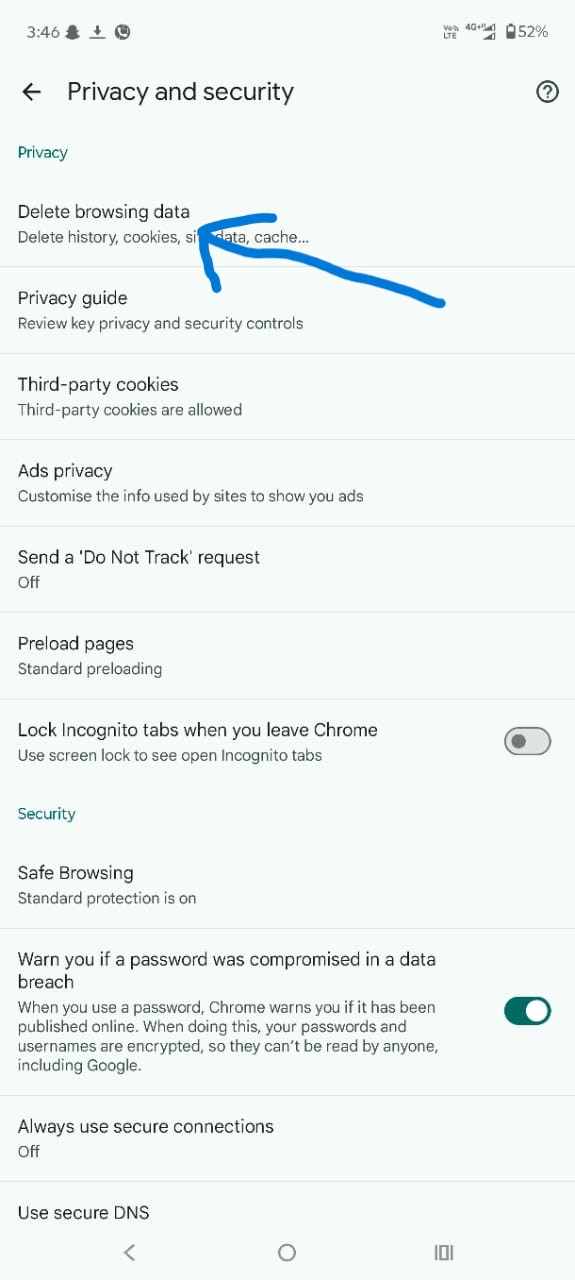
5. Select Cached images and files and optionally Cookies and site data
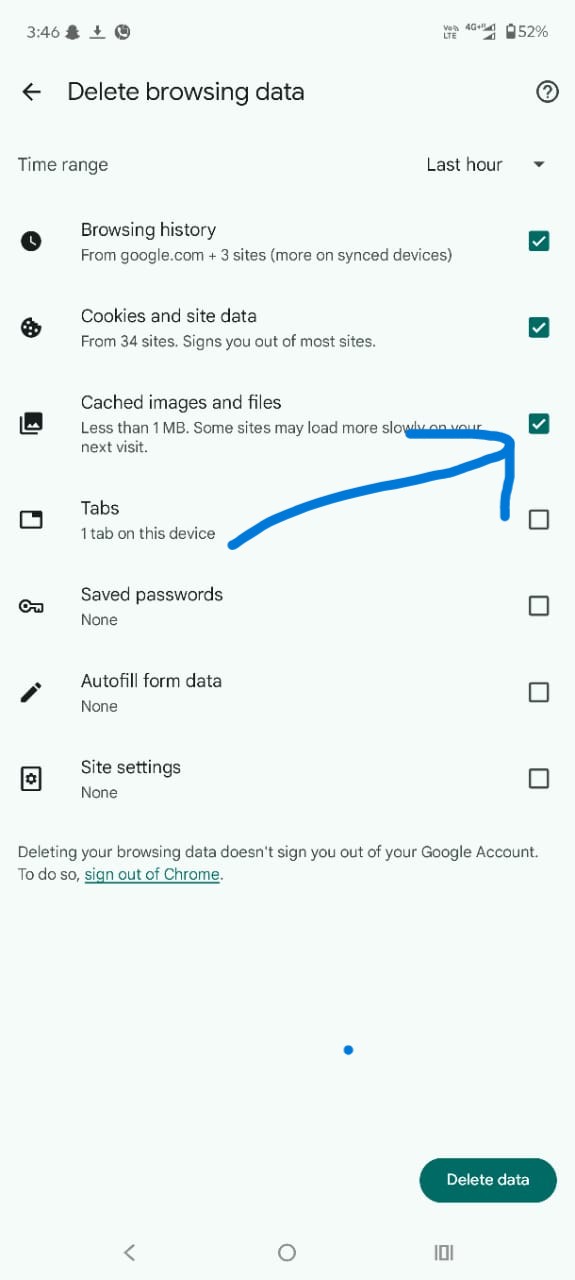
6. Tap Delete Data
This process removes temporary cached records, including partial DNS data that Chrome stores locally.
For iPhone (iOS):
- Go to Settings → Chrome → Clear Browsing Data
- Select the same options as above
While this isn’t a direct chrome net internals equivalent, it achieves similar results for most DNS-related issues on mobile devices.
What Is chrome net internals /# dns History?
Many users search for chrome net internals dns history or chrome.//net-internals/dns history hoping to find a record of past DNS lookups.
However, Chrome doesn’t provide a long-term DNS history log for privacy and performance reasons. The chrome://net-internals/#dns page shows only active or recent entries in the current browsing session. Once you clear the cache using chrome //net-internals/#dns clear, the data disappears.
If you want to monitor DNS lookups for debugging, you can use chrome://net-export/ to log network activity. This newer tool replaces some functions of net internals and can export detailed connection data.
Fixing Common Errors When Using chrome://net-internals/#dns
Sometimes users face issues like:
- “This site can’t be reached” after clearing DNS
- “ERR_NAME_NOT_RESOLVED” messages
- Chrome freezing when accessing chrome.//net-internals/#dns
Here’s how to fix them:
- Restart Chrome – After clearing DNS cache, always restart the browser to apply changes.
- Check your Internet connection – Make sure your device’s DNS (like Google DNS 8.8.8.8 or Cloudflare 1.1.1.1) is reachable.
- Update Chrome – Older versions sometimes glitch with chrome //net-internals/ commands.
- Try Incognito Mode – This ensures cached data isn’t interfering.
- Use a system flush – As mentioned earlier, run ipconfig /flushdns to reset OS-level cache.
After doing this, revisit chrome://net-internals/#dns or chrome //net-internals/#dns clear host cache to verify that everything’s working again.
Why chrome://net-internals Is Being Deprecated
Google has started phasing out the net internals interface in favor of chrome://network/ and chrome://net-export/. However, as of now, chrome://net-internals/#dns still works perfectly on stable desktop versions.
In future updates, clear net internals operations may move to a more user-friendly interface. Until then, chrome //net-internals/#dns clear host cache remains the most effective manual DNS flush method in Chrome.
FAQs About Chrome Net Internals and DNS Cache
Is chrome://net-internals/#dns safe to use?
Yes. The tool is built by Google and meant for diagnostics. It doesn’t harm your system—it simply clears Chrome’s DNS memory.
Can I use chrome.//net-internals/dns on other browsers?
No. This page works only in Google Chrome or Chromium-based browsers like Microsoft Edge (using edge://net-internals/#dns).
Does clearing Chrome’s DNS cache affect other applications?
No. The action only affects Chrome’s internal cache, not your operating system or other browsers.
How often should I clear Chrome’s DNS cache?
You can do it occasionally—especially after changing DNS servers, moving between networks, or when sites fail to load.
What’s the difference between chrome://net-internals/#dns and chrome://settings/clearBrowserData?
The net internals page only clears DNS data, while the Settings option clears cached files, cookies, and site data.
Troubleshooting with chrome net internals /# dns
If you manage websites or troubleshoot connectivity issues often, you can use chrome net internals /# dns as a quick diagnostic tool.
For example:
- To test new DNS propagation: After changing a domain’s DNS, open chrome //net-internals/#dns clear, then reload your site.
- To fix redirect loops: Flushing DNS often resolves caching issues with redirects or SSL certificates.
- To verify DNS health: The “Host resolver cache” list on chrome://net-internals/#dns can show which domains Chrome is resolving and whether any are failing.
Advanced users can even combine chrome net internals logs with external DNS tools to pinpoint issues faster.
Summary
To recap, clearing Chrome’s DNS cache using chrome://net-internals/#dns (sometimes written as chrome.//net-internals/dns or chrome //net-internals/#dns) is one of the simplest yet most powerful ways to fix connectivity problems.
Here’s a quick summary:
|
Step |
Action |
|
1 |
Open chrome://net-internals/#dns |
|
2 |
Click Clear host cache |
|
3 |
(Optional) Flush sockets in chrome://net-internals/#sockets |
|
4 |
Restart Chrome |
|
5 |
Test websites again |
By mastering tools like chrome net internals, chrome.//net-internals/#dns, and chrome //net-internals/#dns clear host cache, you can keep your browser running at peak performance, avoid DNS errors, and ensure every website loads correctly.
Final Thoughts
The chrome net internals DNS cache tool might look technical, but it’s incredibly useful once you know how to use it. Whether you’re a casual user, developer, or network admin, learning to open chrome://net-internals/#dns (or its common variants like chrome.//net-internals/dns or chorme //net-internals/#dns) can save hours of troubleshooting time.
In a few clicks, you can clear Chrome’s DNS cache, fix unreachable sites, and understand how your browser interacts with the internet’s DNS system.
So next time you face connection issues, don’t panic—just open chrome://net-internals/#dns, click Clear host cache, and watch your browser come back to life.
FAQs
What is chrome://net-internals/#dns?
A Chrome diagnostics page that shows DNS lookup info and lets you clear the browser’s DNS cache.
How do I clear Chrome net-internals history?
Go to chrome://net-internals/#dns → click Clear host cache.
What is the net-internals command in Chrome?
A built-in diagnostics tool accessed by typing chrome://net-internals/ in the address bar.
How to clear history DNS?
Clear your device’s DNS cache (system-level) or use Chrome’s Clear host cache.
How do I clear my private DNS?
Change or disable Private DNS in device settings, then restart your device to refresh DNS.
How do I clear DNS history in Chrome Android?
Open chrome://net-internals/#dns in Chrome → tap Clear host cache.
How to see deleted history in Chrome?
You generally can’t; deleted history is not recoverable unless backed up.
How do I delete incognito history in mobile?
Incognito mode doesn’t save history; just close all incognito tabs.
What is DNS spoofing?
A cyberattack where DNS results are tampered with to redirect you to fake sites.
How do I delete private DNS history?
You can’t directly delete it; restart your device or change DNS servers to refresh.
How do you clear your system’s DNS cache to sever connections to malicious software?
Use system commands like ipconfig /flushdns (Windows) or sudo dscacheutil -flushcache (macOS).
What is the difference between DNS and IP address?
DNS translates domain names into IP addresses; an IP address locates a device on a network.
Why delete DNS history in Chrome?
To fix loading issues, remove cached errors, or refresh outdated domain information.
How do I configure DNS settings?
Change DNS servers in your device’s network settings (e.g., to Google DNS or Cloudflare).
How to completely remove Chrome data?
Uninstall Chrome and choose Delete browsing data, or clear all data from your device settings.
How do you clear DNS history?
Flush your system’s DNS cache and clear Chrome’s host cache.
Why use Chrome net-internals?
For troubleshooting network problems, DNS issues, and connection errors.
How do I uninstall corrupted Chrome?
Uninstall normally, remove leftover Chrome folders, then reinstall.
Can I see my DNS history?
Most systems don’t log it; you generally cannot view past DNS lookups.
Is clearing DNS cache good?
Yes, it helps fix outdated or incorrect domain info and improves connectivity.
Can I delete all DNS records?
You can delete DNS cache locally, but deleting DNS records on a domain requires access to the DNS provider.
Recent Post
Send this to a friend

 Server
Colocation
Server
Colocation CDN
Network
CDN
Network Linux
Cloud Hosting
Linux
Cloud Hosting Kubernetes
Kubernetes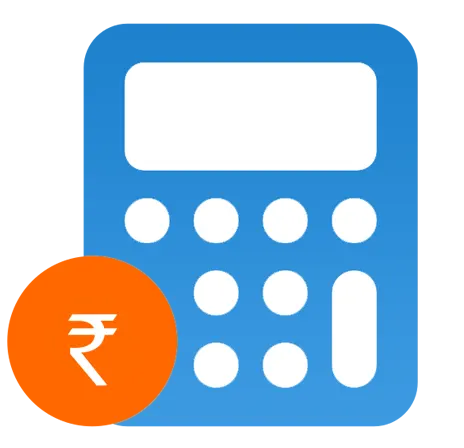 Pricing
Calculator
Pricing
Calculator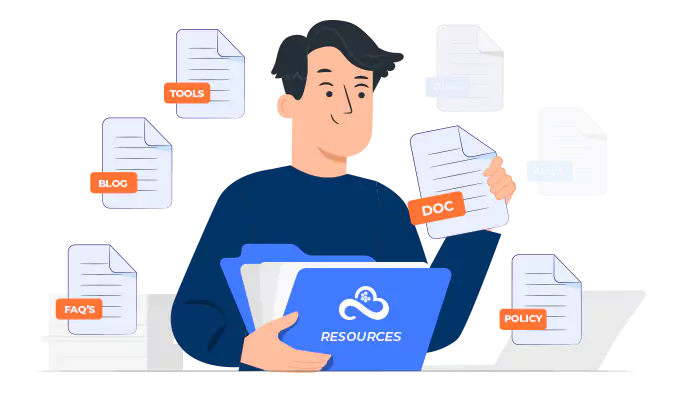
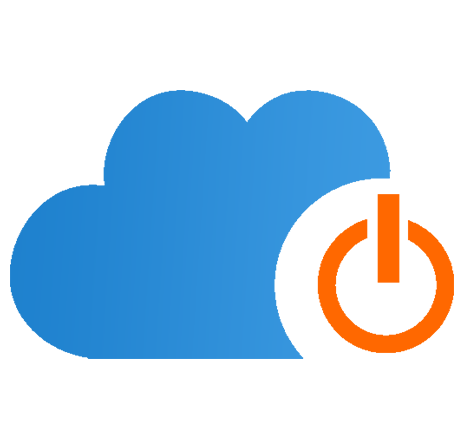 Power
Power
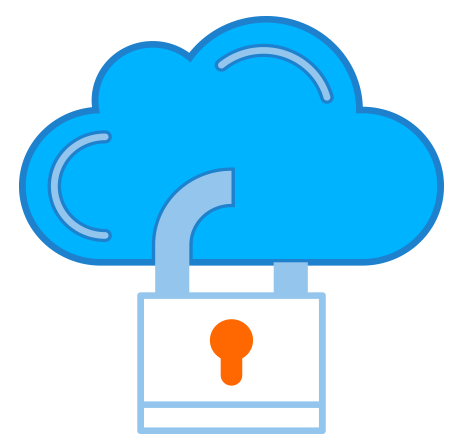 Utilities
Utilities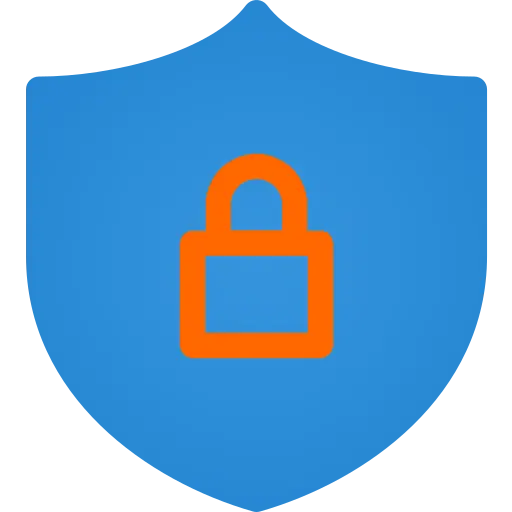 VMware
Private Cloud
VMware
Private Cloud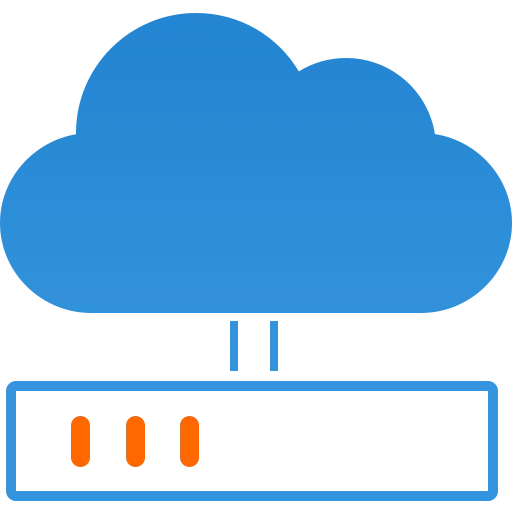 VMware
on AWS
VMware
on AWS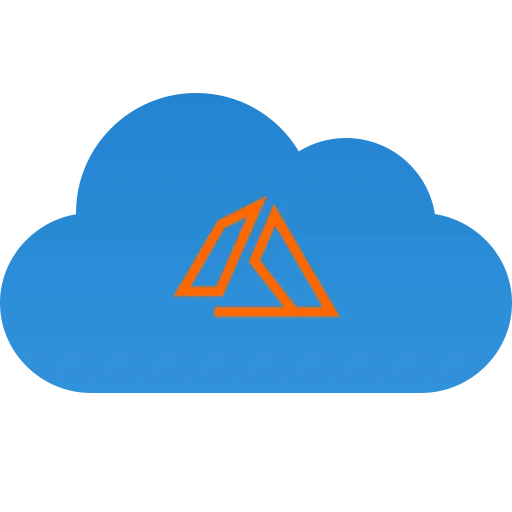 VMware
on Azure
VMware
on Azure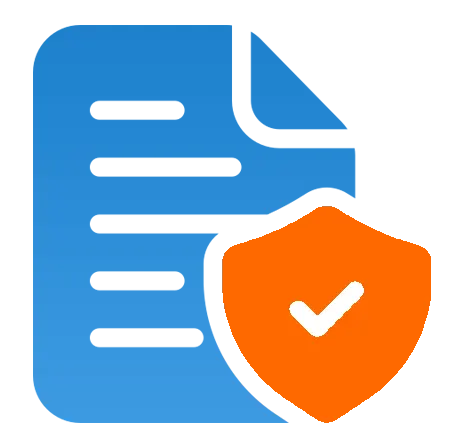 Service
Level Agreement
Service
Level Agreement