 Server
Colocation
Server
Colocation
 CDN
Network
CDN
Network
 Linux Cloud
Hosting
Linux Cloud
Hosting
 VMware Public
Cloud
VMware Public
Cloud
 Multi-Cloud
Hosting
Multi-Cloud
Hosting
 Cloud
Server Hosting
Cloud
Server Hosting
 Kubernetes
Kubernetes
 API Gateway
API Gateway

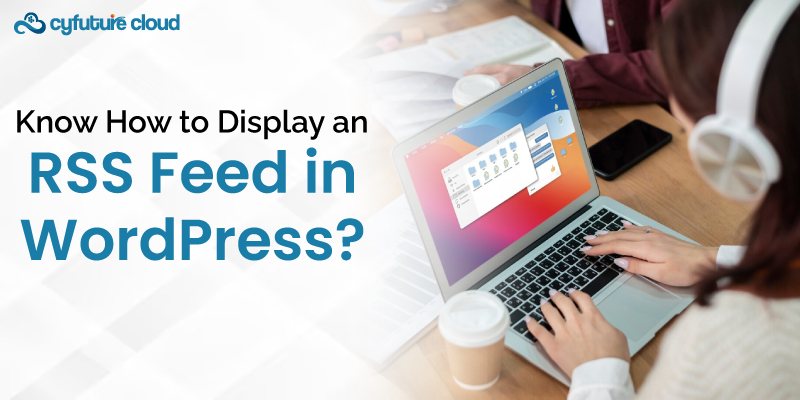
“To display an RSS feed in WordPress, you can use plugins like "WP RSS Aggregator" or "RSSImport." Simply install the plugin, configure the feed settings, and add the provided shortcode to the desired page or post.”
Welcome to our knowledge base section! Today, we will discuss how in WordPress you can add RSS feed-that comes from other websites.
Let’s get started!
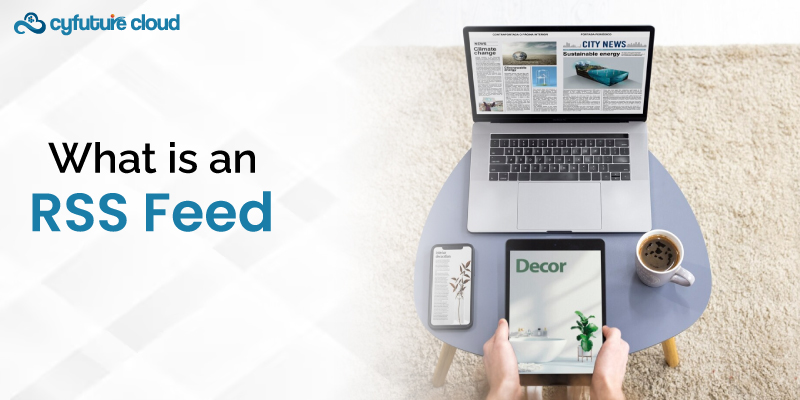
In a nutshell, consumers may browse website material quickly and easily via Really Simple Syndication (RSS) feeds. They work in tandem with "feedburners," which are applications that translate readable text from RSS feeds. You can quickly find out which of your preferred content providers have added new articles by using an RSS feed.
RSS is a web feed format that lets you publish frequent updates of your WordPress site’s content, such as blog posts, images, news, and more.
Blog publishers can use RSS feeds in WordPress to automatically associate their site content. Readers benefit from web feeds by getting updates when a new update is posted on a website.
RSS feeds may be added to your website using WordPress. By following this instruction, we will learn how to show an RSS feed in WordPress.
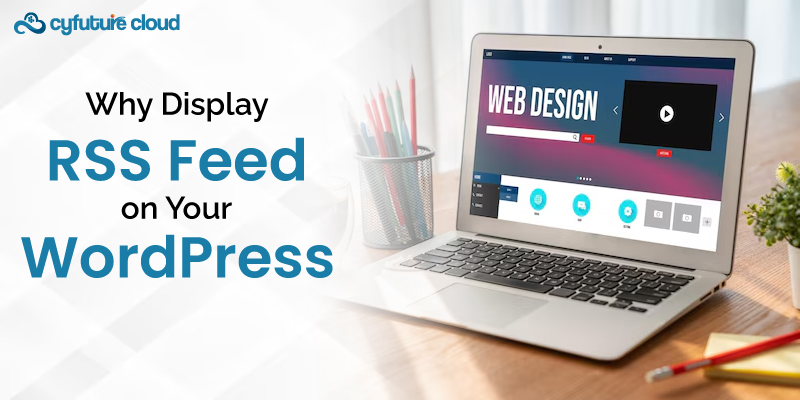
RSS feed functionality is incorporated into every WordPress blog. They enable people to utilize an RSS feed reader, such as Feedly, to get updates from your website on a regular basis.
You may also leverage RSS feed connections to notify users via push notifications and email newsletters when new posts are made.
The website URL with /feed/ appended at the end, like this:, is your blog's RSS feed.
https://www.yourwebsite.com/feed/
Many people are unaware, though, that you can utilise RSS to incorporate material from other websites into your own.
This enables you to automatically show information from social networking networks like Facebook, Instagram, Twitter, and YouTube, as well as curate content from other websites. WordPress may also be used as a news aggregator.
Now that we have that established, let us examine how to show any RSS feed on your WordPress site. We'll talk about four approaches:
First, log in to your WordPress admin dashboard with your username and password.
Then go to Widgets in the Appearance section.
Click on Next which is next to the RSS widget.
Now, in the Current Widgets section on the right, click on Edit for the RSS widget.
Enter the RSS feed's URL and optional title, and select the items that should be shown.
Next, in order to publish the RSS feed on your blog, click on Done and Save Changes.
That’s it! In WordPress, you may show an RSS feed in this manner.
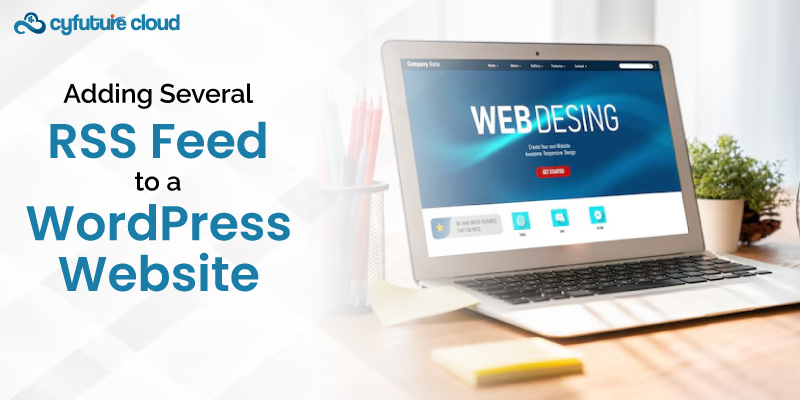
Displaying several RSS feeds from different WordPress sites allows you to compile the most recent sources in one place, which is useful if you manage a news or blog website. This gives users simple access to essential references while maintaining visitor engagement.
Increasing the number of RSS feeds on your WordPress website may also help it become more authoritative and credible. It demonstrates to visitors to your website that you provide insightful material and keep up of emerging trends.
Nevertheless, it's crucial to abide with copyright and fair use laws. The original writers must consent to your website using their RSS feeds. You also have to provide credit to the content in accordance with their regulations.
This section will explain how to use a WordPress plugin and the RSS widget to show external RSS feeds on your website.
Here are some alternative title suggestions to "Here’s how to add RSS feed links via the WordPress RSS widget:
Gather URLs from RSS feeds to post on your WordPress website. Use an RSS feed validator such as W3C Feed Validation Service to make sure they are legitimate and accessible.
Navigate via your WordPress dashboard to Appearance → Widgets.
Insert the RSS block and enter each feed URL.
Add multiple categories by inserting Heading blocks. This helps visitors recognize the RSS feed sources. Here is an example:
Save the changes.
Using plugins for WordPress RSS feeds is an additional approach. For this, we'll make use of WP RSS Aggregator, one of the greatest WordPress plugins:
Accessing the WordPress Dashboard to Add the WP RSS Aggregator
Navigate to RSS Aggregator → Feed Sources → Add New.
Name the feed and put the URL in the necessary area on the Add New Feed Source page.
Publish to save the modifications. The shortcode for the RSS feed, such as [wp-rss-aggregator feeds="feed name"], will be generated automatically by the WordPress RSS feed plugin.
Use the Bulk Add Sources feature to easily add multiple RSS feeds. Here's how to do it:
Accessing Bulk RSS Adding in WordPress under Tools Menu
Use the following format to add multiple feed sources: feed name, https://example.com.
Adding a Line Break Between URLs When Bulk Adding Feeds. Here is an example:
Click Add feeds to save the changes.
With WordPress RSS Aggregator, you may use a shortcode to show RSS feeds. Follow the steps below:
Go to RSS Aggregator → Feed Sources.
Open a feed source and copy the shortcode.
Go back to the WordPress dashboard and use the Block Editor to open a post or page.
Click the Block Inserter icon and type shortcode on the search bar. To add the Shortcode block to the editor, select it.
Paste the shortcode to the block. It should look like the following:
Click Update to save the changes.
WordPress gives users an easy method to subscribe to RSS feeds that include material from websites. By appending /feed to the end of a website's URL, you may effortlessly navigate both your own and other people's RSS feed sites.
Displaying an RSS feed WordPress on a website helps its owners improve SEO, user engagement, and traffic. You may use the Site Editor, a widget, or an RSS feed plugin to display RSS feeds on your WordPress website.
We hope that this post has clarified the WordPress RSS feed and demonstrated how to use it on your website.

Let’s talk about the future, and make it happen!
By continuing to use and navigate this website, you are agreeing to the use of cookies.
Find out more


