How to configure Custom Name Servers for Windows Hosting accounts in Plesk?
This article explains the process of custom name server management for Windows hosting accounts using the Plesk control panel. Configuring personal name servers is especially beneficial for businesses hosted on Windows Dedicated Servers, as it allows greater control over DNS management and hosting operations.
Using custom name servers helps strengthen brand identity by presenting a professional and consistent image to users, rather than relying on generic hosting provider name servers. It also enables hosting services to build trust and establish a positive perception among the target audience. For organizations running critical workloads on Windows Dedicated Servers, personalized name servers contribute to improved credibility, better service management, and a more seamless customer experience.
Prerequisites:
- - A registered domain name for your custom name servers (ns1.yourdomain.com, ns2.yourdomain.com), such as administrative access to your Plesk control panel
- IP addresses assigned to your server for the custom name servers
Steps:
1. Log in to Plesk:
Access your Plesk control panel using your administrator credentials.
2. Navigate to DNS Settings:
Go to "Tools & Settings" > "IP Addresses" in the left sidebar.
3. Select the IP Address:
Choose the IP address you want to associate with your custom name server.
4. Add Custom Name Server:
- For the chosen IP address, click the "DNS" option.
- Enter your own name server, such as ns1.yourdomain.com, in the "DNS Name" column.
- Click "OK" to save the changes.
5. Repeat for Additional Name Servers:
Repeat steps 3-4 for your second custom name server (e.g., ns2.yourdomain.com), using a different IP address if available.
6. Update Domain Registrar Settings:
- Log in to your domain registrar's control panel.
- Locate the domain name settings or DNS management section.
- Update the name server records to point to your new custom name servers.
- Save the changes.
7. Configure Glue Records:
Contact your domain registrar to set up glue records for your custom name servers. Provide them with:
- The hostnames for the custom name servers (ns1.yourdomain.com, ns2.yourdomain.com, etc.)
- The corresponding IP addresses
8. Verify Configuration:
- Wait for DNS propagation (can take up to 48 hours).
- Use online DNS lookup tools to confirm that your custom name servers are properly configured.
Troubleshooting:
- If the custom name servers are not working, double-check all IP addresses and hostnames for accuracy.
Verify that the glue records have been put up correctly by your domain registrar.
- Confirm that the firewall on your Plesk server permits inbound DNS communication (port 53 TCP/UDP).
Conclusion:
By following these steps, you can successfully configure custom name servers for your Windows hosting accounts in Plesk. This process enhances your brand presence and provides a more professional appearance for your hosting services. In addition, organizations managing both Windows environments and a Linux Dedicated Server can maintain consistent branding and DNS control across multiple hosting platforms, ensuring a unified and reliable experience for customers.

 Server
Colocation
Server
Colocation CDN
Network
CDN
Network Linux Cloud
Hosting
Linux Cloud
Hosting Kubernetes
Kubernetes API Gateway
API Gateway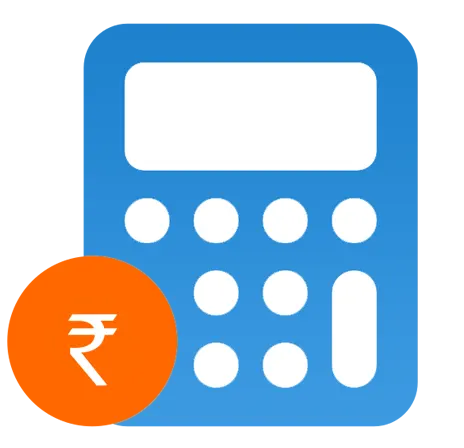 Pricing
Calculator
Pricing
Calculator
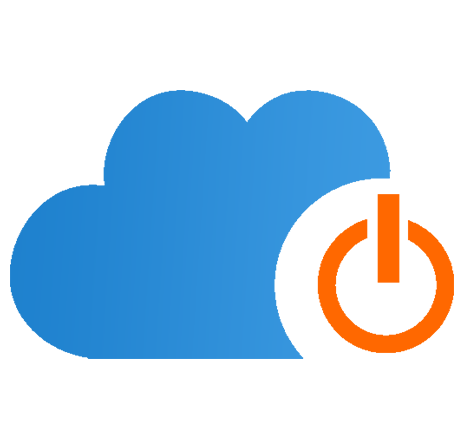 Power
Power
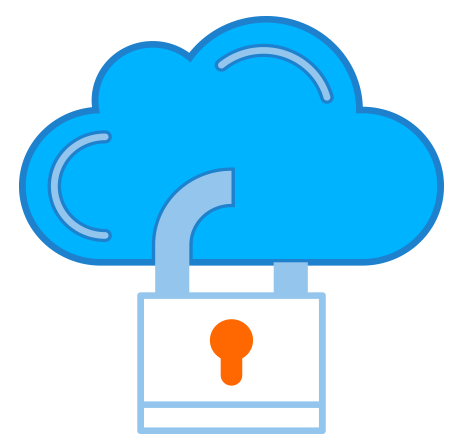 Utilities
Utilities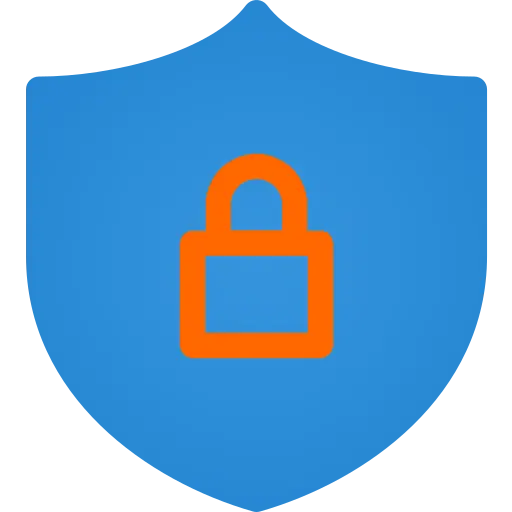 VMware
Private Cloud
VMware
Private Cloud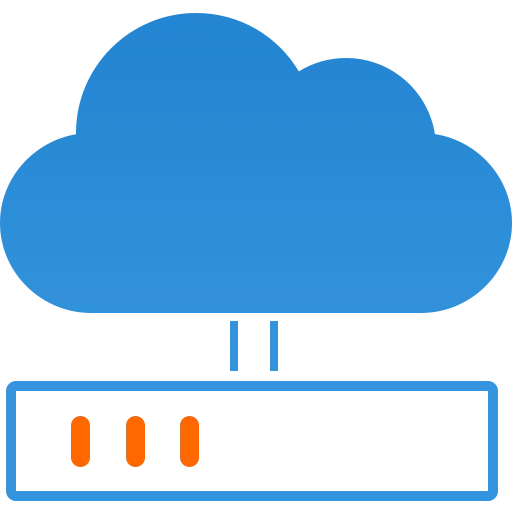 VMware on
AWS
VMware on
AWS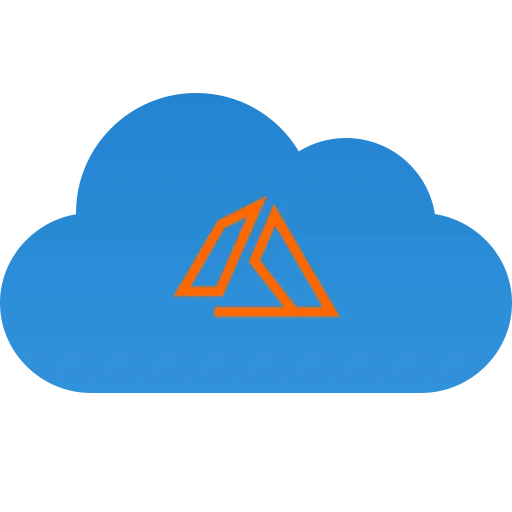 VMware on
Azure
VMware on
Azure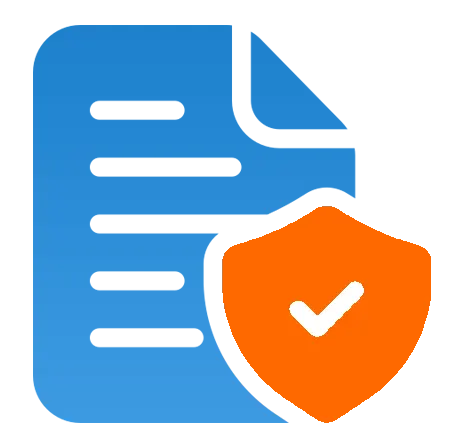 Service
Level Agreement
Service
Level Agreement 



