 Server
Colocation
Server
Colocation
 CDN
Network
CDN
Network
 Linux Cloud
Hosting
Linux Cloud
Hosting
 VMware Public
Cloud
VMware Public
Cloud
 Multi-Cloud
Hosting
Multi-Cloud
Hosting
 Cloud
Server Hosting
Cloud
Server Hosting
 Kubernetes
Kubernetes
 API Gateway
API Gateway

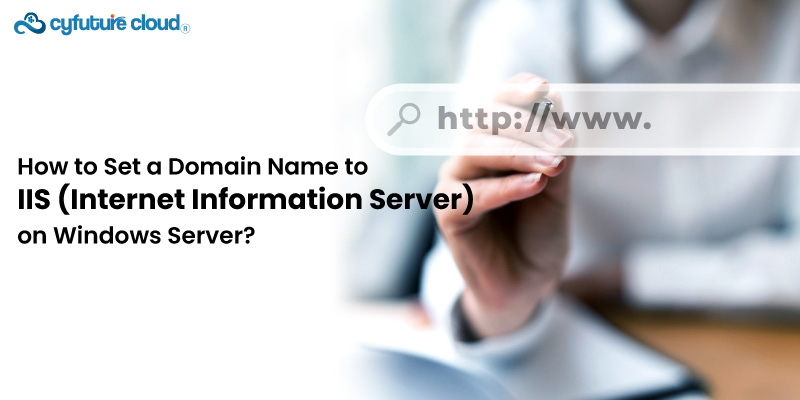
In today’s online presence, updating a domain name to work with IIS on a Windows server is critical. Whether debuting a fresh website or transferring an existing one–correctly configuring your domain name is essential for effortless functionality.
In addition, navigating visitors to ineffectively designed sites can disrupt traffic and diminish opportunities. Proper domain name setup supports maximizing user experience and engagement.
Welcome to our knowledge base section; we'll walk you through the stage-by-stage method of establishing how to add a domain in the IIS server, configuring the IIS service name, and host website on IIS, guaranteeing smooth navigation and optimized asset utilization.
While exploring the nuts and bolts requires comprehending technical minutiae, first establish the foundations—understanding a domain's role as a site's sole signature amidst the internet's expanse. It identifies one's presence remotely, letting patrons find information via pathways worldwide.
Conversely, IIS is a robust platform conceived by Microsoft to render venues and offerings to vast audiences worldwide. Whether exhibiting data dynamically or statically, this server empowers visibility to all with access, administrating transmissions transmitted to any intrigued individuals seeking content.
Ensure that your iis service name Windows Server environment is configured correctly and meets the requirements for hosting a website with IIS. Verify that the server has a stable internet connection and is running the latest version of the Windows Server operating system.
Start by installing a web server (IIS) on your Windows Server. Go to ‘Server Manager’ and click ‘Add Roles and Features’. Carry out the steps to- iis add domain name.
After the installation, configure iis service name settings to suit your requirements. It includes website bindings, SSL certificates, and security settings. A user-friendly IIS Manager interface can be used to control and customize web server settings.
You are to register your domain first before you use iis add domain name to configure a domain name. Decide on a domain name that suits your brand. Upon registration, you will be provided with domain registration data, including DNS server information.
Visit the DNS settings in the control panel of your domain registrar. Create a DNS record for your domain name to point it to the IP address of the Windows server. This DNS record will point the domain name to the corresponding server. Here you can get visitors to your website.
Now that you've configured your domain name, let's go on to setting up your website in IIS.
Open IIS Manager and go to 'Sites' -> 'Add Website.'
Fill up the relevant boxes with the site name, physical path, and hostname (your domain name).
Depending on your website's security requirements, ensure that the binding type is 'http' or 'https'.
You must test its accessibility using your domain name. Open a web browser and type your domain name into the address bar. You will be able to visit your website without any hassle.
SSL/TLS encryption can help to improve your website’s security. Get an SSL certificate from a reliable certificate authority and set it up on your Windows server.
Implement IIS so that it uses SSL/TLS to provide a secure channel for communication between the server and client browsers.
The next step is to monitor and manage the website. To monitor server health, you can use built-in tools like IIS Manager and Performance Monitor. In addition, keep your software and security patches up to date.
That’s all! You have learned how host website on iis server. You may set up your domain name using iis service name by following the instructions above. Check and update your website on a regular basis to ensure it runs properly and safely. For more information, get in touch with our experts.

Let’s talk about the future, and make it happen!
By continuing to use and navigate this website, you are agreeing to the use of cookies.
Find out more


