 Server
Colocation
Server
Colocation
 CDN
Network
CDN
Network
 Linux Cloud
Hosting
Linux Cloud
Hosting
 VMware Public
Cloud
VMware Public
Cloud
 Multi-Cloud
Hosting
Multi-Cloud
Hosting
 Cloud
Server Hosting
Cloud
Server Hosting
 Kubernetes
Kubernetes
 API Gateway
API Gateway

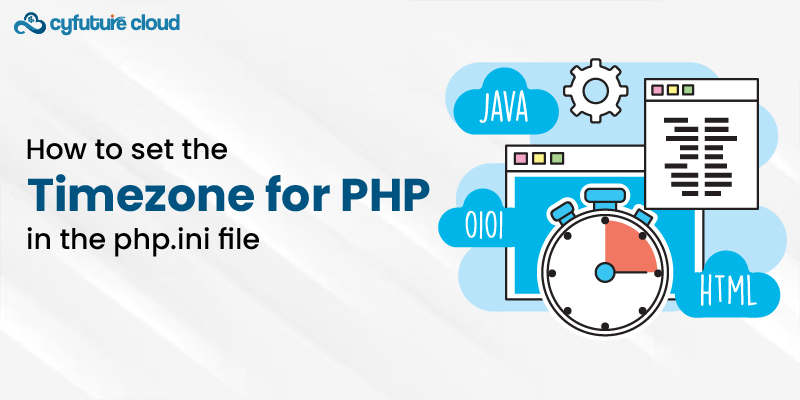
Setting the correct timezone is crucial when working with dates and times in PHP applications. It may not be critical as for the purposes humanize the wrong timezone but it can cause problems like ill-scheduling, wrong logging and so on in your web applications or scripts.
While there are several options to implement the timezone in PHP, setting it at a global level in the php.ini file tuning the same to all the PHP scripts running on the server guarantees the consistency across the applications. We will delve into the accurate setting of both the timezone setting and the php.ini verification, starting with what it is.
The main PHP configuration file is located in php.ini. It contains three sections, all of which are one-way configuration data that actually describe the PHP behavior on the server. Most web servers or PHP installations come with a default php.ini file pre-configured with recommended settings.
It's important to note that there can potentially be multiple php.ini files loaded on a system:
- System-wide php.ini: Commonly residing in the main PHP directory where the source of the script originates from (e.g. /etc/php/7.4/apache2/php.ini)
- Current Working Directory php.ini: A php.ini can exist in the current script's directory taking precedence over higher level configs.
- User-specific php.ini: Loaded from a user's home directory (e.g. ~/.php.ini)
The order of precedence is directory/current > user > system-wide. When setting the timezone, it's recommended to use the main, system-wide php.ini unless you need environment or user-specific overrides.
Additionally, Apache and PHP-FPM have separate php.ini files, so changes may be required in both if running both servers.
For instance, the path to the php.ini file can be different from to the other, which could be caused by your operating system version, the PHP version that you are using, and the web server configuration parameters. Typically, it will be within the main PHP installation directory:
- Ubuntu/Debian: /etc/php/[version]/[sapi]/php.in
- For example: /etc/php/7.4/apache2/php.ini
- CentOS/RHEL: /etc/php.ini
- Windows users can find the php.ini file in the C:\Program Files\PHP installation directory.
The system's PHP installation location, such as C:Program Files -> PHP, is where you may find the php.ini file.
An alternate way is to find squatter php.ini using a php script phpinfo.php that functions as phpinfo(). This will printout information of PHP configuration to get its current location and that loaded php.ini file.
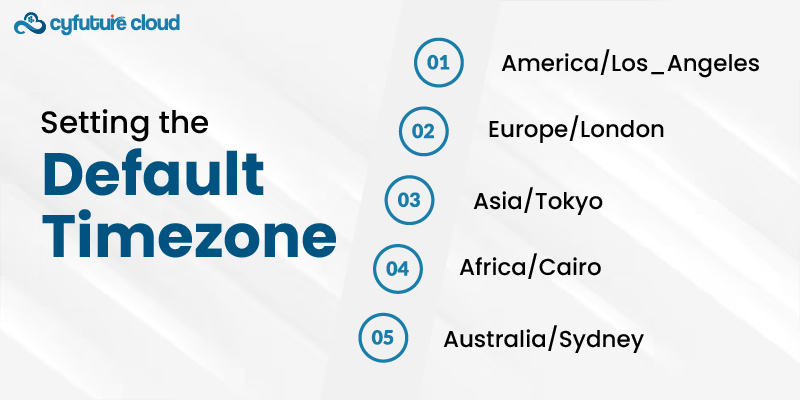
Once you've located the relevant php.ini file, open it in a text editor (using sudo/root permissions if required).
Search for the ;date.timezone = entry in the file. This setting controls the default timezone used by all date/time functions in PHP.
Remove the leading semicolon from the line to uncomment it, then enter the desired timezone value:
date.timezone = "America/New_York"
Values for "timezone" should be the ones belonging to the IANA list which is the reference point for official timezone identifiers.Some common examples include:
- America/Los_Angeles
- Europe/London
- Asia/Tokyo
- Africa/Cairo
- Australia/Sydney
It's recommended to use the "Area/Location" format instead of offsets like "UTC-5" to account for daylight savings adjustments.
Once you've set the date.timezone value, save and close the php.ini file.
After modifying php.ini, you'll need to restart the web server (Apache or Nginx) for the new timezone setting to take effect.
On Ubuntu, use one of these commands:
sudo systemctl restart apache2
sudo systemctl restart nginx
Similarly on CentOS:
sudo systemctl restart httpd
Windows users will need to restart the specific service managing their web server.
Restarting ensures that PHP is loaded with the updated php.ini configuration.
To verify that the timezone was set correctly, create a new PHP script with:
phpinfo();
?>
Access this script through your web browser. It will output comprehensive details about your current PHP configuration.
Scroll down to the "Default timezone" setting - it should now display the value you set in php.ini.
You can also test the configured timezone directly using:
echo date_default_timezone_get();
?>
This will output the default timezone as set in php.ini or return the system's timezone if no default was configured.
Additionally, to list all timezone identifiers supported on your system, run:
print_r(DateTimeZone::listIdentifiers());
?>
This will give you the full list of IANA timezones valid for your PHP environment.
Considering the fact that creating the default timezone setup in the php.ini file should be the most preferred option a time yes maybe you can override some scripts there are cases where you need to override the script level.
Using the date_default_timezone_set() method at the beginning of your script, you may set a timezone that is unique to your script:
date_default_timezone_set('America/Chicago');
echo date('Y-m-d H:i:sP');
?>
This will apply the specified timezone just for that PHP script, irrespective of the global php.ini setting.
However, a better practice is to set the default globally in php.ini to maintain consistency across your application.
When working with DateTime objects in PHP, it's critical to provide the appropriate timezone right away:
$dateTime = new DateTime('2023-05-01 08:00:00', new DateTimeZone('America/New_York'));
echo $dateTime->format('Y-m-d H:i:s T');
This ensures that the object internally uses the specified timezone, preventing unexpected results from conversion issues.
Setting the correct timezone for PHP is essential for reliable date and time handling within your application solution. Configuring the default timezone in php.ini ensures global consistency across all your scripts.
Follow this guide to locate the php.ini file on your system, uncomment and set the date.timezone setting using a valid IANA timezone identifier. Restart your web server, verify the setting is applied correctly, and optionally override per script if needed.
By managing timezones properly, you can avoid subtle bugs, improve application reliability, and deliver a seamless user experience to your global audience.

Let’s talk about the future, and make it happen!
By continuing to use and navigate this website, you are agreeing to the use of cookies.
Find out more


