 Server
Colocation
Server
Colocation
 CDN
Network
CDN
Network
 Linux Cloud
Hosting
Linux Cloud
Hosting
 VMware Public
Cloud
VMware Public
Cloud
 Multi-Cloud
Hosting
Multi-Cloud
Hosting
 Cloud
Server Hosting
Cloud
Server Hosting
 Kubernetes
Kubernetes
 API Gateway
API Gateway

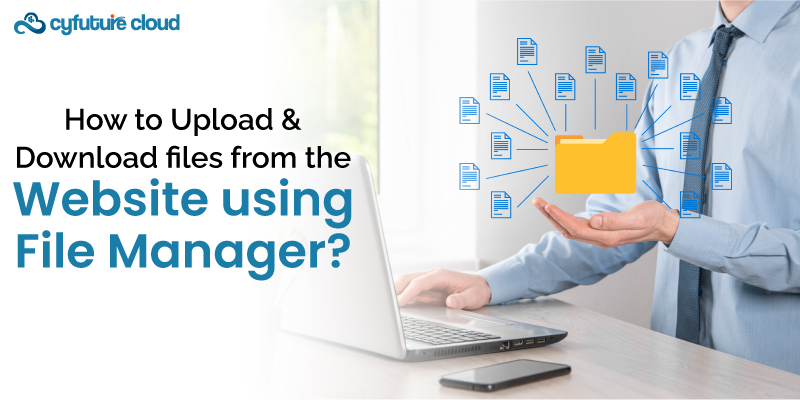
With web development, the management of files represents a crucial task including uploading, downloading, and arranging various types of files on a website. Through programming, you can manage your files but a file manager to simplify these tasks pretty drastically is what you need A file manager is an interface that is user-oriented and allows you to process file operations with no need of writing code; consequently, it is usable not only by coders but also by users who do not have a technical background.
With the interaction of the given knowledge base, you will be learning how to upload and download files from a website by using a file manager. I will cover everything from the basics of file managers, their importance, and a step-by-step guide to uploading and downloading chores.
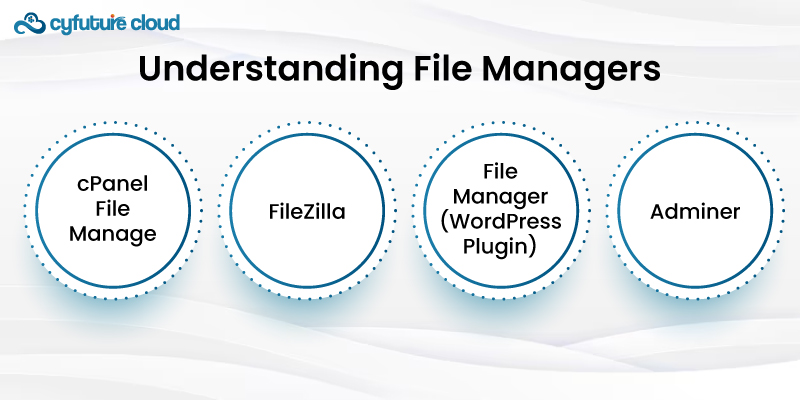
A file manager is a web-based application/tool that displays the user files and directories located on a server through the graphical user interface (GUI). Through an easy-to-use, graphical user-friendly interface, it presents an alternative to using CLI or writing code to perform file management operations. In the instances of web hosts and content management systems like WordPress, Joomla, and Drupal, file managers are usually built into the control panel.
Some popular file managers include:
- cPanel File Manager: Basically, Softaculous provides users with a feature-rich cPanel interface that is integrated into popular hosting environments.
- FileZilla: An FTP client and a file manager that are run on Windows, Mac, and all other platforms.
- File Manager (WordPress Plugin): Plugin for WordPress to manage files on behalf of free software.
- Adminer: A simplified file manager to help in database management and file handling.
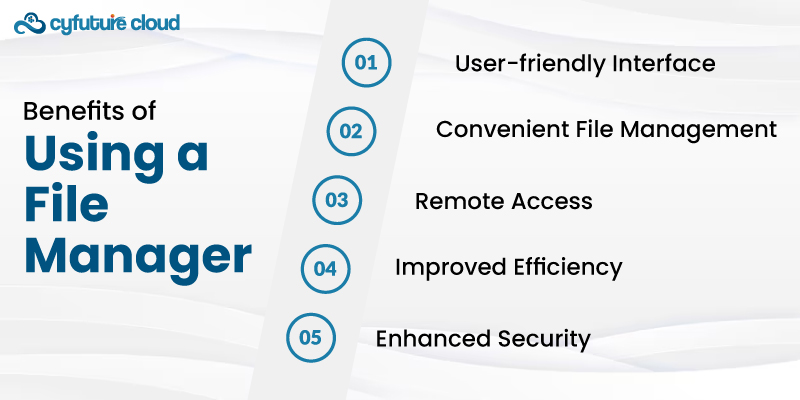
Filing management using a file manager has many times turned out to be more advantageous than engaging in the tedious task of managing files manually:
- User-friendly Interface: File managers offer a visual interface that reduces the complexity of handling operations and makes these functions intuitively operable for users with different levels of technical skills.
- Convenient File Management: With just a few clicks, you can open files, rename, move, copy, and delete web folders without coding.
- Remote Access: File managers not only help you manage files on the remote server but you can manage this from basically any device with an internet connection.
- Improved Efficiency: Through a file manager, you will perform multiple file operations at the very same time which will not only save you time but also spare you the efforts you need to do that process one by one.
- Enhanced Security: Being the file manager, it is undeniable that you must include security features of your own such as file/directory permission management and secure file transfer protocols like SFTP and FTPS.
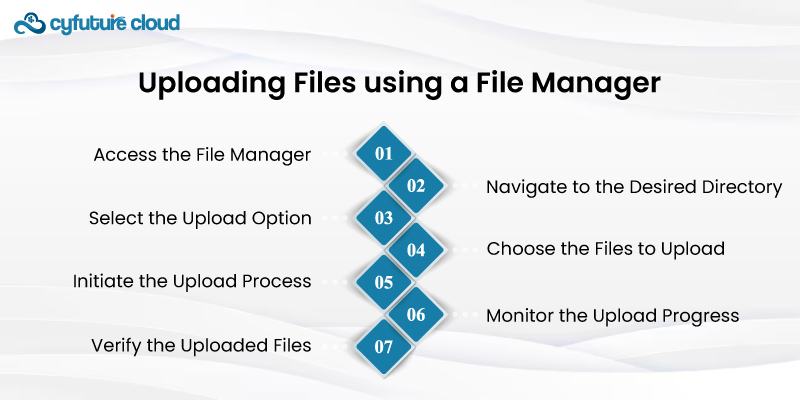
Below are the successive instructions on how to upload files to your site through a file manager piece by piece.:
- Access the File Manager: Log on to your hosting control panel or platform's queued file manager interface, whichever you use.
- Navigate to the Desired Directory: Use the interface of the file manager to go to the folder, where you want to apply the uploading.
- Select the Upload Option: In the file manager interface search for "Upload" to find the "Upload" button.
- Choose the Files to Upload: You will be able to do the upload either in the dialog box or the window. To add the needed files, just locate on your local drive where you saved them and click on them.
- Initiate the Upload Process: Click the "Upload" or "Start Upload" button to start the file uploading to the server.
- Monitor the Upload Progress: The majority of file managers carry either a progress indicator or a status bar to follow the upload in the process.
- Verify the Uploaded Files: Next, browse to the folder where you uploaded the files and check whether they made a successful transfer.
Some file managers could provide additional options, such as the ability to overwrite files already present, be used to create new directories, configure file permissions, and other operations, and design straightforward ways to perform them. Information about the documentation or the help resources provided by your file manager can be consulted for detailed instructions as each file manager has its specific version.
Getting files from a website can be a simple task having a file manager installed on your computer. Follow these general steps:
- Access the File Manager: To log in to the control panel of your web hoster or the file manager interface of your CMS or website platform just enter the necessary parameters.
- Navigate to the File or Directory: The file manager's interface is to choose where you want to download the file or folder.
- Select the File(s) or Directory: Go through the files or directories that you want to download and then click on them to mark the selection.
- Initiate the Download Process: Try to find the right button or an option that says "Download" among the items of your file manager app and click on it.
- Choose the Download Location: It will depend on the browser and the operating system that you are using. You will either be informed of a download location to select or have a confirmation screen before the download.
- Monitor the Download Progress: In a usual case, a file manager or a browser features a progress bar or any status bar that gives a clear illustration of the downloading process.
- Verify the Downloaded Files: After the software is ready available for download, go to that place where you saved the files and ensure that the files are shown completely.
In addition to these, some may have other options like an archive (zip, tar, etc.) or specific protocol like HTTP, HTTPS, or FTP, and of course the one for multi-selection of files and folders.
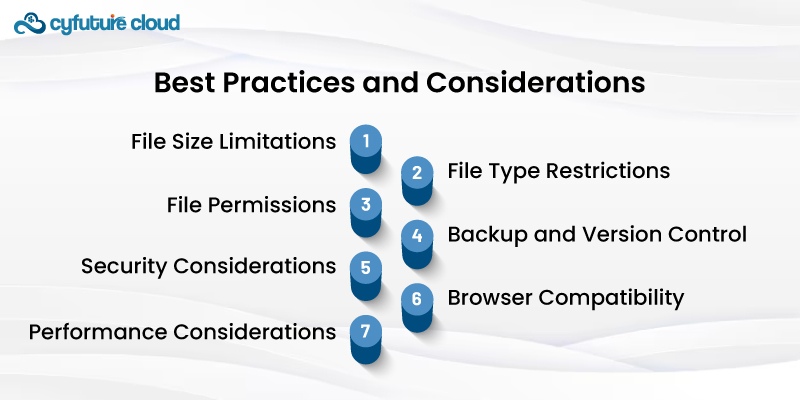
Although a streamlined file manager minimizes file operations, the implementation of best practices assures maximum performance and the consideration of limitation disallows future difficulties:
- File Size Limitations: Some file managers or web servers can inhibit the process of uploads and downloads with the file size limit requirements. A big file could require alternative methods of transfer, namely involving FTP clients or cloud storage services.
- File Type Restrictions: Some file types might encounter difficulty in downloading owing to security issues. First, visit your file manager or servers to see whether the treatments are authorized or not.
- File Permissions: Make sure that you possess the needed permissions for loading, downloading, and managing files on server. Improper permissions can cause errors or flaws working with security.
- Backup and Version Control: Create a backup plan and think about using version control systems (e.g., Git/serving as a backup plan and a place to track updates) for critical files to avoid losing data and to keep track of changes.
- Security Considerations: Make use of secure file transfer protocols (SFTP, FTPS) when you deal with crucial data, and ensure that both your file manager on the one hand and server, on the other hand, are protected against attack.
- Browser Compatibility: Some file manager interfaces are in favor of browsers that are dated or rarely accessed. Be sure to use depending on your target audience latest versions of the most frequently used browsers for the best compatibility view on every platform.
- Performance Considerations: The problem of performance problems may be caused by two things: sending or uploading a very high number of files or a very large file. One option could be performing these tasks when the demand for the network is less, like during off-hour periods, and the other method might be to find alternative ways of moving large amounts of data.
Through using these best practices and recommendations, you can manage a balanced, secure session between downloading and uploading files from your website over a file manager.
File management is a vital area that plays an integral part in web development, a file manager expedites the process by simplifying it at most. Through an interface that is easy to master, you can move your files from your website to a server and arrange them based on your choice, without writing any code. Through the implementation of the measures discussed in this knowledgebase and following the best practices guidelines, you will be able to eliminate the redundancies and speed up the process of file management operations.
Consequently, productivity will be enhanced. Whether you're a coder, administrator of web resources, or a user unacquainted with technology, getting acquainted with the file manager can make your work easier and ensure control over your web project.

Let’s talk about the future, and make it happen!
By continuing to use and navigate this website, you are agreeing to the use of cookies.
Find out more


