 Server
Colocation
Server
Colocation
 CDN
Network
CDN
Network
 Linux Cloud
Hosting
Linux Cloud
Hosting
 VMware Public
Cloud
VMware Public
Cloud
 Multi-Cloud
Hosting
Multi-Cloud
Hosting
 Cloud
Server Hosting
Cloud
Server Hosting
 Kubernetes
Kubernetes
 API Gateway
API Gateway

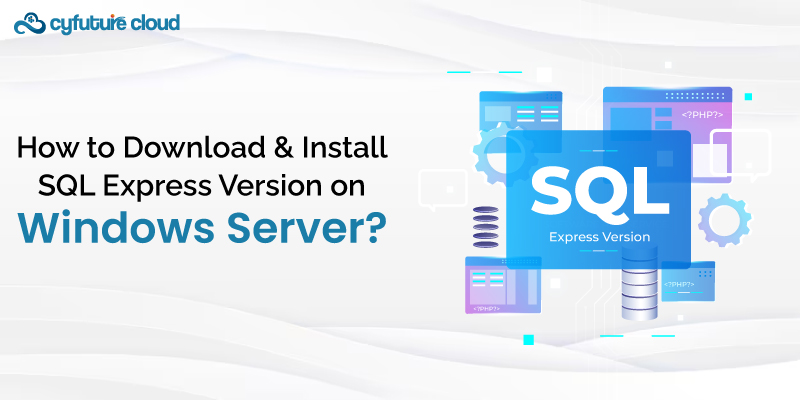
In today's data-driven environment, animations of all types need database management capabilities. Microsoft SQL Server provides a complete package for data storage and retrieval. On the other hand, SQL Express is a low-weight, free version designed for use in smaller applications.
Here, we will guide you through downloading and installing SQL Express Version on a Windows Server.
Let’s get started!
SQL Express is a free, introductory version of Microsoft SQL Server intended for small-scale applications, development, and learning purposes. Although limited in its capabilities compared to the SQL Server full edition, SQL Express provides many robust features, including the database engine, management tools, and compatibility with cloud services.
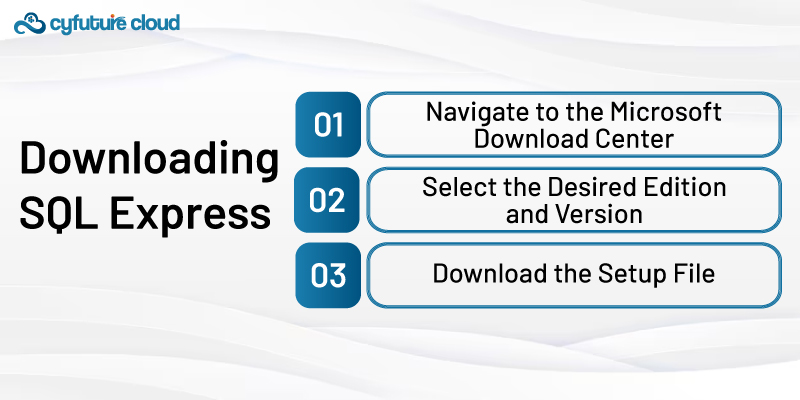
Download the SQL Express setup file from the official Microsoft website to begin the installation process. Follow these steps:
Navigate to the Microsoft Download Center:
Open the internet browser & go to the Microsoft downloading page.
Look for "SQL Server Express" by using the search bar.
Select the Desired Edition and Version:
Select the proper SQL Server Express Edition out of those available and the preferred version.
Download the Setup File:
Click on the download link to download the different alternatives: edition and version.
Run and agree to the license terms.
Click the 'download' button to get the download started.
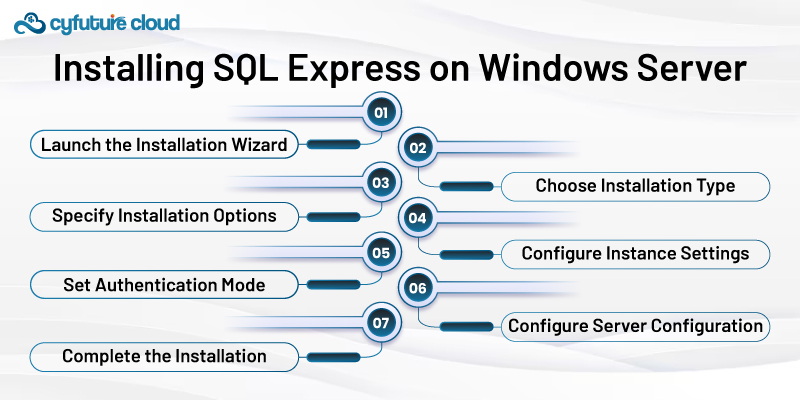
Follow the below steps to install SQL Express on your Windows Server:
Launch the Installation Wizard:
Locate the downloaded setup file and double-click to launch the installation wizard.
Choose Installation Type:
You can choose between a new installation or an upgrade from a previous version.
Specify Installation Options:
The next option is to select the features you want to install. These may include Database Engine Services, SQL Server Management Studio (SSMS), Reporting Services, or Full-Text and Semantic Extractions for Search.
Configure Instance Settings:
Specify the instance name and instance root directory. You can choose the default instance or create a named instance.
Set Authentication Mode:
Choose the authentication mode for SQL Server. You can opt for Windows Authentication mode or Mixed Mode (Windows Authentication and SQL Server Authentication).
Configure Server Configuration:
Configure the SQL Server services and their startup type. You can also specify service accounts and collation settings.
Complete the Installation:
Review the installation options and configurations.
Now, proceed with the installation process.
Wait for the installation to complete.
Now, let's explore some post-installation tasks and best practices.
Apply Latest Updates and Patches:
Regularly check for updates and patches.
Apply these updates to protect against security vulnerabilities.
Configure Backup & Recovery Plans:
Establish a robust backup & recovery method.
Utilize SQL Server Management Studio (SSMS) to schedule regular backups.
Monitor Performance Metrics:
Monitor key performance metrics. It may include CPU usage, memory consumption, disk I/O, and query execution times.
Use built-in performance monitoring tools or third-party solutions.
Implement Security Measures:
Enforce strong password policies and role-based access control to restrict unauthorized access to your SQL Express instance.
Enable encryption for data in transit and at rest to protect sensitive information.
Optimize Database Configuration:
Fine-tune database configurations such as indexing, partitioning, and query optimization to enhance performance and scalability.
Regularly analyze database usage patterns and adjust configurations accordingly to meet evolving requirements.
Along with such tasks, you must also pay attention to the latest information and best practices related to SQL Server administration. Let's discover some fantastic sources and places where you can continue deepening your knowledge and sharing your experiences.
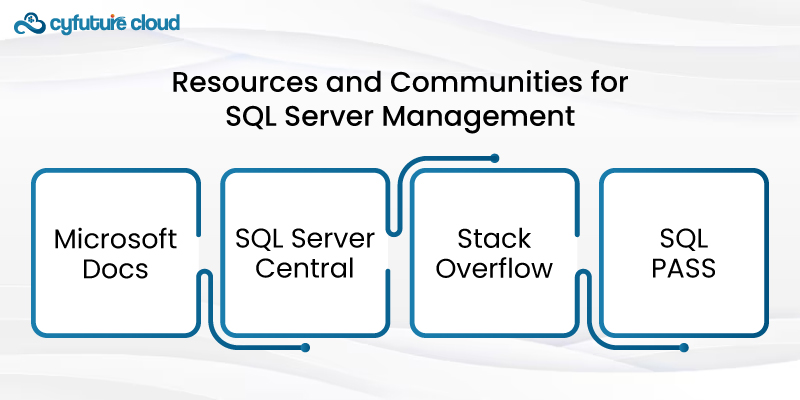
Now, consider exploring the following resources and communities:
Microsoft Docs:
Access comprehensive documentation, tutorials, and best practice guides for SQL Server on the Microsoft Docs website
SQL Server Central:
Join the SQL Server Central community to access articles, forums, and educational resources.
Stack Overflow:
Join the vibrant community of developers and database administrators on Stack Overflow to ask questions and troubleshoot SQL Server-related issues.
SQL PASS:
Explore the resources and events offered by the Professional Association for SQL Server to engage with SQL Server professionals.
Bravo! You've successfully downloaded and installed SQL Express on your Windows Server. This means that you are ready to manage your databases and create applications efficiently.
Following the above guide, you can improve your database systems' performance, security, and capacity. Get in touch with our SQL server experts for more knowledge.

Let’s talk about the future, and make it happen!
By continuing to use and navigate this website, you are agreeing to the use of cookies.
Find out more


