 Server
Colocation
Server
Colocation
 CDN
Network
CDN
Network
 Linux Cloud
Hosting
Linux Cloud
Hosting
 VMware Public
Cloud
VMware Public
Cloud
 Multi-Cloud
Hosting
Multi-Cloud
Hosting
 Cloud
Server Hosting
Cloud
Server Hosting
 Kubernetes
Kubernetes
 API Gateway
API Gateway

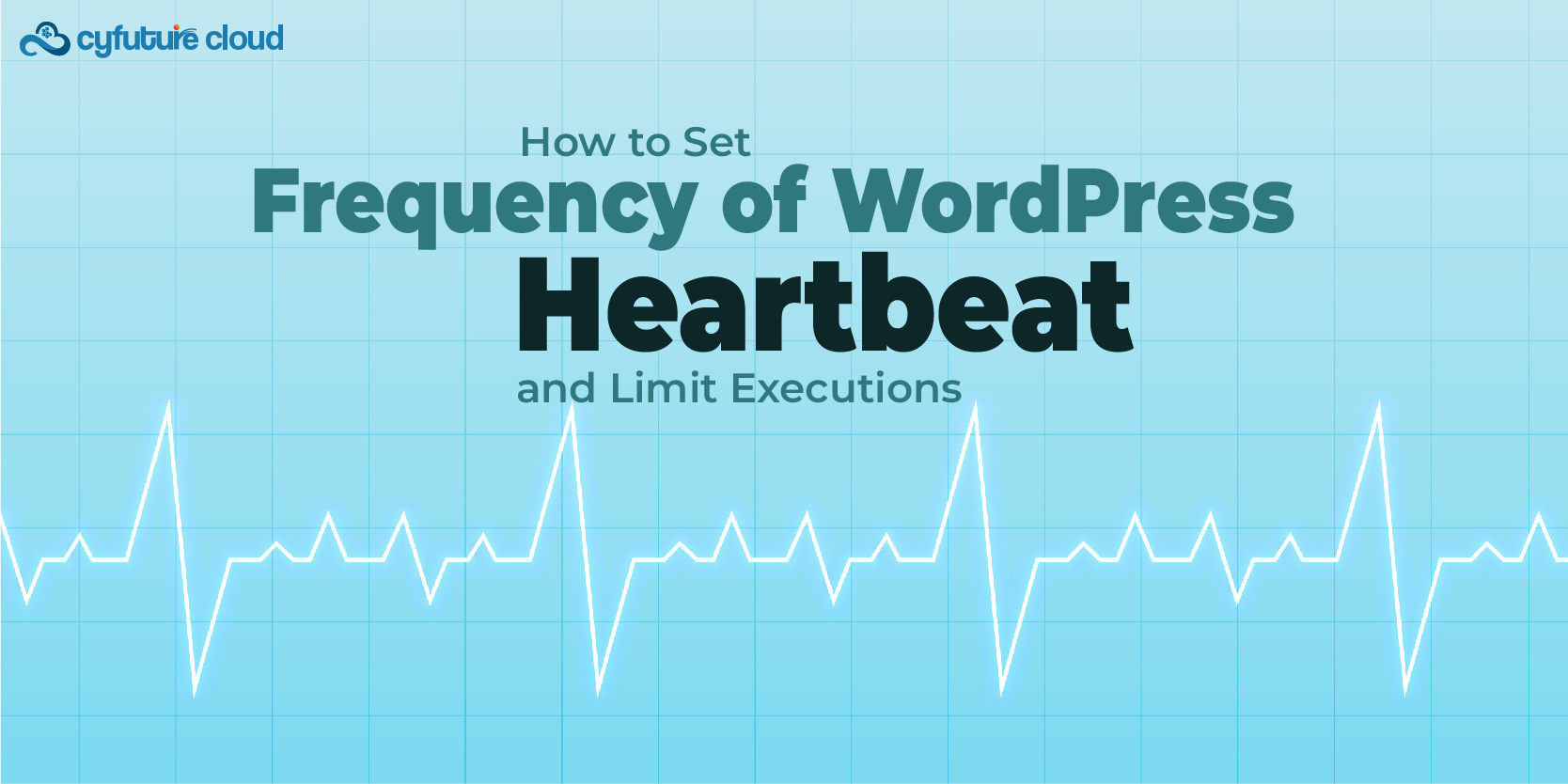
The WordPress Heartbeat API is a powerful tool that enables real-time communication between your server and the WordPress dashboard. While it offers great features like auto saving posts and live notifications, its frequent execution can put a strain on your hosting resources, especially if you're running a shared or colocation setup. This guide explains how to manage the Heartbeat API effectively by setting its frequency and limiting its executions to optimize your website’s performance.
The Heartbeat API uses admin-ajax.php to send requests between the browser and the server at regular intervals. These periodic pings enable:
Post autosaving to prevent data loss.
Session management to log out idle users.
Real-time updates like live plugin notifications.
However, the frequent requests can lead to:
Increased server load.
Performance degradation, especially on limited hosting environments.
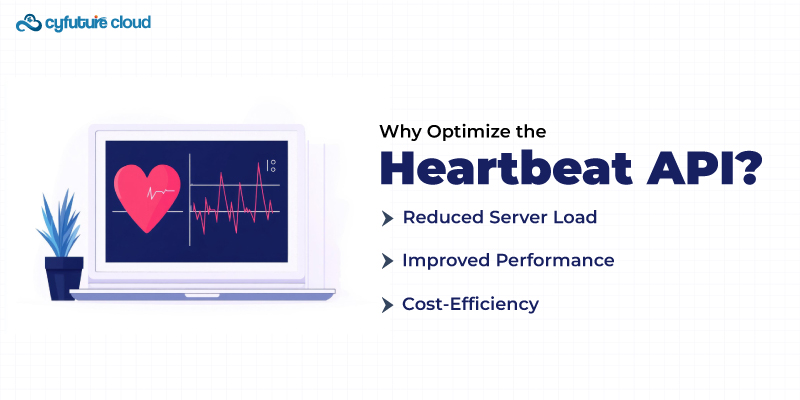
Optimizing the API is essential for websites with high traffic or limited server resources:
Reduced Server Load: Lower the number of requests made to the server.
Improved Performance: Ensure smooth operations on cloud hosting setups with resource constraints.
Cost-Efficiency: Optimize server usage in colocation or shared hosting environments.

You can control the frequency of Heartbeat API pings to balance functionality and performance.
Plugins simplify the process of adjusting the Heartbeat API.
Install a performance optimization plugin.
Navigate to the Heartbeat settings and specify the frequency (in seconds).
Common frequencies include:
15 seconds for intensive tasks.
60 seconds for standard usage.
For more control, manually edit your theme’s functions.php file:
add_filter('heartbeat_settings', 'custom_heartbeat_frequency');
function custom_heartbeat_frequency($settings) {
$settings['interval'] = 60; // Set to 60 seconds
return $settings;
}
This approach works best for those familiar with coding and server management.
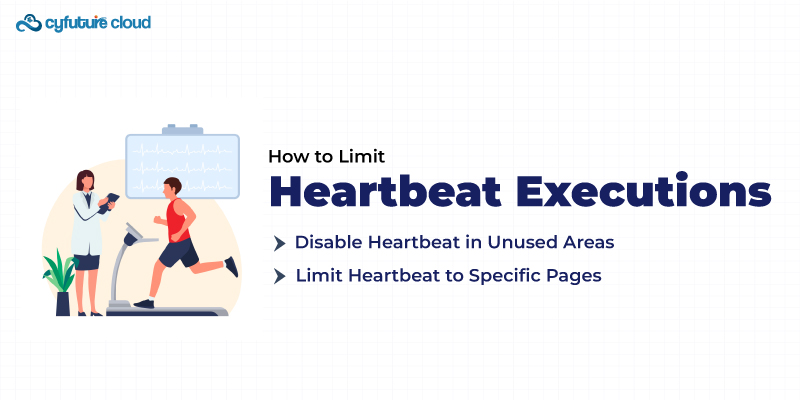
If you don’t need real-time updates in certain parts of your site, you can disable the API:
Use a plugin or add code to functions.php:
add_action('init', 'stop_heartbeat', 1);
function stop_heartbeat() {
wp_deregister_script('heartbeat');
}
Recommended Areas for Disabling:
Frontend of the website.
Post editor when autosave isn’t needed.
You can restrict the API to specific admin pages:
add_action('init', 'restrict_heartbeat');
function restrict_heartbeat() {
if (is_admin() && !is_page('post-edit.php')) {
wp_deregister_script('heartbeat');
}
}
This approach ensures the API is active only where necessary, reducing unnecessary server load.
After implementing changes, it’s important to test their impact:
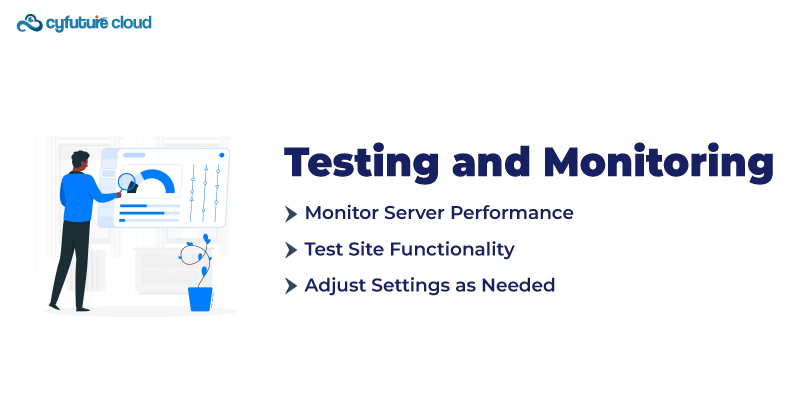
Monitor Server Performance:
Use hosting control panels to check resource usage.
Tools like New Relic or built-in server analytics can help.
Test Site Functionality:
Ensure autosave and real-time updates still work where required.
Check other plugins for compatibility issues.
Adjust Settings as Needed:
If server load remains high, further reduce the frequency.
Re-enable the API in areas where functionality is compromised.
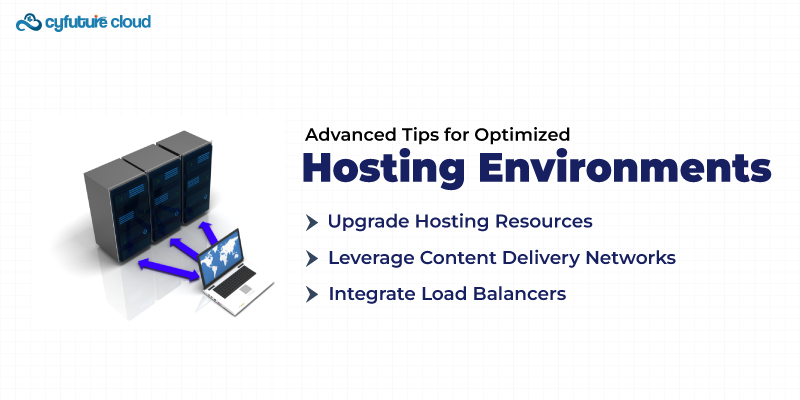
Upgrade Hosting Resources:
High-frequency Heartbeat pings are better suited for robust servers or colocation setups.
Consider upgrading to hosting plans with more CPU and memory capacity.
Leverage Content Delivery Networks (CDNs):
Offload resource-heavy tasks like real-time updates to CDNs.
This reduces the workload on your server, especially in shared hosting environments.
Integrate Load Balancers:
Spread traffic evenly across multiple servers to prevent overload.
Particularly useful for high-traffic WordPress sites using colocation hosting.
The WordPress Heartbeat API is a valuable feature, but its improper configuration can lead to performance issues. By setting a reasonable frequency and limiting executions to necessary areas, you can optimize server performance and reduce unnecessary load. These steps are especially crucial for shared hosting or colocation environments where resources are finite. With the right balance, your WordPress site can enjoy the benefits of the Heartbeat API without compromising on speed or reliability.

Let’s talk about the future, and make it happen!
By continuing to use and navigate this website, you are agreeing to the use of cookies.
Find out more


