 Server
Colocation
Server
Colocation
 CDN
Network
CDN
Network
 Linux Cloud
Hosting
Linux Cloud
Hosting
 VMware Public
Cloud
VMware Public
Cloud
 Multi-Cloud
Hosting
Multi-Cloud
Hosting
 Cloud
Server Hosting
Cloud
Server Hosting
 Kubernetes
Kubernetes
 API Gateway
API Gateway

The first and most fundamental skill that everyone interested in managing their own website should have with WordPress is the ability to build and modify pages. This article is for you if you are a blogger, company owner, or just a hobbyist since it will teach you how to use WordPress' page post format.
For a starting point, refer to these directions.
First, you need to have a WordPress website or blog first. Before getting to the pages, you need to have a WordPress website or blog already in place. undefined
Select a Web Hosting Company: Select a reliable web server like SiteGround, Bluehost, or WordPress Engine where you will host your website. Many of these services let you install WordPress with just one mouse click.
Set up WordPress: It is always advisable to install WordPress as per the basic guidelines offered by the particular hosting service provider. Normally, you can go to your hosting account, search for the WordPress installation feature, and then follow the steps provided.
Log in to Your Dashboard: When you are ready to install WordPress, visit the homepage of your website at your website. For example, to arrive at your site administration page, append /wp-admin to the end of your address and sign in with your user credentials.
Creating a new page in WordPress is straightforward. Here’s how you do it:
Get to the Dashboard: Open the WordPress dashboard and log in.
Go to Pages: Select "Pages" from the menu on the left, and then "Add New." You'll reach the page editor as a result.
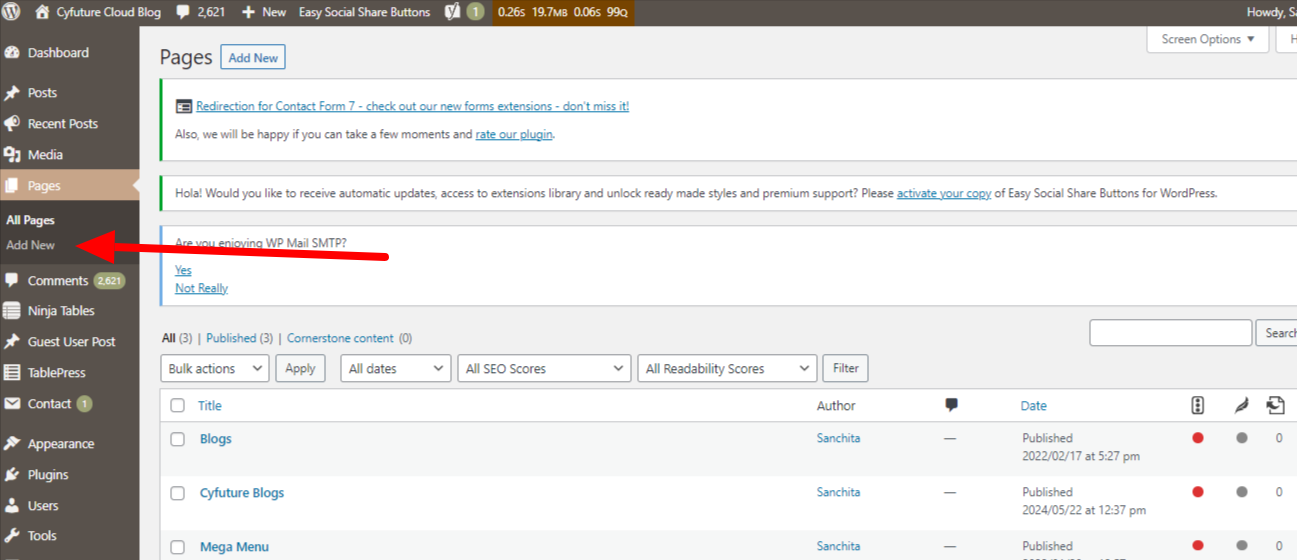
Add a Title: At the top of the editor, there is a space to write your page's title. This matters since it's what search engines will index and what your website visitors will view.
Add material: There is a sizable space beneath the title where you can put your material. Gutenberg, the block editor used by WordPress, lets you create a variety of content blocks, including text, photos, videos, and more.
The Gutenberg editor is intuitive once you get the hang of it. Here’s a quick overview:
Paragraph Block: For adding text. Just click and start typing.
Image Block: Click the “+” icon, select “Image,” and upload or select an image from your media library.
Heading Block: Helps you create headings within your page. Headings are important for SEO and readability.
List Block: Useful for creating bullet points or numbered lists.
Embed Block: This feature lets you embed external information, including social networking postings and YouTube videos.
By clicking the "+" icon and choosing the desired block type, you may create a new block. You may adjust the parameters specific to each block, which show up in the right-hand sidebar when the block is chosen.
After completing the creation of the basic content that should be put onto the page, you might desire to take some additional steps to adjust the page more. Here are some customization options:
Permalinks: Chances are your blog’s title is able to be edited and your page URL is just below the title fields under the permalink. This is advantageous for optimizing the page for search engine indexing and results and also ensures that your URL is more understandable.
Featured Image: Some important pointers for creating Affiliate web pages are mentioned below: Themes relaying on this feature often employ an illustrated picture on top of the page or within listings.
Page Attributes: To the right of the page, you’ll see the right-hand sidebar containing the “Page Attributes” settings. Here, you can always set the parent page to create sections of a site and select the template, if available by theme.
Discussion: Control the page's comment functionality by allowing or disallowing visitors to comment on the content. This option is also located in the right sidebar, although it can be hard to find; it is actually hidden beneath the ‘Videos’ and ‘Pages’ icons.
That’s when your page is ready to go live. After you finish creating your page, you can then get it live. Here’s how:
Preview Your Page: It might sound obvious, but each time you’re ready to publish your page, you should first look at the page preview. Located at the top right corner of the editor is the “Preview” button, which allows you to view the editor when it is live.
Publish: When you carry the needful click on the “Publish” button. Then, to publish its location click the “Publish” button once more in the box that pops up. Here are the specific details of the work: Welcome to using and promoting your website. We have completed the creation of your page, and it is now life on your website, and it is time to use it to successfully reach your objectives.
Editing a page in WordPress is as simple as creating a new one. Here are the process:
Navigate to Pages: From the dashboard, click on “Pages” in the left-hand menu.
Select the Page to Edit: You’ll see a list of all your pages. Click on the title of the page you want to edit.
Make Your Changes: This will take you to the page editor, where you can make your changes. Add new blocks, edit existing content, or adjust the settings.
Update: Once you’re done, click the “Update” button at the top right to save your changes.
Keep It Simple: Avoid cramming your pages with large groups of various information. Look for simplicity and uncomplicated organization and structure in your layout.
Use Headings: A few words about headings. They help divide your content, or text and make it easier for the reader to read. While it is not designed specifically for SEO, it can be used to aid in this area as well.
Optimize Images: Place images of high quality that would rightly depict the message on the website; however, these images should ideally be web-friendly to make the website run fast.
Regular Updates: Organize your printed and/or electronic pages so that they are current and contain timely and accurate information.
WordPress is a monumental tool for handling websites, and it is also crucial to be able to create and edit pages. By doing the following steps, it is possible to make clean and beautiful-looking as well as elaborate and engaging pages for your guests. Do not be afraid to experiment with different blocks and layout options in order to find the optimal solution for specific content. To learn more about it, please don not hesitate to contact our professionals at the moment!

Let’s talk about the future, and make it happen!
By continuing to use and navigate this website, you are agreeing to the use of cookies.
Find out more


