 Server
Colocation
Server
Colocation
 CDN
Network
CDN
Network
 Linux Cloud
Hosting
Linux Cloud
Hosting
 VMware Public
Cloud
VMware Public
Cloud
 Multi-Cloud
Hosting
Multi-Cloud
Hosting
 Cloud
Server Hosting
Cloud
Server Hosting
 Kubernetes
Kubernetes
 API Gateway
API Gateway

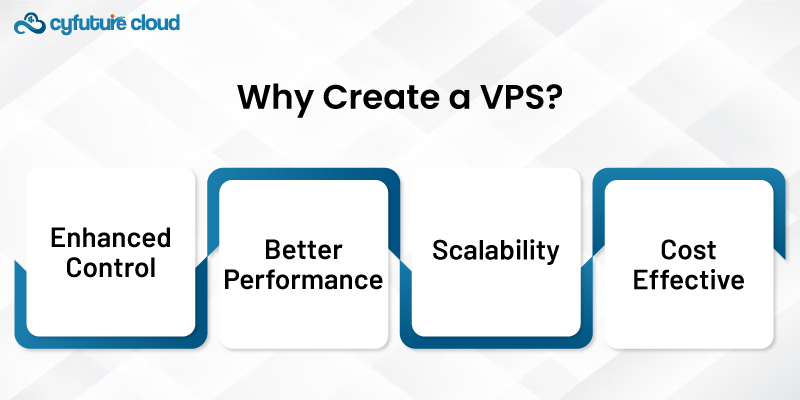
Establishing an independent VPS can go a long way in terms of the control you are able to gain over your website’s hosting, which offers you the resources that you need without the unfair competition from other websites that are hosted in the same server as yours, it is flexible and highly efficient when compared to shared hosting.
With this guide, we will give you a clear and simple breakdown of all steps to create a VPS.
- Enhanced Control: You get root access, allowing you to install and configure software as needed.
- Better Performance: Dedicated resources mean your website or application runs more smoothly.
- Scalability: Easily upgrade resources as your needs grow.
- Cost-Effective: Offers many benefits of dedicated hosting at a fraction of the cost.
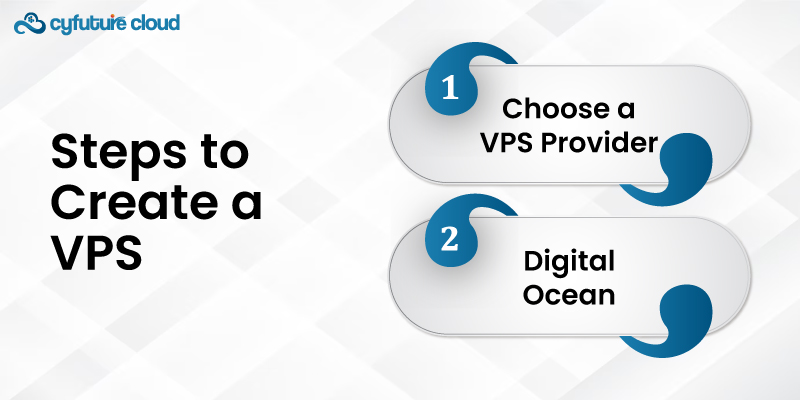
Select a VPS Hosting provider that fits your needs and budget. Popular options include:
- DigitalOcean: Known for simplicity and speed.
- Linode: Offers robust features and performance.
- Vultr: Provides a wide range of plans and locations.
- AWS: Offers extensive cloud solutions and integration.
Consider factors like pricing, performance, customer support, and scalability when making your choice.
Once you’ve chosen your provider:
- Sign Up: Create an account on your selected VPS provider’s website.
- Log In: Use your credentials to log into the VPS control panel.
After logging in:
- Find the Create Button: These have consecutive labels with names such as “Create Droplet” when using DigitalOcean, “Create Instance” when using Google Cloud, etc.
- Choose Your Operating System: The options are very much Ubuntu, CentOS, Debian, or even Windows if you prefer. It is a widely used OS especially when it comes to usability.
- Select a Plan: Depending on the project/jobs to be handled, choose a plan that comes with the right amount of (CPU, RAM, Storage) among the tariffs listed below. Many providers provide different levels of services starting with low-cost and up to high-speed access.
- Choose a Data Center Location: Location them where they are most needed in order to minimize latency and overall running time.
During the setup:
- Set a Hostname: Give your VPS a unique name, which can help you identify it among multiple servers.
- Add SSH Keys: For secure and easy access, add your SSH keys. This allows you to log in without a password. If you don’t have an SSH key, you can generate one using tools like ssh-keygen in Linux/Mac or PuTTYgen in Windows.
- Choose Additional Features: Some providers offer options like backups, monitoring, or additional storage. Select what you need.
Review your configuration:
- Check Settings: Make sure all settings are correct.
- Create: Click the “Create” button to launch your VPS.
This process may take a few minutes. Once complete, you’ll receive details about your new VPS, including its IP address.
To access your VPS:
- Open Terminal (Linux/Mac) or SSH Client (Windows): Use software like PuTTY for Windows.
- Connect Using SSH: Run ssh root@your_vps_ip in your terminal, replacing your_vps_ip with the IP address of your VPS. For Windows, enter the IP address in PuTTY and click "Open".
- Enter Your Password: If you didn’t set up SSH keys, use the password provided by your VPS provider. For SSH keys, you’ll connect automatically.
Once logged in:
- Upgrade the operating system: To make sure your VPS is up to date, do sudo apt update && sudo apt upgrade -y (Ubuntu/Debian) or yum update (CentOS).
- Create a Robust Password: Use the password to modify the root password.
- Establish a New User: Use the add user username to create a non-root user, and then use usermod -aG sudo username to add that user to the sudo group for security.
Depending on your needs:
- Install the web server using sudo apt install apache2 or sudo apt install nginx.
- Install PostgreSQL or MySQL using the commands sudo apt and install Postgresql and MySQL-server, respectively.
- Install programming languages with the commands sudo apt install php, sudo apt install python3 and sudo apt install node.js.
Finally:
- Put Your Files Online: Transfer your application files to the VPS using SCP, SFTP, or Git.
- Set Up Your Web Server: To serve your application, configure your web server. For Apache, put your files in /var/www/html; for Nginx, put them in /user/share/nginx/html.
With the help of a VPS, you may create your own hosting environment in an elegant and effective way. One might set up the VPS in the most popular manner possible, giving them access to enough application resources, by following the instructions provided above.
Be it, website hosting, application development, or game server hosting, a VPS offers the amenity and safety to go around with it. Benefit from the support of resources, better security, and no restrictions as they allow one to configure the server in a proper way.

Let’s talk about the future, and make it happen!
By continuing to use and navigate this website, you are agreeing to the use of cookies.
Find out more


