 Server
Colocation
Server
Colocation
 CDN
Network
CDN
Network
 Linux Cloud
Hosting
Linux Cloud
Hosting
 VMware Public
Cloud
VMware Public
Cloud
 Multi-Cloud
Hosting
Multi-Cloud
Hosting
 Cloud
Server Hosting
Cloud
Server Hosting
 Kubernetes
Kubernetes
 API Gateway
API Gateway

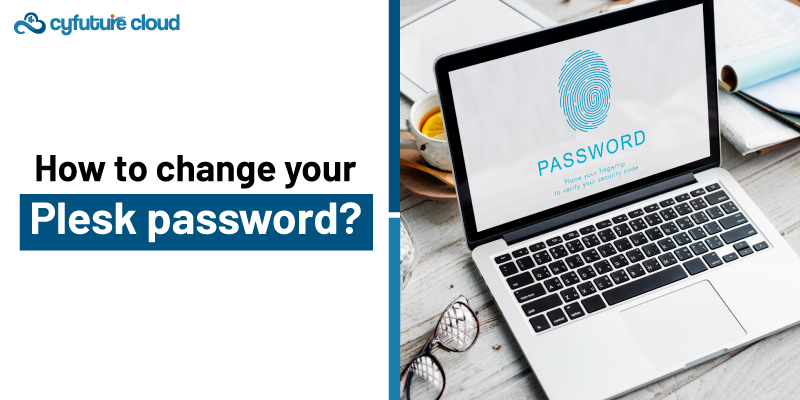
It is essential to perform activities such as changing the password for the Plesk administration interface used to manage your hosting account. Whether you want to update it for better security practices or simply need a refresh, here’s a step-by-step guide to help you through the process:
Whether you want to update it for better security practices or simply need a refresh, here’s a step-by-step guide to help you through the process:
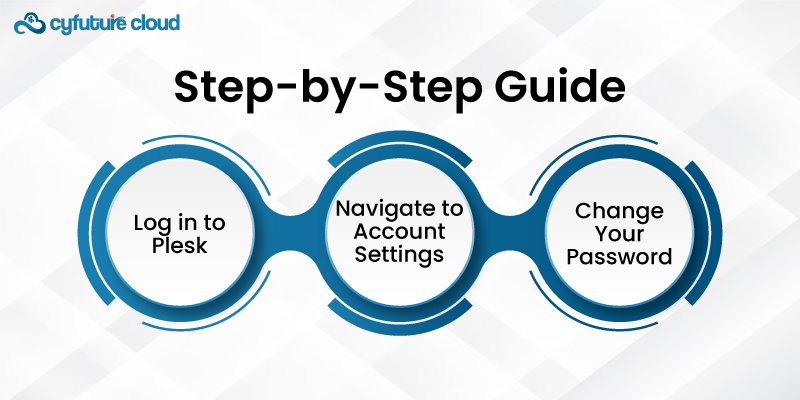
Log in to Plesk: First, ensure that you assume your current Plesk user ID and password to log into the Plesk account.
Navigate to Account Settings: Now, connected to the website, you need to click on account at the top section of the webpage to access the account interface.
Access Your Profile: Next, look at the block with your profile name and click on it. This will reveal a new page called “Account Information and Tools.”
Change Your Password: If you are logged in to Plesk, go to the “Plesk Preferences” tab and find the “Password” input field. Please type the new password you want me to set using the following text field.
If you have so entered your new password, it is convenient to view it by clicking the “Show” button.
However, should you feel up to it, you can always click on the generate button if you do not want to set up the password yourself. The fields will now be filled with this new password for the instance I paste it.
Confirm Your Password: Re-enter the same password in the “Confirm password” box just to be sure that the correct passwords have been entered.
Apply Changes: After typing in the new password and confirming it, you hit the “Apply” button. You should see a success message above the password fields confirming that your password has been changed successfully.
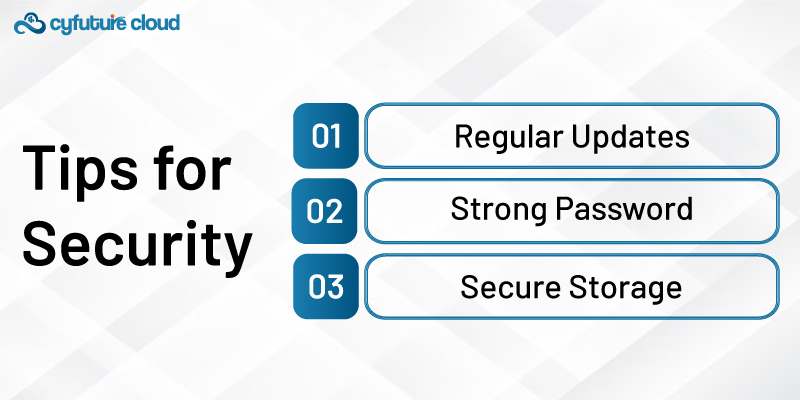
Regular Updates: To increase the level of security, it is recommended to set a new password every once in a while.
Strong Password: This should always be written with heavy characters and numerals so that it is difficult to crack the account successfully.
Secure Storage: Remember not to write down your password, or if you have to, keep it in a secure place or use a password manager to make it easy to remember.
Following these instructions, you can safely change your Plesk password and keep your hosting account secure. Maintaining the security of your password is crucial to safeguarding your information and guaranteeing continuous access to your hosting services.

Let’s talk about the future, and make it happen!
By continuing to use and navigate this website, you are agreeing to the use of cookies.
Find out more


