 Server
Colocation
Server
Colocation
 CDN
Network
CDN
Network
 Linux Cloud
Hosting
Linux Cloud
Hosting
 VMware Public
Cloud
VMware Public
Cloud
 Multi-Cloud
Hosting
Multi-Cloud
Hosting
 Cloud
Server Hosting
Cloud
Server Hosting
 Kubernetes
Kubernetes
 API Gateway
API Gateway


The "Permission Denied" error is one of the most common issues encountered when working with Linux servers. This error occurs when a user or process does not have the necessary permissions to access a specific file or directory. Understanding how Linux permissions work and knowing how to troubleshoot and fix this error is crucial for system administrators and developers working with Linux hosting environments.
Linux uses a permission-based system to control access to files and directories. Permissions are granted to the owner, group, and others (everyone else), specifying who can read, write, or execute a file. These permissions are represented as:
r (read): Allows the user to view the file’s contents.
w (write): Allows the user to modify the file.
x (execute): Allows the user to execute the file as a program.
Permissions are assigned using the chmod command and are grouped into three categories:
Owner: The user who owns the file.
Group: Users who belong to the file's group.
Others: All users who do not belong to the file's group or are not the owner.
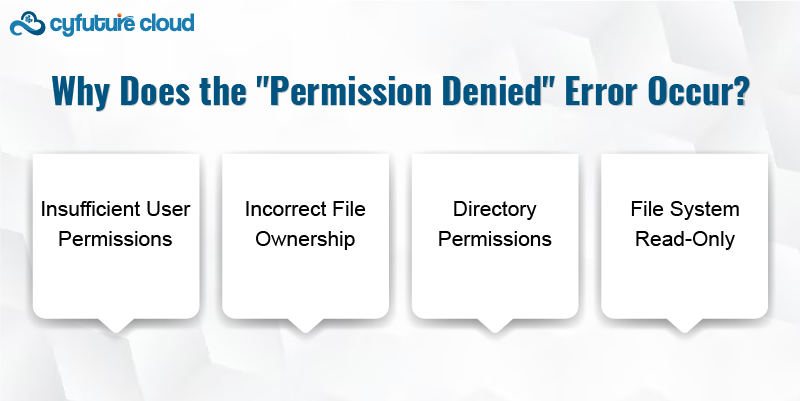
The "Permission Denied" error typically occurs when a user or process tries to access or modify a file or directory that they do not have permission to access. The error can occur due to several reasons:
Insufficient User Permissions: The current user may not have the appropriate permissions to perform the desired action on the file.
Incorrect File Ownership: The user may not be the owner of the file, and the group or others may not have the necessary permissions.
Directory Permissions: If the permissions for a directory are not set correctly, even users with file permissions may not be able to navigate or access files within the directory.
File System Read-Only: In some cases, the file system may be mounted as read-only, preventing any modifications to the files.
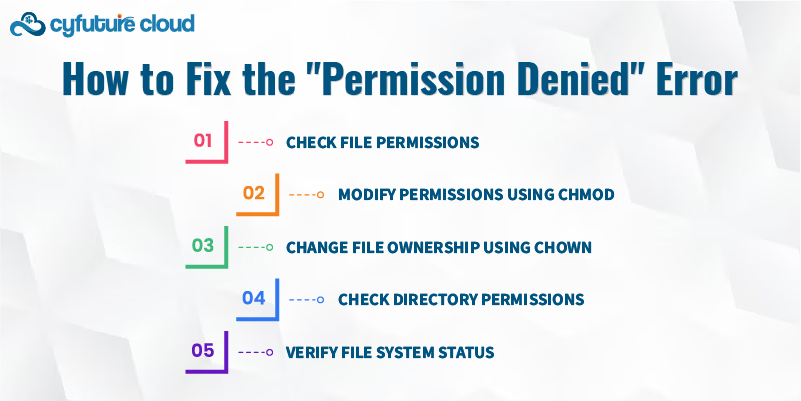
The first step in fixing the "Permission Denied" error is to check the permissions of the file or directory in question. Use the ls -l command to display the permissions:
ls -l /path/to/file
This will show you the current permissions for the file, such as:
-rw-r--r-- 1 user group 1234 Dec 1 12:34 file.txt
In this example, the owner (user) has read and write permissions, the group has read-only permissions, and others also have read-only permissions.
If the current permissions are insufficient, use the chmod command to modify the permissions:
bash
Copy code
chmod +x /path/to/file
This will add execute permission to the file for the user. You can also set permissions for specific users, groups, or others using symbolic or numeric values:
chmod u+x /path/to/file # Adds execute permission for the owner
chmod 755 /path/to/file # Sets rwx for the owner, and rx for group and others
If the user does not own the file or directory, you may need to change the ownership using the chown command. This allows you to assign ownership of the file to a specific user or group:
chown user:group /path/to/file
This will change the ownership of the file to the specified user and group.
In some cases, the "Permission Denied" error occurs because the directory permissions are not set correctly. Ensure that the directory has execute permission for the necessary users:
chmod +x /path/to/directory
This will allow users to enter the directory and access files within it.
If the file system is mounted as read-only, you will need to remount it as read-write:
mount -o remount,rw /path/to/mount
The "Permission Denied" error on Linux servers is often due to improper file permissions or ownership. By understanding how Linux handles permissions and using commands like chmod, chown, and ls -l, you can easily troubleshoot and fix the error. Ensuring that your files and directories have the correct permissions is essential for maintaining a secure and functional server environment.

Let’s talk about the future, and make it happen!
By continuing to use and navigate this website, you are agreeing to the use of cookies.
Find out more


