 Server
Colocation
Server
Colocation
 CDN
Network
CDN
Network
 Linux Cloud
Hosting
Linux Cloud
Hosting
 VMware Public
Cloud
VMware Public
Cloud
 Multi-Cloud
Hosting
Multi-Cloud
Hosting
 Cloud
Server Hosting
Cloud
Server Hosting
 Kubernetes
Kubernetes
 API Gateway
API Gateway

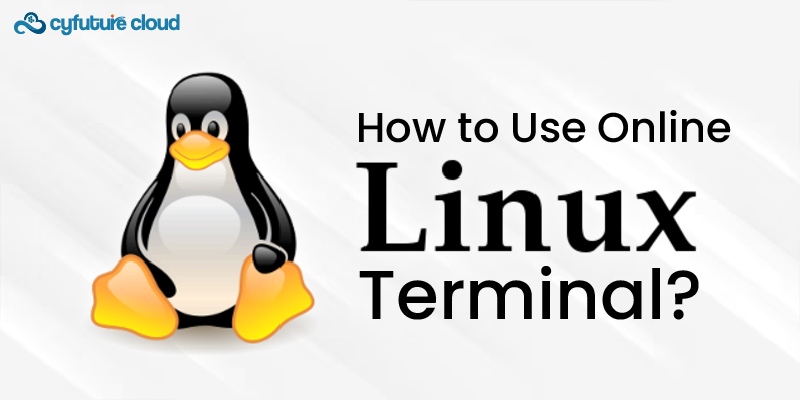
Online Linux terminals provide a convenient way to access and work with Linux environments without local installation or configuration. These web-based terminals offer a range of benefits, from learning and practicing Linux commands to testing scripts and performing quick tasks.
This guide will walk you through using online Linux terminals effectively.
Web-based interfaces that simulate a Linux command-line environment are known as online Linux terminals. Users can access a Linux system using a browser, making it convenient and easy to use Linux tools and commands.
1. These platforms are particularly useful for:
2. Beginners learning Linux commands
3. Developers testing small scripts or commands
4. System administrators performing quick checks or demonstrations
5. Users who need temporary access to a Linux environment
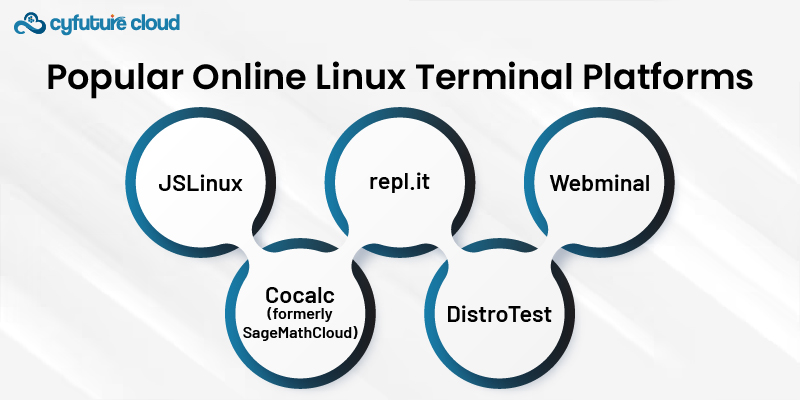
Several platforms offer online Linux terminals. Some of the most popular include:
1. JSLinux
A JavaScript PC emulator that runs various operating systems, including Linux distributions.
2. Cocalc (formerly SageMathCloud)
Offers a full Linux environment with additional mathematical and scientific cloud computing tools.
3. repl.it
Provides a range of programming environments, including a Linux terminal.
4. DistroTest
Allows users to test various Linux distributions online.
5. Webminal
Offers a simple Linux terminal with tutorials and challenges.
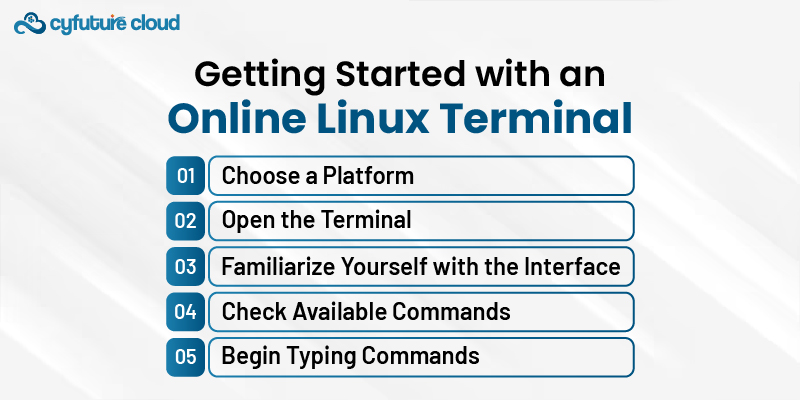
To begin using an online Linux terminal, follow these steps:
1. Choose a Platform
Select one of the online Linux terminal platforms mentioned above or find another that suits your needs.
2. Open the Terminal
Navigate to the chosen platform's website and locate the terminal interface. Some platforms may require creating an account or starting a new session.
3. Familiarize Yourself with the Interface
Take a moment to understand the layout of the terminal window, any available menus or options, and any specific instructions provided by the platform.
4. Check Available Commands
Many online terminals have limitations on available commands or system access. Use the 'help' command or consult the platform's documentation to understand what's available.
5. Begin Typing Commands
Start interacting with the terminal by typing Linux commands. For example, try basic commands like 'ls', 'pwd', or 'echo "Hello, World!"'.
Once you're set up, here are some essential Linux commands to practice:
ls: List directory contents
cd: Change directory
pwd: Print working directory
mkdir: Create a new directory
touch: Create a new file
cat: View file contents
cp: Copy files or directories
mv: Move or rename files or directories
rm: Remove files or directories
man: Access manual pages for commands
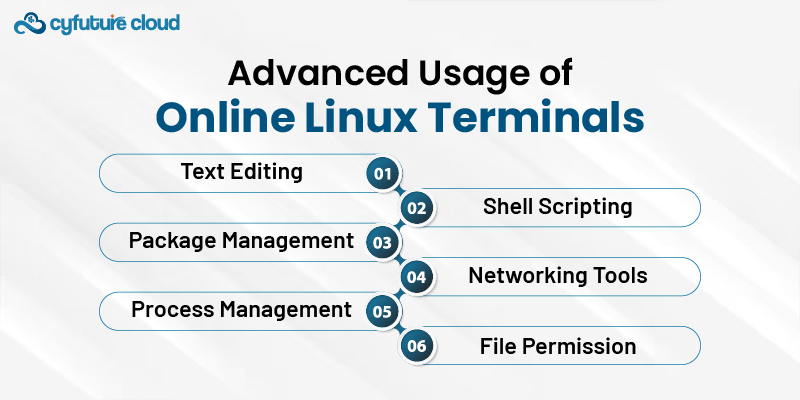
As you become more comfortable with basic commands, you can explore more advanced uses:
Use terminal-based text editors like nano or vim to create and edit files.
Write and execute simple shell scripts to automate tasks or test logic.
Some online terminals allow you to use package managers like apt or yum to install software (within the platform's limitations).
Experiment with networking commands like ping, curl, or wget to interact with web resources.
Learn to manage processes using commands like ps, top, or kill.
Practice changing file permissions with chmod and understanding Linux file system permissions.
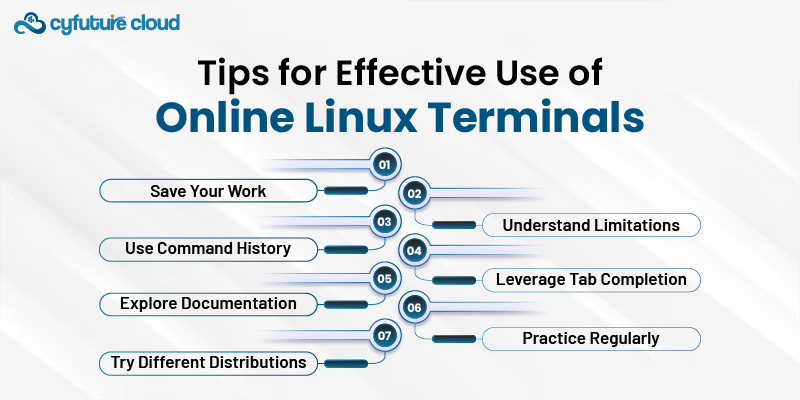
To make the most of your online Linux terminal experience, consider these tips:
- Save Your Work
Many online terminals are temporary. Make sure to save important work or copy it to a local machine.
- Understand Limitations
Be aware of the limitations of the online environment, such as restricted sudo access or limited storage.
- Use Command History
Utilize the up and down arrow keys to navigate through previously used commands.
- Leverage Tab Completion
Use the Tab key to complete commands and file names to save time and avoid typos.
Use the 'man' command or online resources to learn more about specific commands and their options.
- Practice Regularly
Consistent practice is key to becoming proficient with Linux commands
If the platform allows, experiment with different Linux distributions to understand their similarities and differences.
Online Linux terminals provide an accessible and convenient way to interact with Linux environments. This makes them invaluable tools for learning, testing, and quick tasks. By mastering the effective use of these platforms, you can improve your expertise in Linux, try out various commands and distributions, and get ready for more advanced Linux tasks. Whether you are new to Linux or an experienced user needing a fast environment, online terminals provide a versatile and robust solution for your Linux hosting requirements.

Let’s talk about the future, and make it happen!
By continuing to use and navigate this website, you are agreeing to the use of cookies.
Find out more


