 Server
Colocation
Server
Colocation
 CDN
Network
CDN
Network
 Linux Cloud
Hosting
Linux Cloud
Hosting
 VMware Public
Cloud
VMware Public
Cloud
 Multi-Cloud
Hosting
Multi-Cloud
Hosting
 Cloud
Server Hosting
Cloud
Server Hosting
 Kubernetes
Kubernetes
 API Gateway
API Gateway

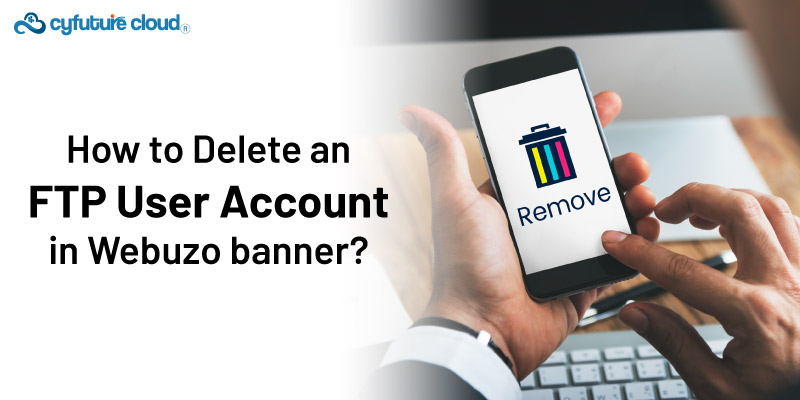
Deleting an FTP user account in Webuzo is straightforward. It enables security management and easy access management on your server. You might execute the same to get rid of non-existing accounts or revoke access by a former team member. Regardless, understanding how to delete FTP user accounts is crucial for the server environment.
In this guide, we will demonstrate how you can remove an FTP server user account from Webuzo.
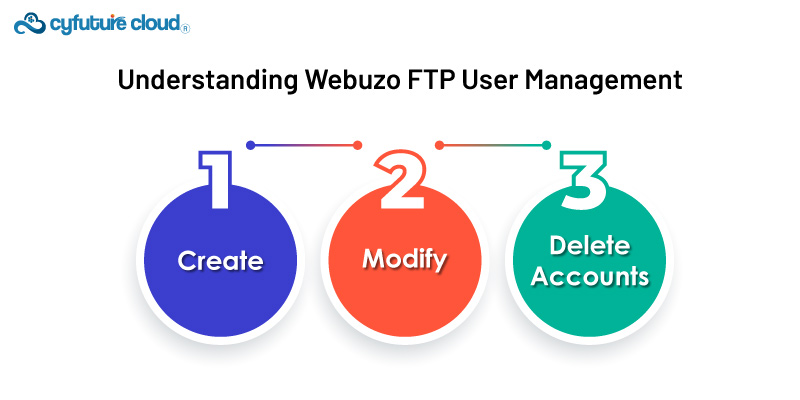
Webuzo is a powerful control panel that facilitates server management tasks like FTP (File Transfer Protocol) user management. The former is a standard network to transfer files from a client to a server in a computer network. Webuzo has a user-friendly interface that helps manage FTP users effortlessly. It allows you to
Create
Modify
Delete accounts.
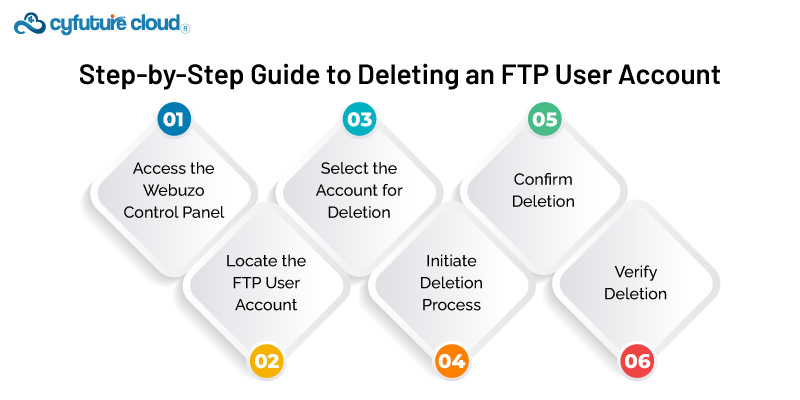
Follow the measures outlined below to delete an FTP user account in Webuzo.
Log in to your Webuzo control panel with the username and password you used to create your site.
Click the "FTP Accounts".
Depending on your Webuzo configuration, this section is usually under the "Server" or "FTP" category.
The "FTP Accounts" tab of the screen gives you a current list of user accounts associated with the server.
Enter the FTP user account node from which the account should be deleted on the list in the list.
You can usually identify the account by its username or associated directory.
Click on the FTP user account that you want to delete.
This action will typically open a detailed view or options menu for the selected account, providing you with additional management options.
Look for the option to delete or remove the selected FTP user account.
This option is often represented by a trash bin icon or a "Delete" button.
Click on this option to initiate the deletion process.
After clicking the delete option, Webuzo may prompt you to confirm the deletion action.
This confirmation step helps prevent accidental deletions.
Review the confirmation prompt carefully and confirm the deletion of the FTP user account.
Upon completion of the deletion cycle, ensure that the FTP user account is included in the deleted files from your server. It can be ensured by reloading the "FTP Accounts" area in Webuzo or connecting to the server using the "SSH Keys" removed.
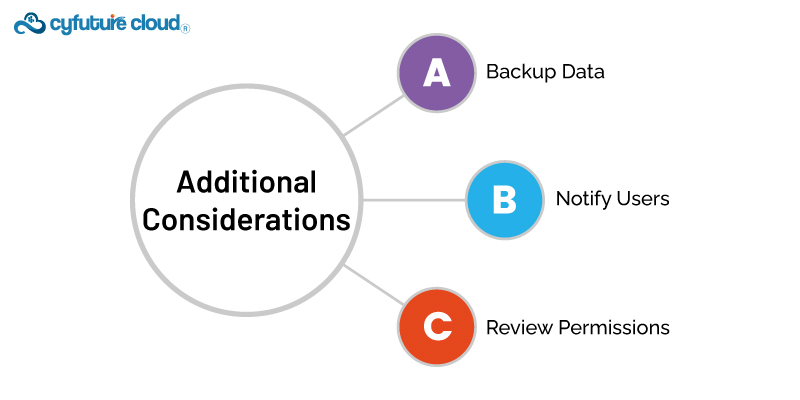
Before deleting an FTP server user account in Webuzo, consider the following:
It is essential to backup any critical data connected with FTP user accounts before they are deleted. Upon an account's deletion, the associated files are also banned from the Internet.
If multiple individuals share or use the FTP user account, notify them in advance about the deletion to prevent disruption to their workflow.
Double-check the permissions and access levels assigned to the FTP user account before deletion. Ensure that no critical services or applications rely on the account for file transfer operations.
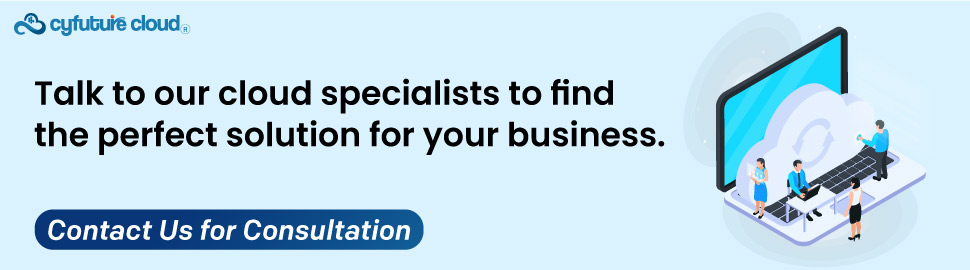
Deleting the name of the FTP server user from Webuzo plays a key role in the security and effectiveness of your server environment. Following the detailed step-by-step guide above, you can efficiently remove outdated or unwanted FTP accounts, thus ensuring your server is organized and secure.

Let’s talk about the future, and make it happen!
By continuing to use and navigate this website, you are agreeing to the use of cookies.
Find out more


