 Server
Colocation
Server
Colocation
 CDN
Network
CDN
Network
 Linux Cloud
Hosting
Linux Cloud
Hosting
 VMware Public
Cloud
VMware Public
Cloud
 Multi-Cloud
Hosting
Multi-Cloud
Hosting
 Cloud
Server Hosting
Cloud
Server Hosting
 Kubernetes
Kubernetes
 API Gateway
API Gateway

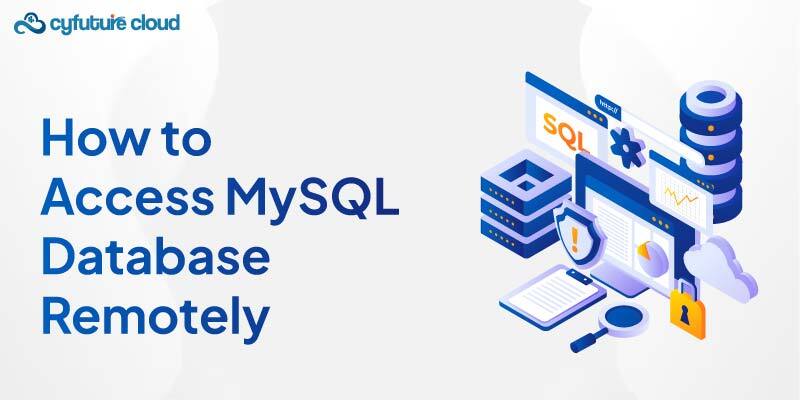
Connecting to a MySQL database from a remote location is a typical necessity for DBAs and developers. They have to access databases located on other sites or incorporate them into applications running on other servers. Cloud Remote access is convenient and enables cross-team working, especially when the teams are located in different physical locations.
The following checklist should be met before you begin
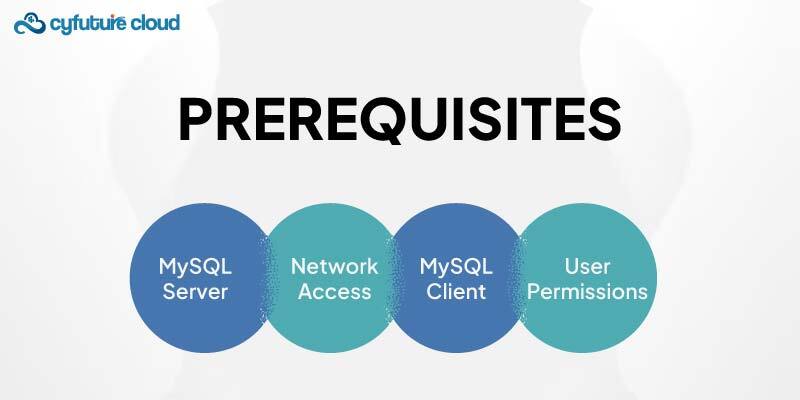
Make sure that MySQL Server is installed and is currently running in the host machine. This can be confirmed by logging into the server and running a basic query.
Install a MySQL client on the remote machine. This could be a command-line tool or a graphical client like MySQL Workbench.
Ensure that the client and the server are connected to the same network.
Assure that the MySQL user has the necessary permissions to access the database remotely. This includes both MySQL-level and server-level permissions.
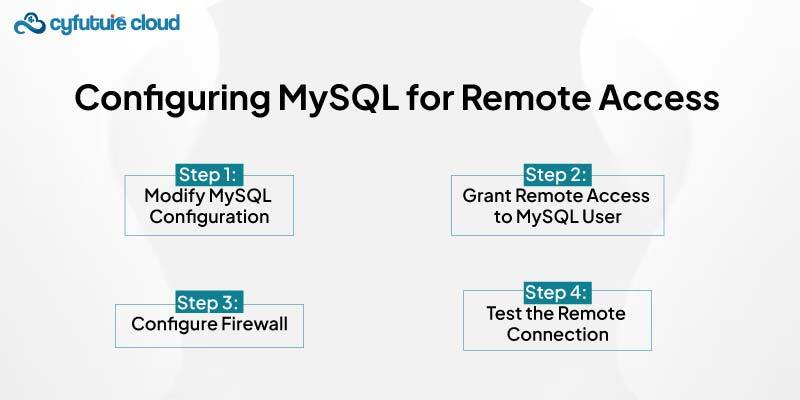
To enable remote access, you have to change the MySQL server configuration file.
It is typically located at
/etc/mysql/my.cnf or
/etc/my.cnf.
Open it with a text editor and look for the bind-address directive.
bind-address = 127.0.0.1
MySQL, by default, only accepts connections from the localhost
To allow connections from any IP address, change this to
bind-address = 0.0.0.0
If you wish to allow connection only from a particular IP address:
bind-address = your_server_ip
After making these changes, save the file. Restart the MySQL service to apply the new configuration.
sudo systemctl restart mysql
Next, you need to grant the appropriate permissions to the MySQL user. Log in to MySQL as the root user or any user with administrative privileges:
mysql -u root -p
Once logged in, grant remote access to the desired user. Enter username, password, and database name.
To allow remote connections, ensure that the firewall on the MySQL server provides traffic on the MySQL port (default is 3306). For systems using ufw (Uncomplicated Firewall):
sudo ufw allow 3306/tcp
For systems using firewalld:
sudo firewall-cmd --permanent --add-port=3306/tcp
sudo firewall-cmd --reload
These commands open the MySQL port to allow incoming connections.
From the remote machine, use a MySQL client to connect to the MySQL server. The connection command will look like this:
mysql -u your_user -p -h your_server_ip
You will be asked for the password of the MySQL user.
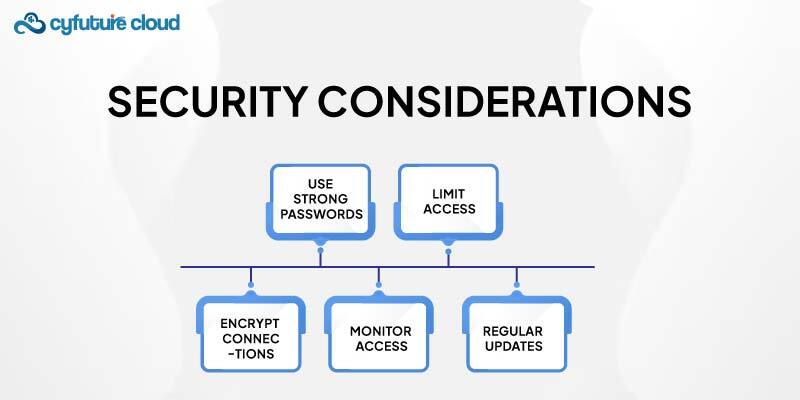
Ensure that MySQL users have strong, complex passwords. It will prevent unauthorized access.
Grant remote access only to specific IP addresses whenever possible. Avoid using % unless necessary.
MySQL connections should be encrypted using SSL/TLS. This safeguards data in transit against interception and manipulation. Configure SSL by creating and distributing certificates, then updating MySQL configuration to enforce SSL.
Ensure MySQL and the operating system used are updated with the latest security patches. It protects against vulnerabilities.
Access logs and user activities should be reviewed frequently to identify any sort of malicious activity.
However, it is still likely that you run into some problems while following the steps mentioned above. Here are common problems and their solutions:
If you receive a "Connection refused" error, check the following:
- Ensure that MySQL is configured to accept remote connections (bind-address is set correctly).
- Verify that the MySQL service is running.
- Ensure that managed firewall services is configured to allow traffic on port 3306.
If you encounter authentication errors, check:
- The MySQL user credentials (username and password) are correct.
- The user has been granted the necessary permissions for remote access.
- The user's host (% or specific IP address) is correctly configured.
If there are network-related issues, verify:
- Network connectivity between the client and server (use ping or telnet to test connectivity).
- No network-level firewalls or routers are blocking the connection.
As this guide has shown, it is quite easy to connect to a MySQL database remotely, provided one follows the right procedures. The important aspects of MySQL server setup include tuning the server, the right user privileges, and correct network settings. Security considerations are paramount to protect sensitive data. It also makes sure that the concept of remote access does not become a weakness. With the help of this guide, one will be in a position to secure and establish remote MySQL database access. Thus enabling better database management and integration with remote applications.

Let’s talk about the future, and make it happen!
By continuing to use and navigate this website, you are agreeing to the use of cookies.
Find out more


