 Server
Colocation
Server
Colocation
 CDN
Network
CDN
Network
 Linux Cloud
Hosting
Linux Cloud
Hosting
 VMware Public
Cloud
VMware Public
Cloud
 Multi-Cloud
Hosting
Multi-Cloud
Hosting
 Cloud
Server Hosting
Cloud
Server Hosting
 Kubernetes
Kubernetes
 API Gateway
API Gateway


Artificial intelligence is advancing at an incredible pace, and AI-powered tools like DeepSeek are becoming essential for businesses, researchers, and developers. Whether you're setting up an AI model for data analysis, content generation, or machine learning research, deploying DeepSeek with Ollama on a VPS (Virtual Private Server) can provide a cost-effective and scalable solution.
In this guide, we will walk you through the complete process of setting up DeepSeek with Ollama on a VPS. We will cover everything from installing the required software to optimizing your VPS for better performance. By the end of this guide, you'll have a fully functional cloud server running DeepSeek with Ollama, ready to handle AI cloud workloads efficiently.
Before we dive into installing DeepSeek and Ollama, you need to have a cloud server with a reliable VPS provider like Cyfuture Cloud.
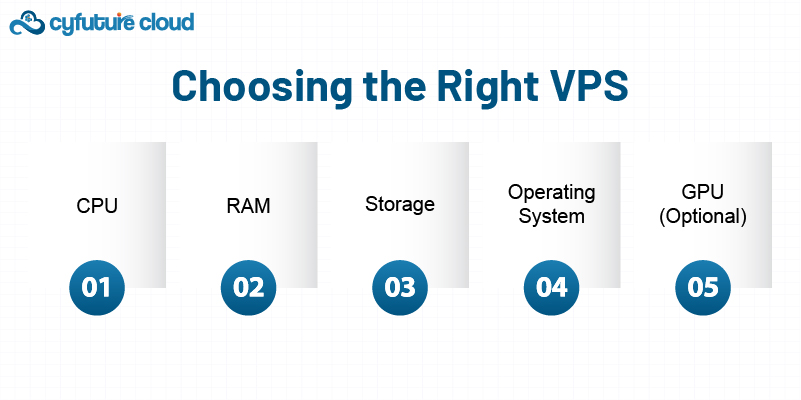
For best performance, your VPS should have the following specifications:
CPU: At least 4 vCPUs for smooth processing
RAM: Minimum of 8GB (16GB+ recommended for AI workloads)
Storage: SSD with at least 100GB of free space
Operating System: Ubuntu 20.04 or later
GPU (Optional): If you plan to run heavy AI tasks, choose a VPS with GPU acceleration.
Once your VPS is set up, connect to it using SSH:
ssh username@your-server-ip
If you are using a cloud provider, you might need to configure firewall settings to allow SSH access.
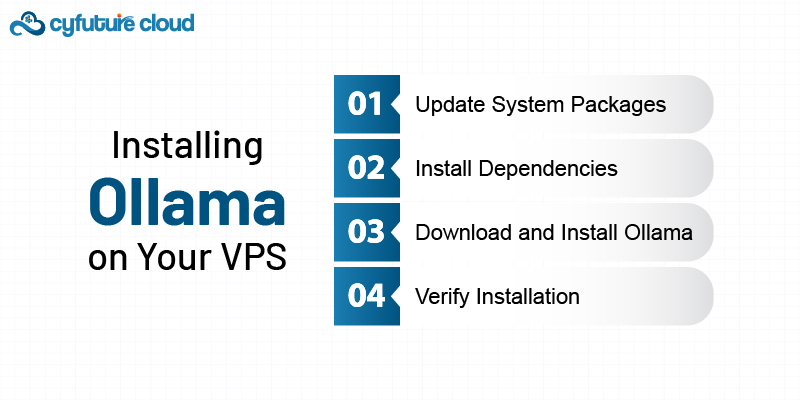
Ollama is an essential framework for managing AI models and deep learning processes. To install Ollama on your VPS, follow these steps:
Update System Packages:
sudo apt update && sudo apt upgrade -y
Install Dependencies:
sudo apt install -y curl wget unzip git
Download and Install Ollama:
curl -fsSL https://ollama.ai/install.sh | sh
Verify Installation:
ollama --version
Once installed, Ollama is ready to manage and run AI models efficiently.
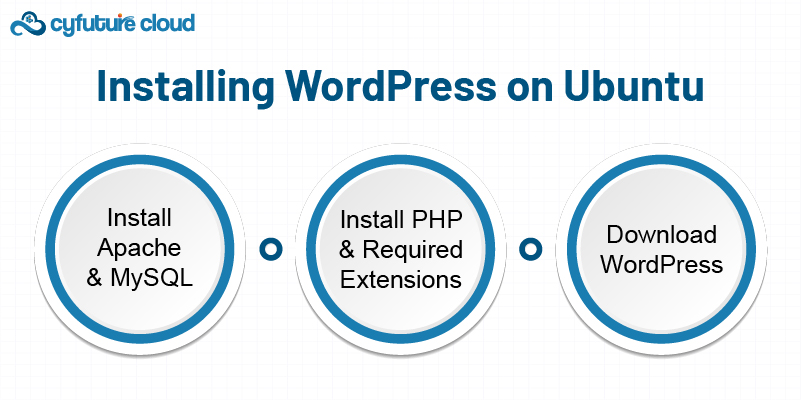
If you plan to integrate DeepSeek with a WordPress-based website, follow these steps:
Install Apache and MySQL:
sudo apt install apache2 mysql-server -y
Install PHP and Required Extensions:
sudo apt install php libapache2-mod-php php-mysql -y
Download WordPress:
wget -c http://wordpress.org/latest.tar.gz
tar -xzvf latest.tar.gz
sudo mysql -u root -p
CREATE DATABASE wordpress;
CREATE USER 'wpuser'@'localhost' IDENTIFIED BY 'your_password';
GRANT ALL PRIVILEGES ON wordpress.* TO 'wpuser'@'localhost';
FLUSH PRIVILEGES;
EXIT;
Move WordPress Files to the Web Directory:
sudo mv wordpress /var/www/html/
Restart Apache:
sudo systemctl restart apache2
Now, WordPress is installed and ready to be configured.
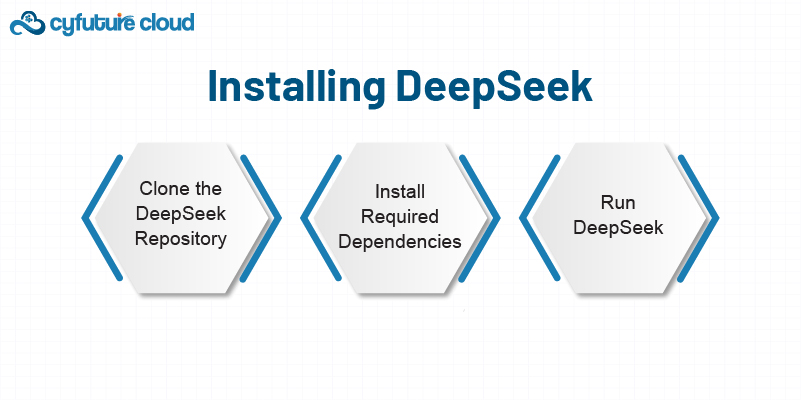
DeepSeek is an AI-powered deep learning tool used for various applications, from natural language processing to data analysis. Follow these steps to install it:
Clone the DeepSeek Repository:
git clone https://github.com/deepseek/deepseek.git
cd deepseek
Install Required Dependencies:
pip install -r requirements.txt
Run DeepSeek:
python deepseek.py
DeepSeek is now running on your VPS, ready to be integrated with Ollama.
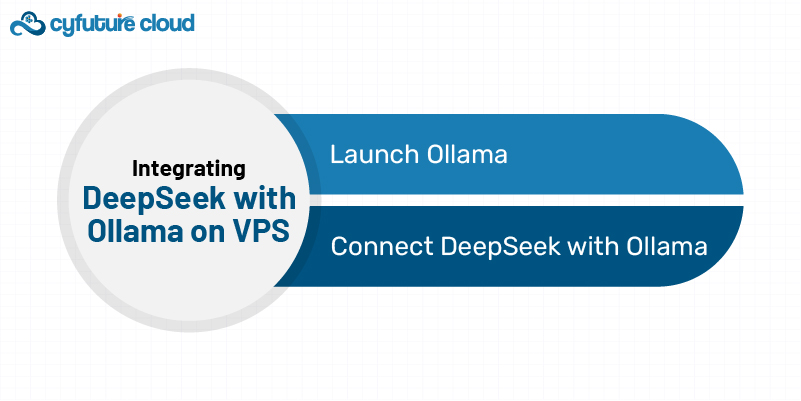
Once DeepSeek and Ollama are installed, you need to configure them to work together.
Launch Ollama:
ollama start
Connect DeepSeek with Ollama: Edit the configuration file in DeepSeek to include Ollama as a processing engine:
nano deepseek/config.yaml
Add the following lines:
ollama:
enabled: true
endpoint: http://localhost:8080
Restart DeepSeek:
python deepseek.py --reload
DeepSeek is now running with Ollama on your VPS.
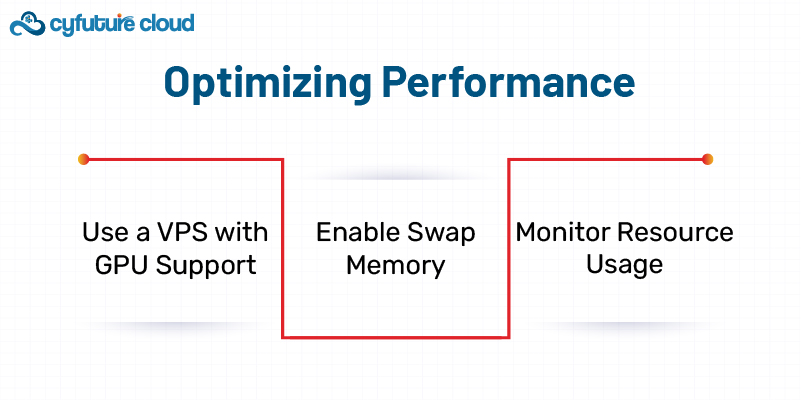
To ensure smooth operations, follow these best practices:
Use a VPS with GPU Support: AI models perform significantly better with GPU acceleration.
Enable Swap Memory: If your RAM is limited, enable swap memory:
sudo fallocate -l 4G /swapfile
sudo chmod 600 /swapfile
sudo mkswap /swapfile
sudo swapon /swapfile
Monitor Resource Usage: Use tools like htop and nvidia-smi (for GPU monitoring) to track performance.
Setting up DeepSeek with Ollama on a VPS allows you to run AI models efficiently without investing in expensive hardware. Whether you are deploying a cloud-based AI application, integrating with WordPress, or running complex computations, this setup provides flexibility and scalability. By following this guide, you now have a fully operational VPS running DeepSeek and Ollama, ready to handle deep learning tasks seamlessly.
As AI continues to evolve, staying updated with the latest tools and optimizations will ensure that your VPS setup remains powerful and efficient. Keep experimenting, optimizing, and pushing the boundaries of AI with DeepSeek and Ollama!

Let’s talk about the future, and make it happen!
By continuing to use and navigate this website, you are agreeing to the use of cookies.
Find out more


