DNS Cache in Chrome: What It Is & How to Clear It
What is DNS Cache in Chrome?
The DNS cache in Google Chrome stores domain name lookups to speed up website loading times. This helps the browser quickly retrieve IP addresses without repeatedly querying a DNS server. However, outdated or corrupted cache entries can lead to connectivity issues.
How to Clear DNS Cache in Chrome?
Follow these steps to flush the DNS cache in Chrome:
- Open Google Chrome.
- In the address bar, type: chrome://net-internals/#dns and press Enter.
- Click on the "Clear host cache" button.
- To further refresh network connections, go to chrome://net-internals/#sockets and click "Flush socket pools."
Why Clear DNS Cache?
- Fixes website loading errors caused by outdated DNS records.
- Resolves DNS_PROBE_FINISHED_NXDOMAIN and similar DNS-related issues.
- Helps after website migrations or IP address changes.
- Improves the overall browsing experience by ensuring fresh DNS lookups.
Clearing Chrome's DNS cache is a quick and effective way to troubleshoot connectivity problems.

 Server
Colocation
Server
Colocation CDN
Network
CDN
Network Linux Cloud
Hosting
Linux Cloud
Hosting Kubernetes
Kubernetes API Gateway
API Gateway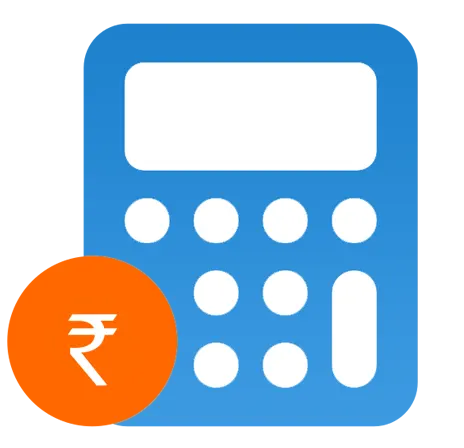 Pricing
Calculator
Pricing
Calculator
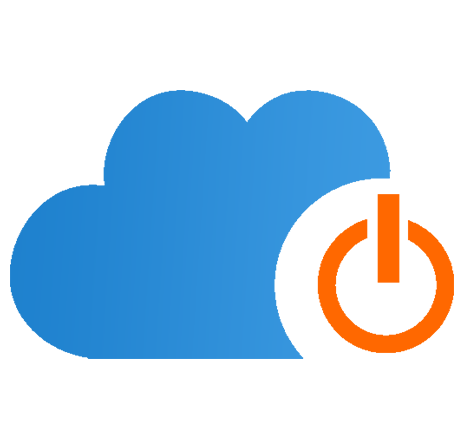 Power
Power
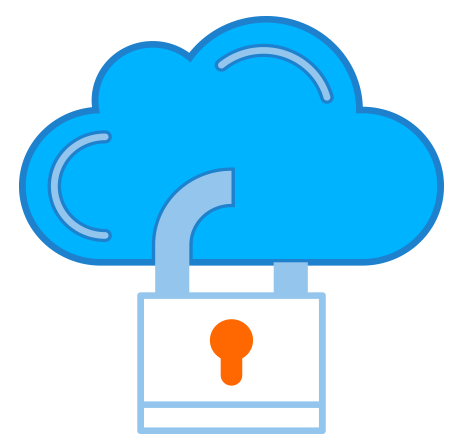 Utilities
Utilities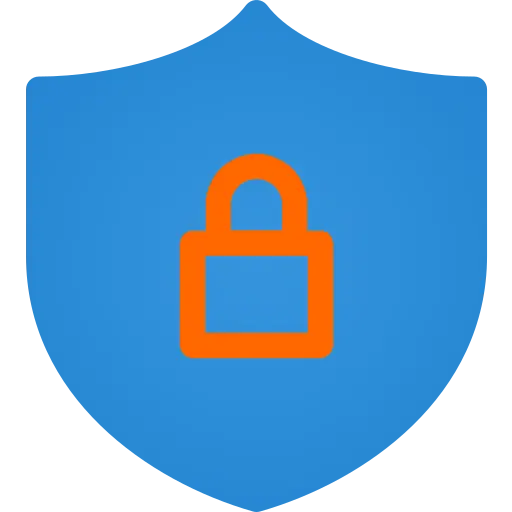 VMware
Private Cloud
VMware
Private Cloud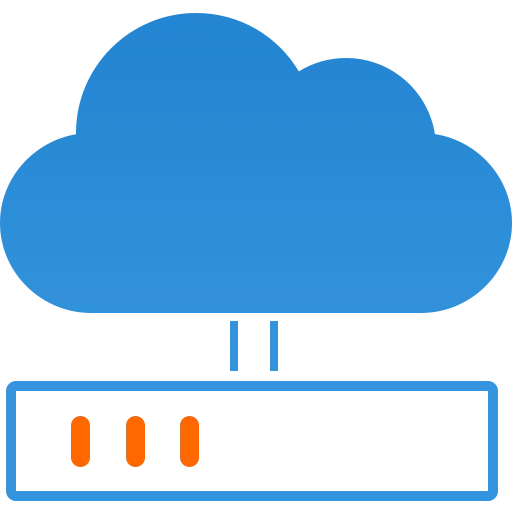 VMware on
AWS
VMware on
AWS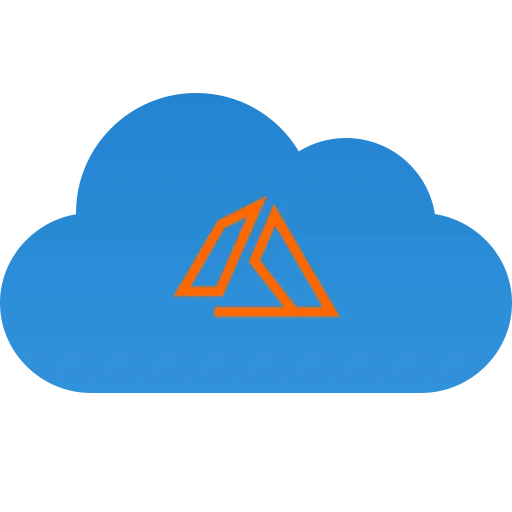 VMware on
Azure
VMware on
Azure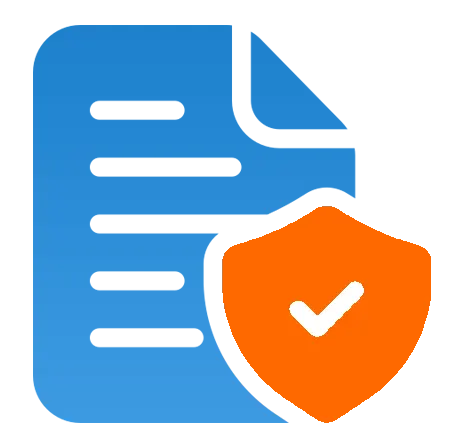 Service
Level Agreement
Service
Level Agreement 


