How to check VPS performance?
Virtual Private Servers (VPS) offer exceptional flexibility and control over the server environment. This makes it popular for hosting
1. Websites
2. Applications
3. Databases
Ensuring optimal performance is crucial for reliability and user experience.
Let's have a quick look at how to check VPS performance.
1. Monitoring CPU Usage
Understanding CPU Load
CPU load indicates how much processing power your VPS is using. If not appropriately managed, high CPU usage can lead to slower performance and crashes.
Tools to Monitor CPU Usage
1. top
It is a command-line tool for Unix-like OS. It gives an overview of system processes running and the time they consume by the CPU.
2. htop
It is an enhanced version of the top with a more user-friendly interface. It displays processes in a tree format and color-coded usage stats.
Analyzing CPU Usage
Run `top` or `htop` from the command line to view active processes and their CPU consumption.
Look for processes consuming excessive CPU and determine if they are necessary or need optimization.
2. Checking Memory Usage
Importance of RAM Monitoring
Memory (RAM) usage is crucial for VPS performance. Insufficient RAM can cause swapping, where data is written to disk. It can significantly slow down the system.
Tools to Monitor Memory Usage
1. free -m
A command-line utility that displays the amount of used and available memory.
2. vmstat
Provides detailed information on processes, memory, paging, block IO, traps, and CPU activity.
3. htop
It also displays memory usage alongside CPU usage.
Analyzing Memory Usage
Use `free -m` to get a snapshot of memory usage. If the "available" memory is consistently low, consider optimizing applications or upgrading your VPS. `vmstat` provides a more detailed view, helping diagnose if memory issues are due to specific processes.
3. Disk Usage and I/O Performance
Importance of Disk Monitoring
Disk performance impacts how quickly your server can read/write data. High I/O wait times can degrade overall performance.
Tools to Monitor Disk Usage and I/O
1. df -h
It shows the disk space used and available on all mounted filesystems.
2. du -sh
Provides a summary of disk usage for directories.
3. iostat
Monitors system input/output device loading.
Analyzing Disk Usage and I/O
Run `df -h` to check disk space utilization. High utilization may indicate cleaning up unnecessary files or upgrading storage. Use `iostat` to monitor I/O performance, looking for high wait times that suggest disk bottlenecks.
4. Network Performance
Importance of Network Monitoring
Network speed is essential for those applications that use internet connection as their core technology. Poor network speeds or high latency can negatively affect the user experience.
Tools to Monitor Network Performance
1. ping
Checks the connectivity and latency between your VPS and another server.
2. netstat
Displays routing tables, interface statistics, network connections, masquerade connections, and multicast memberships.
3. iftop
Offers a complete picture of network bandwidth consumption in real-time.
Analyzing Network Performance
Test latency to critical destinations using the 'ping'.
netstat (network connection status commands ) helps identify in-use connections and potential problems, like excessive open connections. iftop helps discover which processes tend to use the most bandwidth. This can help narrow the scope of network performance issues.
5. Benchmarking Tools
Importance of Benchmarking
Benchmarking tools help simulate various loads on your VPS, providing insights into how it performs under stress.
Popular Benchmarking Tools
1. sysbench
Tests CPU, memory, disk I/O, and database performance.
2. Phoronix Test Suite
A comprehensive suite for benchmarking the performance of your VPS across various parameters.
3. ApacheBench (ab)
Measures the performance of your web server.
Running Benchmarks
Run `sysbench` to perform a CPU benchmark using `sysbench cpu run`. For disk performance, use `sysbench --test=fileio run.` Analyze the results to identify performance bottlenecks and compare them against baseline metrics.
6. Using Monitoring Services
Continuous surveillance will let you understand and resolve performance problems before your services are hampered.
Popular Monitoring Services
1. Nagios
An open-source monitoring system that provides alerts for server performance issues.
2. Zabbix
Offers monitoring, alerting, and visualization of metrics.
3. Datadog
It provides comprehensive monitoring with a user-friendly interface suitable for large-scale environments.
Implementing Monitoring Services
Set up one of these tools to monitor various aspects of your VPS, such as:
1. CPU
2. Memory
3. Disk
4. Network performance
Configure alerts to notify you when performance metrics exceed pre decided thresholds.

 Server
Colocation
Server
Colocation CDN
Network
CDN
Network Linux Cloud
Hosting
Linux Cloud
Hosting Kubernetes
Kubernetes API Gateway
API Gateway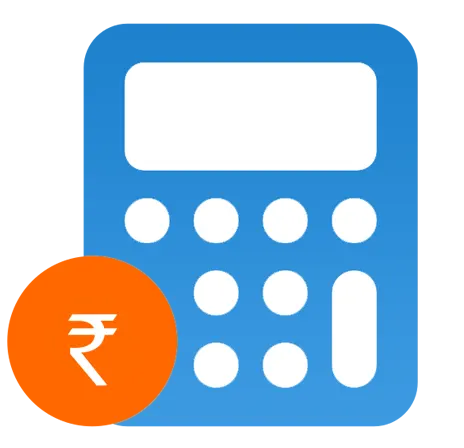 Pricing
Calculator
Pricing
Calculator
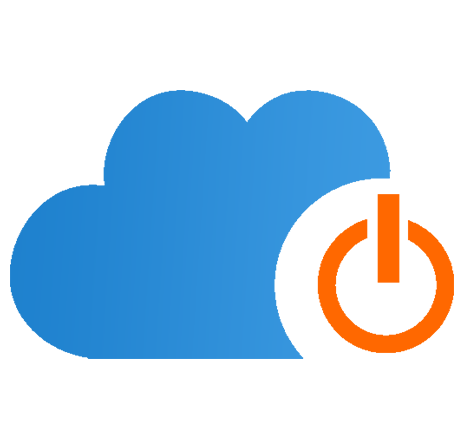 Power
Power
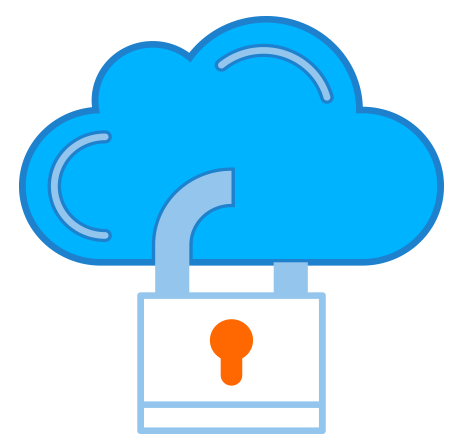 Utilities
Utilities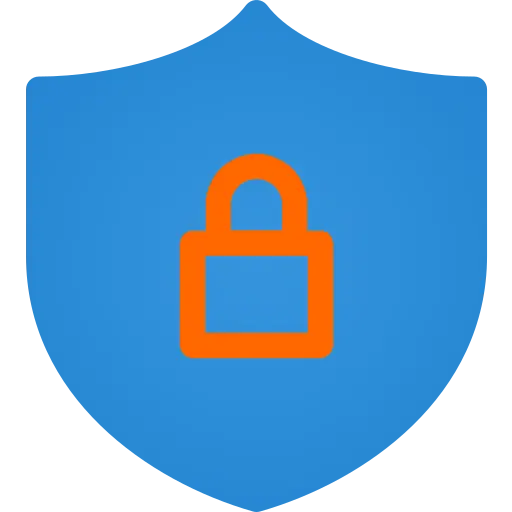 VMware
Private Cloud
VMware
Private Cloud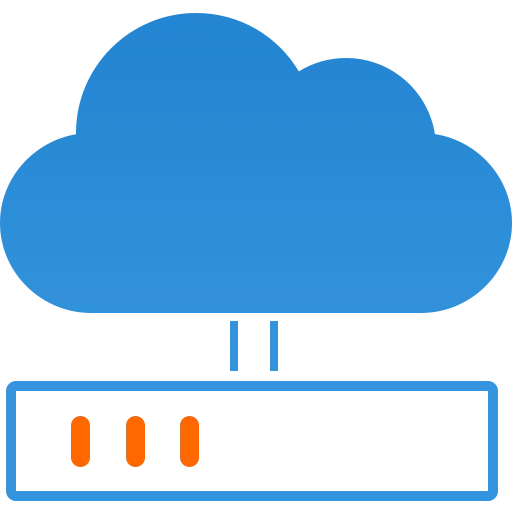 VMware on
AWS
VMware on
AWS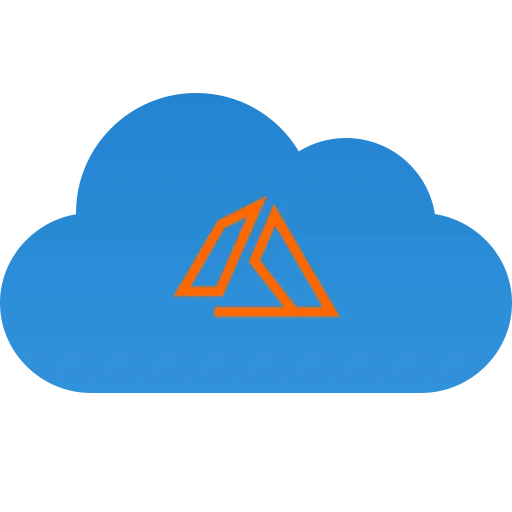 VMware on
Azure
VMware on
Azure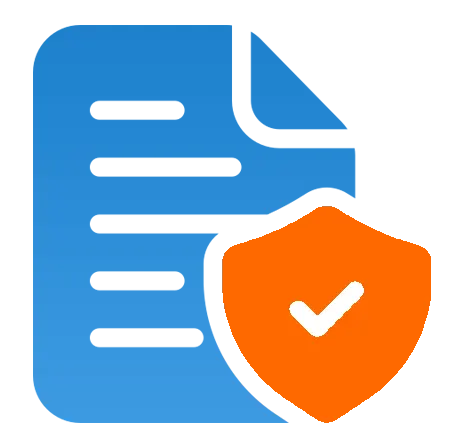 Service
Level Agreement
Service
Level Agreement 


