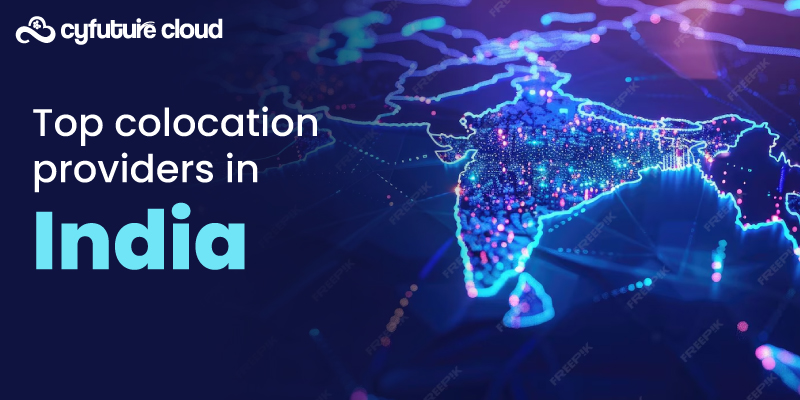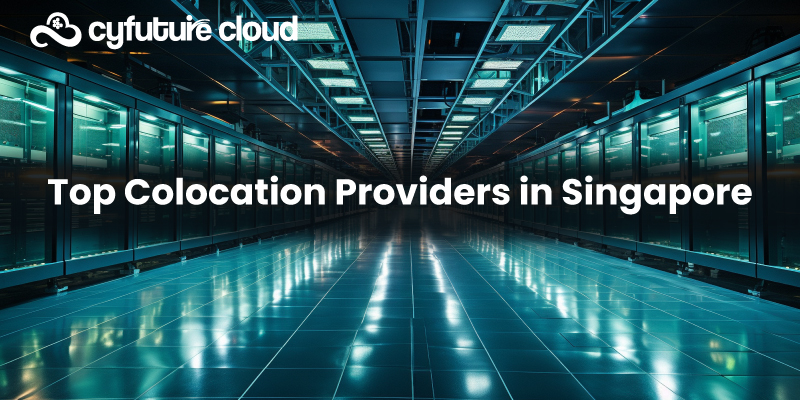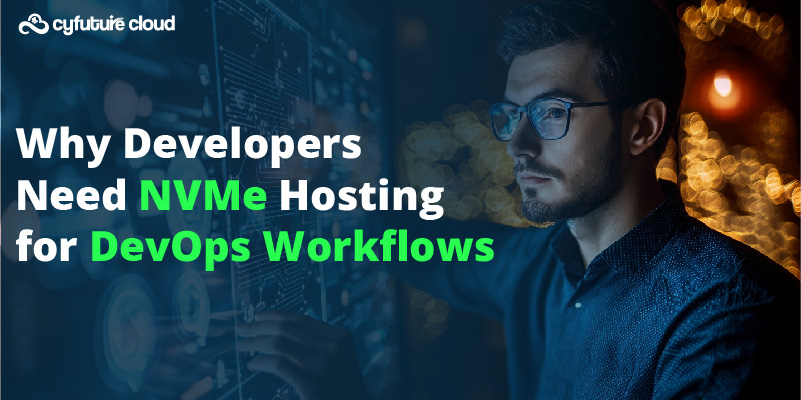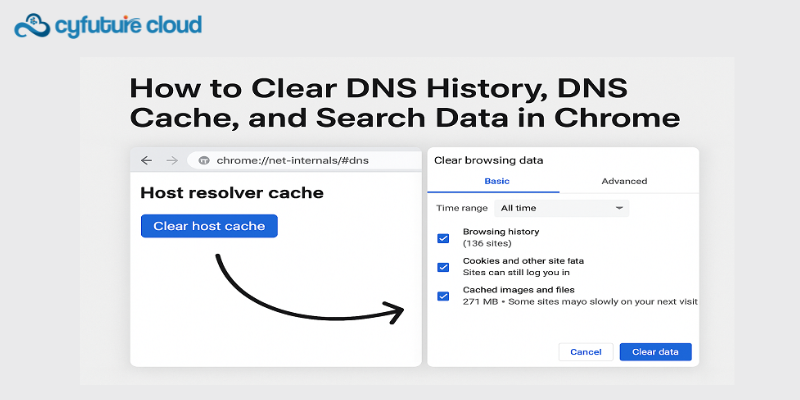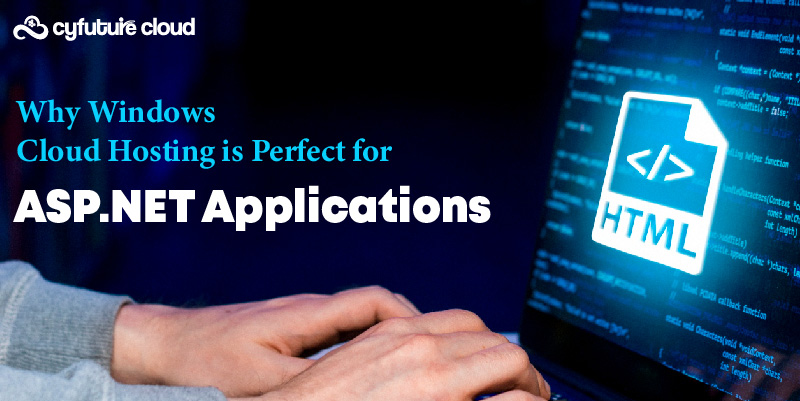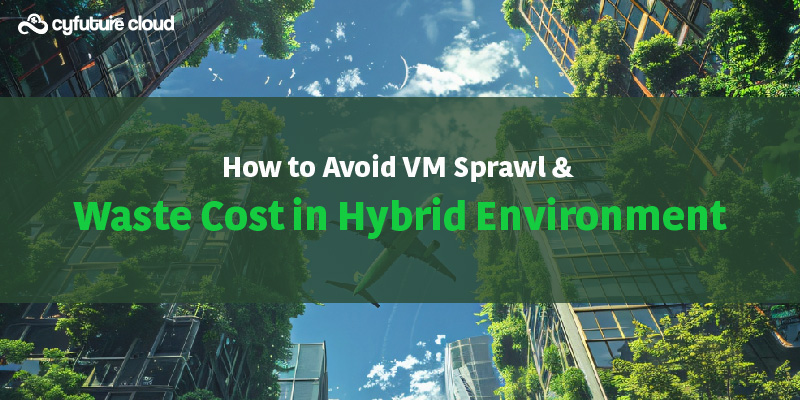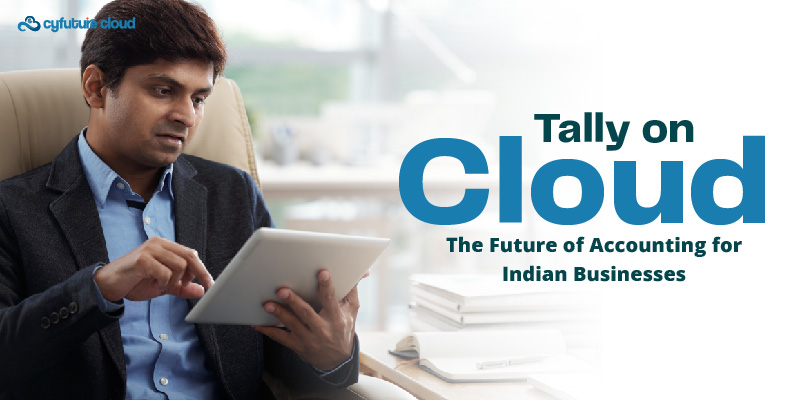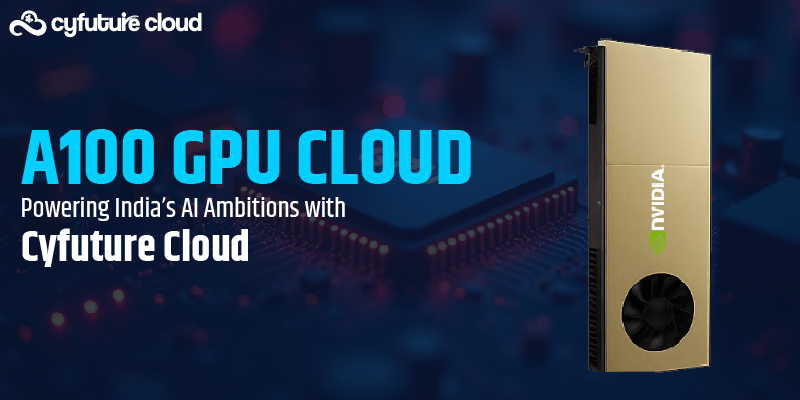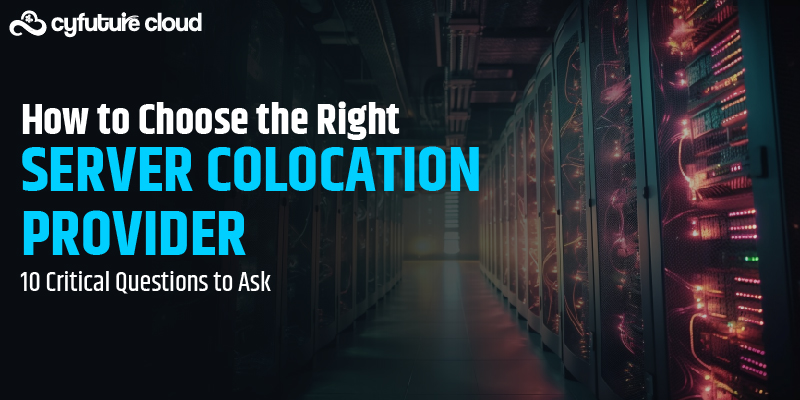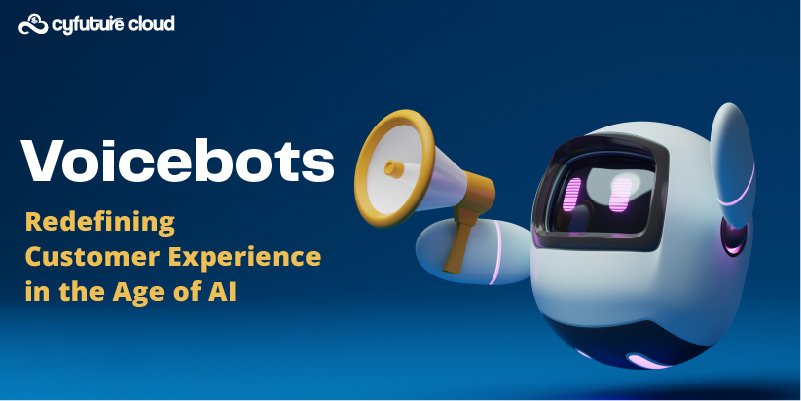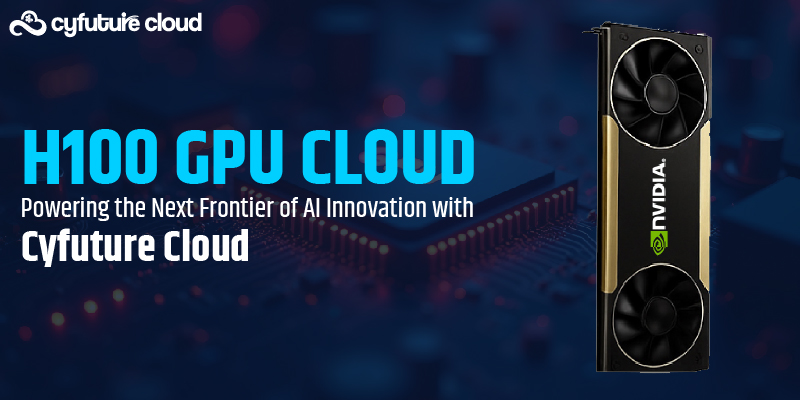Table of Contents
In today’s fast-paced software development landscape, efficient automation is key to success. This is where Jenkins comes in. Jenkins is an open-source automation tool that has revolutionized the software development lifecycle. With its robust capabilities and easy-to-use interface, Jenkins has become a go-to choice for developers and organizations worldwide.
Jenkins allows developers to automate various stages of the software development process, including building, testing, and deploying applications. Its extensive plugin ecosystem enables seamless integration with different tools and technologies, making it highly adaptable to diverse development environments.
The popularity of Jenkins has been soaring in recent years, and for good reason. Its flexibility, scalability, and reliability have made it a preferred choice for continuous integration and continuous delivery (CI/CD) pipelines. By automating repetitive tasks, Jenkins frees up valuable time and resources, enabling developers to focus on what they do best – writing code.
Whether you are a seasoned developer or new to the field, Jenkins offers a wealth of benefits that can supercharge your development workflow. In this guide, we will delve deeper into the world of Jenkins, exploring its features, best practices, and real-world use cases. So, let’s dive in and discover how Jenkins can streamline your software development journey.
What is Jenkins?
Jenkins is an open-source automation tool that enables developers to streamline the software development lifecycle. Originally created by Kohsuke Kawaguchi in 2004 as “Hudson,” Jenkins was forked from Hudson in 2011 due to a naming conflict. Since then, Jenkins has gained immense popularity and has become a leading choice for continuous integration and delivery.
Key features:
- Continuous Integration (CI): Continuous Integration (CI) is a software development practice that involves frequently merging code changes from multiple developers into a shared repository. Jenkins plays a vital role in facilitating CI by automatically building, testing, and validating code changes. It ensures that the integrated code remains stable and avoids conflicts between different contributors.
- Automation: Jenkins excels at automating repetitive tasks within the development process. It eliminates manual interventions, such as building applications, running tests, and deploying software. By automating these tasks, Jenkins saves time and reduces the risk of human error, enabling developers to focus on higher-value activities.
- Plugin ecosystem: Jenkins boasts a vast collection of plugins that extend its functionality. These plugins cover a wide range of areas, including version control systems, build tools, testing frameworks, deployment technologies, and more. The plugin ecosystem allows developers to customize Jenkins according to their specific requirements, making it highly adaptable to diverse development environments.
- Distributed architecture: Jenkins can be set up in a distributed architecture, allowing the workload to be distributed across multiple machines or nodes. This distributed setup enhances scalability and resilience, enabling efficient handling of large-scale projects and concurrent builds. It also supports master-slave configurations, where the master distributes tasks to multiple slave nodes for parallel execution.
- Extensibility: Jenkins offers extensive extensibility through scripting and APIs. Developers can leverage scripting languages like Groovy or use Jenkins’ own API to create custom workflows, integrate with external systems, or automate complex tasks. This extensibility empowers users to tailor Jenkins to their specific requirements and integrate it seamlessly into their existing development toolchain.
Getting Started with Jenkins
If you’re looking to streamline your software development processes and enhance efficiency, Jenkins is the tool you need. Jenkins is a powerful open-source automation server that facilitates continuous integration, automated testing, and deployment. With its user-friendly interface and extensive plugin ecosystem, Jenkins enables you to automate repetitive tasks, integrate with various tools and technologies, and create efficient build pipelines. In this guide, we will take you through the essential steps of getting started with Jenkins, from installation and configuration to creating your first job. Let’s embark on the journey of harnessing the full potential of Jenkins to revolutionize your development workflow.
Installation:
System requirements:
Before installing Jenkins, ensure that your system meets the following requirements:
- Hardware: Sufficient CPU, memory, and disk space to accommodate your expected workload.
- Software: Java Development Kit (JDK) 8 or above, which is required to run Jenkins.
Installation methods:
Jenkins provides various installation options to cater to different needs:
- Standalone: Install Jenkins directly on your server or local machine by downloading the Jenkins WAR (Web Application Archive) file and running it using Java.
- Docker: Set up Jenkins as a Docker container, which provides a portable and isolated environment for running Jenkins.
- Cloud-based: Utilize cloud platforms such as AWS, Azure, or Google Cloud to provision Jenkins instances quickly and efficiently.
Configuration:
Jenkins dashboard:
Once Jenkins is installed, access the Jenkins dashboard through a web browser. The dashboard provides a user-friendly interface where you can manage your Jenkins instance. Key components of the Jenkins dashboard include:
- Navigation menu: Provides access to different sections and features of Jenkins.
- Job list: Displays the list of created jobs, representing individual tasks or workflows.
- Build history: Shows the history and status of previous builds.
- Jenkins menu: Offers links to manage plugins, configure system settings, and more.
Managing plugins:
Plugins extend Jenkins’ functionality. To manage plugins:
- Navigate to the Jenkins dashboard and click on “Manage Jenkins” from the menu.
- Select “Manage Plugins” to access the Plugin Manager.
- Use the available tabs to install new plugins, update existing ones, or remove unnecessary plugins. You can search for specific plugins by name or browse categories.
To secure Jenkins and manage user access:
- Access the Jenkins dashboard and go to “Manage Jenkins” > “Configure Global Security.”
- Enable security by selecting the desired authentication method, such as Jenkins’ built-in user database, LDAP, or external user databases like GitHub or Google.
- Configure authorization to control user permissions and access levels, defining who can perform specific actions within Jenkins.
With Jenkins successfully installed and configured, you are now ready to create jobs, set up pipelines, and automate your development processes. In the next section, we will explore these topics further. Let’s continue the journey with Jenkins!
Jenkins Job
At the heart of Jenkins lies the concept of jobs, which are the building blocks of your development pipeline. A Jenkins job represents a specific task or set of tasks that can be automated, such as compiling code, running tests, or deploying applications. With Jenkins jobs, you can define and orchestrate your development workflow, ensuring seamless integration, continuous testing, and efficient deployment. In this guide, we will delve into the creation and configuration of Jenkins jobs, exploring both freestyle projects and the power of Jenkins Pipeline. Get ready to unleash the full potential of Jenkins by mastering the art of job creation. Let’s dive in!
Creating a job:
Freestyle project:
To set up a basic Jenkins job, follow these steps:
- From the Jenkins dashboard, click on “New Item” to create a new job.
- Enter a name for the job and select “Freestyle project.”
- Configure the job settings, such as the source code repository, build triggers, and build actions.
- Save the job configuration and click on “Build Now” to initiate a build.
Pipeline project:
Jenkins Pipeline allows you to define your job’s entire build process as code using a Jenkinsfile. Here’s an overview of the process:
- Create a new job by clicking on “New Item” from the Jenkins dashboard.
- Provide a name for the job and select “Pipeline” as the project type.
- In the Pipeline section, specify whether you want to use a Jenkinsfile from a source code repository or directly enter the Pipeline script within the job configuration.
- Define stages, steps, and actions within the Jenkinsfile to create a robust and customizable build pipeline.
- Save the job configuration, and the pipeline will be automatically executed whenever triggered.
Job configuration
Source code management:
Jenkins integrates seamlessly with popular version control systems like Git. To configure source code management:
- In the job configuration, locate the “Source Code Management” section.
- Choose the appropriate option for your version control system, such as Git.
- Provide the repository URL and credentials if necessary.
- Specify the branch or commit to build from, and select any additional configuration options like submodules or shallow cloning.
Build triggers:
Build triggers determine when a job should be executed. Jenkins offers various trigger options, including:
- SCM polling: Jenkins periodically checks the repository for changes and triggers a build if new commits are detected.
- Webhooks: Jenkins can be configured to listen for webhook notifications from the version control system, triggering a build whenever a code change occurs.
- Scheduled: Define a specific schedule for the job to run at predetermined intervals, such as hourly or daily.
Build actions
Build actions represent the tasks performed during a build. These actions can include:
- Compiling source code.
- Running unit tests or integration tests.
- Packaging the application or creating build artifacts.
- Running static code analysis or code quality checks.
- Generating documentation or reports.
Post-build actions:
After the build completes, Jenkins allows you to perform additional actions, such as:
- Sending email notifications to relevant stakeholders.
- Archiving build artifacts for future reference.
- Triggering deployments to staging or production environments.
- Publishing test reports or code coverage reports.
By mastering job creation and configuration in Jenkins, you can orchestrate complex build processes and automate your development workflow efficiently. In the next section, we will explore Jenkins pipeline in more detail. Let’s continue our journey with Jenkins!
Advanced Jenkins Features
As you become proficient in the fundamentals of Jenkins, it’s time to explore its advanced capabilities that can take your software development processes to new heights. Jenkins offers a range of advanced features that empower you to scale your builds, script complex pipelines, integrate with container technologies, and extend Jenkins’ functionality through plugins and integrations. In this guide, we will delve into distributed builds, Jenkinsfile scripting, container integration, and the possibilities of integrating Jenkins with other tools. Get ready to unlock the full potential of Jenkins and propel your development workflow to the next level. Let’s embark on this journey of advanced Jenkins features together!
Distributed builds:
To enhance scalability and handle larger workloads, Jenkins allows you to set up distributed builds across multiple agents. Here’s how it works:
- Install and configure additional Jenkins agents on separate machines or nodes.
- Configure the Jenkins master to distribute build tasks to these agents.
- Define labels for agents based on capabilities or specific requirements.
- In job configurations, specify the desired labels to allocate the appropriate agents for execution.
- Jenkins master coordinates and distributes the build workload across the available agents, enabling parallel and distributed builds.
Jenkinsfile:
Jenkinsfile is a powerful feature of Jenkins Pipeline that enables defining the entire build process as code. Here are some advanced usage examples:
- Declarative Syntax: Utilize the declarative syntax of Jenkinsfile to define stages, steps, and post-build actions in a structured manner.
- Shared Libraries: Use shared libraries to centralize and reuse common functions, allowing for more maintainable and modular Jenkinsfiles.
- Conditional Execution: Implement conditional logic within Jenkinsfile to execute specific stages or steps based on certain conditions or parameters.
- Environment Management: Leverage Jenkinsfile to define and manage environment variables, agent selection, or custom workspace locations for builds.
- Error Handling and Recovery: Handle errors and exceptions within the Jenkinsfile, enabling custom error messages, retries, or alternative paths in case of failures.
Jenkins and containers:
Jenkins seamlessly integrates with container technologies such as Docker and Kubernetes, providing greater flexibility and resource isolation. Here’s how Jenkins and containers work together:
- Docker Integration: Jenkins can utilize Docker containers as build agents, allowing for consistent and reproducible build environments. Jenkins pipelines can also interact with Docker, performing container-based operations during the build process.
- Kubernetes Integration: By leveraging Kubernetes, Jenkins can dynamically provision agent pods on-demand, based on the workload and resource availability. This integration enables efficient scaling and isolation of builds within Kubernetes clusters.
Integration and extensibility:
Integration with other tools:
Jenkins can integrate with various development tools, enabling a seamless workflow. Some popular integrations include:
- Issue Tracking Systems: Jenkins can connect with issue tracking systems like JIRA, enabling automatic issue updates or build notifications based on issue status.
- Collaboration Tools: Integration with collaboration platforms like Slack enables Jenkins to send build status notifications, facilitating team communication and visibility.
Plugin development:
Jenkins provides a robust plugin development framework, allowing you to extend Jenkins’ functionality according to your specific needs. Plugin development involves leveraging Java or Groovy to create custom plugins that integrate with Jenkins’ API, enabling the creation of tailored solutions and integrations.
By exploring advanced features like distributed builds, Jenkinsfile scripting, container integration, and plugin development, you can take your Jenkins usage to the next level and adapt it to complex development environments. In the next section, we will dive into Jenkins best practices. Let’s continue our journey with Jenkins!
Best Practices and Tips
In the world of software development, adopting best practices is crucial for achieving efficiency, maintaining code quality, and ensuring the smooth functioning of your Jenkins environment. In this guide, we will explore a set of best practices and tips for optimizing Jenkins performance, implementing robust security measures, incorporating automated testing and code quality tools, as well as handling common errors and troubleshooting. By following these best practices, you can enhance the performance, security, and reliability of your Jenkins setup, enabling seamless collaboration and delivering high-quality software. Let’s dive into the world of best practices and unlock the full potential of Jenkins together!
To optimize Jenkins performance and handle large-scale deployments, consider the following tips:
- Hardware and Resource Allocation: Ensure that the Jenkins server has sufficient CPU, memory, and disk space. Adjust resource allocation based on the workload and scale of your deployments.
- Distributed Builds: Utilize distributed builds across multiple agents to parallelize and distribute the workload effectively.
- Build Executor Configuration: Limit the number of concurrent builds based on available resources to prevent resource contention and degradation of performance.
- Cleanup and Job Management: Regularly clean up old builds and unused jobs to reduce the storage footprint and enhance Jenkins’ responsiveness.
- Plugin Management: Periodically review and update installed plugins to maintain compatibility and optimize performance.
Security best practices:
To protect Jenkins instances from unauthorized access, follow these security best practices:
- Authentication: Enforce strong authentication mechanisms, such as using external user databases or Single Sign-On (SSO) solutions, to control access to Jenkins.
- Authorization: Implement granular access control to restrict users’ privileges and ensure they have only the necessary permissions.
- Credentials Management: Safely store and manage credentials, such as passwords or API tokens, using Jenkins’ built-in credential management system.
- Security Plugins: Utilize security-related plugins, such as the Role-Based Access Control (RBAC) plugin, to enhance Jenkins’ security features.
- Regular Updates: Keep Jenkins and its plugins up to date with the latest security patches to mitigate any vulnerabilities.
Automated testing and code quality:
Incorporating testing and code quality tools in Jenkins workflows is crucial. Consider the following best practices:
- Unit Tests and Integration Tests: Automate the execution of unit tests and integration tests as part of your build process to ensure code quality and catch regressions early.
- Static Code Analysis: Integrate static code analysis tools like SonarQube or PMD to identify code quality issues, potential bugs, or security vulnerabilities.
- Test Reports and Metrics: Publish test reports and code coverage metrics to track the quality of your codebase over time and identify areas that need improvement.
- Continuous Inspection: Implement continuous inspection practices, where code quality checks and tests are performed on every code commit or pull request.
Error handling and troubleshooting:
When encountering issues in Jenkins, follow these steps for effective error handling and troubleshooting:
- Log Analysis: Analyze Jenkins logs, including the console output of failed builds, to identify error messages or exceptions.
- Plugin Compatibility: Verify if any recently installed or updated plugins are causing conflicts or issues. Disable or roll back problematic plugins if necessary.
- System Configuration: Check the Jenkins configuration, including system settings and job configurations, for any misconfigurations or inconsistencies.
- Plugin Documentation and Community Support: Consult the documentation and community forums for specific plugins or Jenkins-related issues. Often, others have encountered similar problems and may have shared solutions or workarounds.
- Update and Upgrade: Ensure that Jenkins and its plugins are up to date. New releases often include bug fixes and performance improvements.
By implementing these best practices and tips, you can optimize performance, enhance security, maintain code quality, and effectively troubleshoot any issues that may arise in your Jenkins environment. In the next section, we will conclude our guide on Jenkins. Let’s wrap up our journey with Jenkins!
Conclusion
Jenkins has become an indispensable tool in the world of software development, offering a wide range of features and capabilities to streamline and automate development processes. From continuous integration to distributed builds, Jenkins empowers teams to deliver high-quality software efficiently and reliably.
Throughout this guide, we’ve explored the fundamental concepts of Jenkins, its installation and configuration, job creation and management, advanced features like Jenkinsfile and container integration, as well as best practices for performance optimization, security, testing, and troubleshooting.
By leveraging Jenkins, you can achieve significant benefits in your software development lifecycle. It allows for seamless collaboration, ensures code quality through automated testing and inspections, and provides faster feedback on build status and issues. Jenkins enables you to focus on innovation and delivering value to your users by automating repetitive tasks and streamlining your development workflow.
As you continue your journey with Jenkins, remember to stay updated with the latest features, plugins, and best practices. Explore the vast Jenkins ecosystem, including the extensive plugin collection and the active community that provides valuable support and insights.
Embrace the power of Jenkins to simplify and accelerate your development process, ensuring smooth delivery of high-quality software. Leverage its capabilities, experiment with different configurations, and customize it to fit your specific needs. The possibilities are endless!
Now, it’s time to dive deeper into Jenkins and unleash its full potential. Happy automating, building, and releasing with Jenkins!
Recent Post
Send this to a friend

 Server
Colocation
Server
Colocation CDN
Network
CDN
Network Linux
Cloud Hosting
Linux
Cloud Hosting Kubernetes
Kubernetes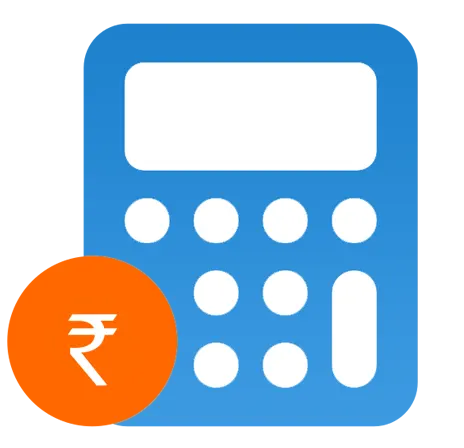 Pricing
Calculator
Pricing
Calculator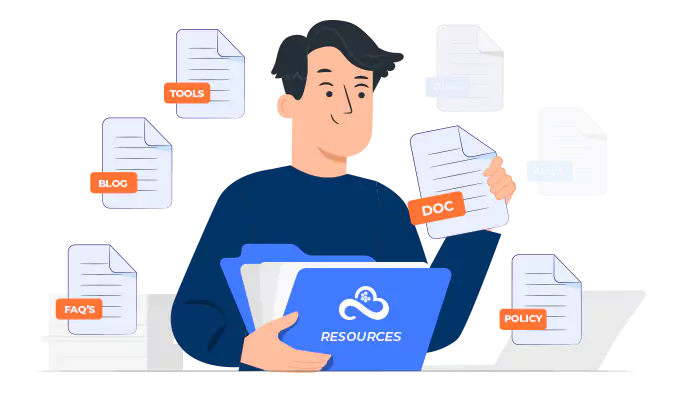
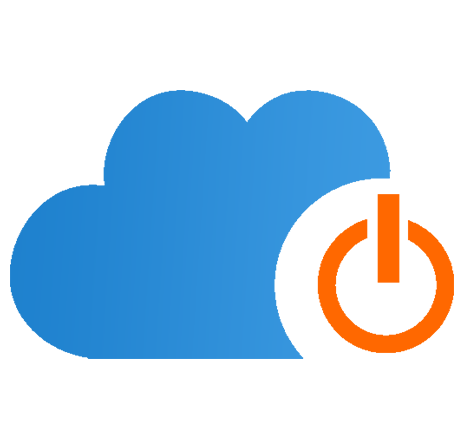 Power
Power
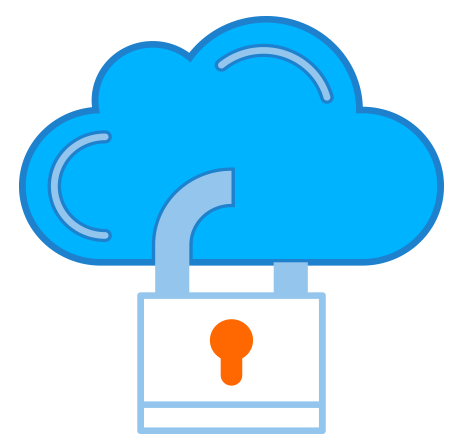 Utilities
Utilities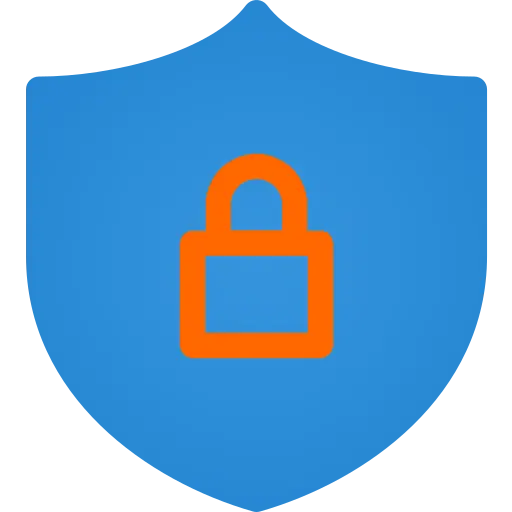 VMware
Private Cloud
VMware
Private Cloud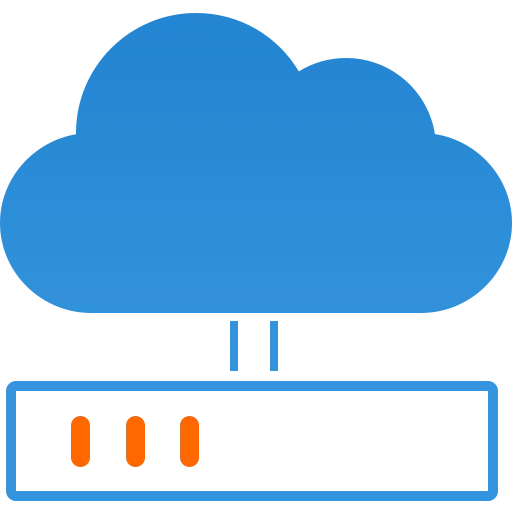 VMware
on AWS
VMware
on AWS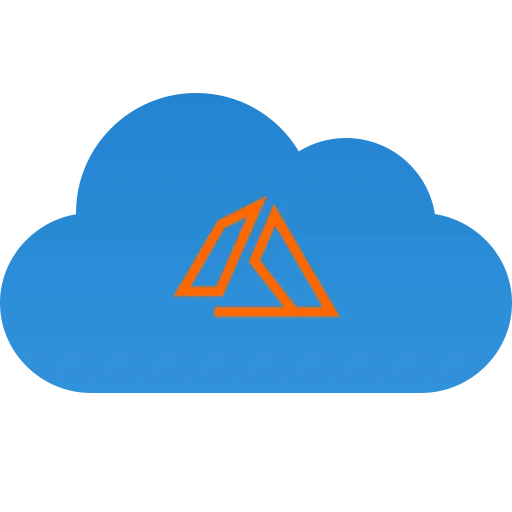 VMware
on Azure
VMware
on Azure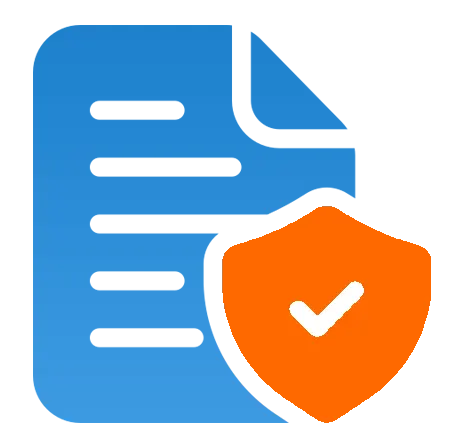 Service
Level Agreement
Service
Level Agreement