How to check my VPS location?
Virtual Private Servers (VPS) are crucial to several applications, from websites to application hosting. Knowing the geographical location of your VPS is vital for:
1. Optimizing performance
2. Complying with legal requirements
3. Understanding latency issues
This guide will explain different methods to determine the location of your VPS.
Methods to Determine VPS Location
Let's look at the popular methods to determine the VPS location.
Using Command Line Tools
traceroute Command
The traceroute command traces the path data takes to reach your VPS, showing each hop and its location.
traceroute your-vps-ip-address
ping Command
Ping command calculates the time a message takes to be transmitted from the originating host to a destination computer and the response time.
ping your-vps-ip-address
whois Command
The whois command provides information about the registered owner of an IP address, including location details.
whois your-vps-ip-address
Online Tools and Services
IP Geolocation Services
Some websites let you input an IP address and get all the information about its location. It includes:
1. WhatIsMyIPAddress.com,
2. IPinfo.io
3. GeoIPTool.com
Network Diagnostic Tools
Some tools allow you to monitor and assess your server’s response time in different locations worldwide. These include:
1. Pingdom
2. GTMetrix
It is beneficial for understanding where your server is physically located based on response times.
Checking VPS Provider Information
Provider’s Dashboard
Most VPS providers offer a management dashboard with details about your server, including its physical location. For this information, check your provider’s documentation or support.
Support Inquiry
If the location is not clearly stated in the dashboard, you can contact your VPS provider’s support team for accurate location details.
Steps to Check Your VPS Location
Using Command Line Tools
1. Open Terminal or Command Prompt: Depending on your operating system.
2. Run traceroute Command: Use the traceroute command followed by your VPS IP address.
traceroute your-vps-ip-address
1. Analyze Output: Each line in the output represents a hop between routers, often with geographical data.
2. Run whois Command: Provides the registrant's information, including the location. whois your-vps-ip-address
Using Online Tools
1. Visit Geolocation Website: Go to a site like IPinfo.io.
2. Enter IP Address: Input your VPS’s IP address in the search bar.
3. Review Location Data: The site will display detailed information about the location.
Checking with Your VPS Provider
1. Log into Provider’s Dashboard: Access your account on the VPS provider’s website.
2. Navigate to Server Information: Look for details related to your VPS.
3. Contact Support: If necessary, contact customer support for precise location details.
Interpreting VPS Location Data
Latency Considerations
Understand how the location affects latency. Use the ping times and traceroute data to gauge the impact of distance on your server’s performance.
Data Privacy and Jurisdiction
Be aware of the jurisdiction laws in the country where your VPS is hosted to avoid violating the laws and proper data management.
SEO and Target Audience
Leverage the location data to optimize your SEO strategy and ensure your content effectively reaches your target audience.
To Sum it Up!
Learning the location of your VPS from time to time can assist you in making the right decisions concerning the management and deployment of your servers. It can quickly be done using command-line utilities, third-party services, or simply asking your provider.

 Server
Colocation
Server
Colocation CDN
Network
CDN
Network Linux Cloud
Hosting
Linux Cloud
Hosting Kubernetes
Kubernetes API Gateway
API Gateway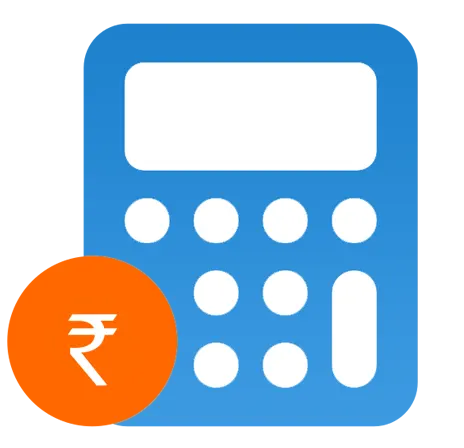 Pricing
Calculator
Pricing
Calculator
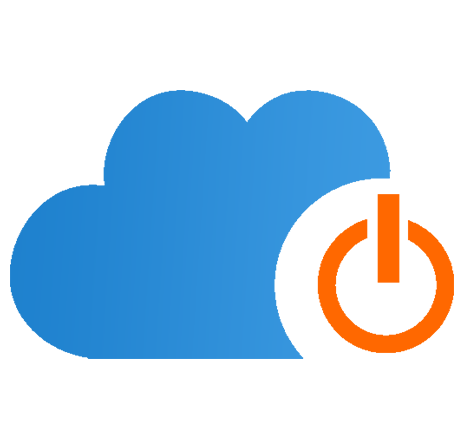 Power
Power
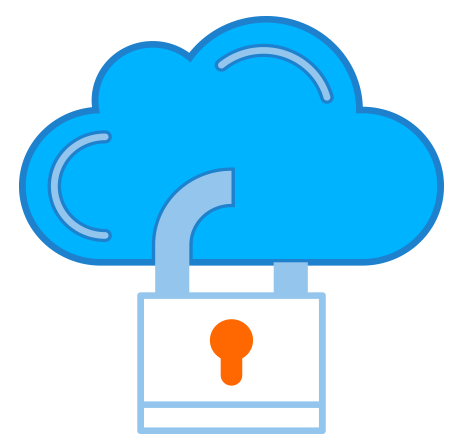 Utilities
Utilities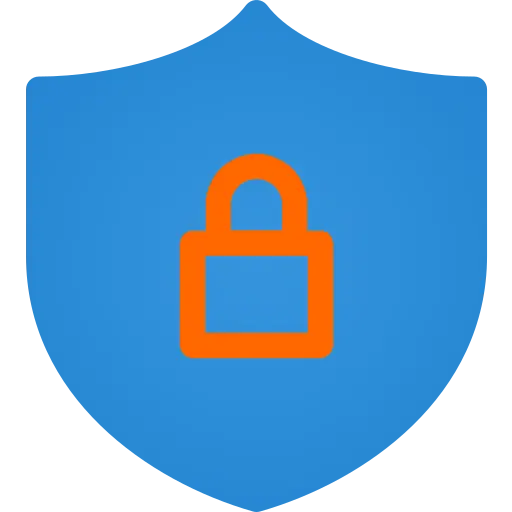 VMware
Private Cloud
VMware
Private Cloud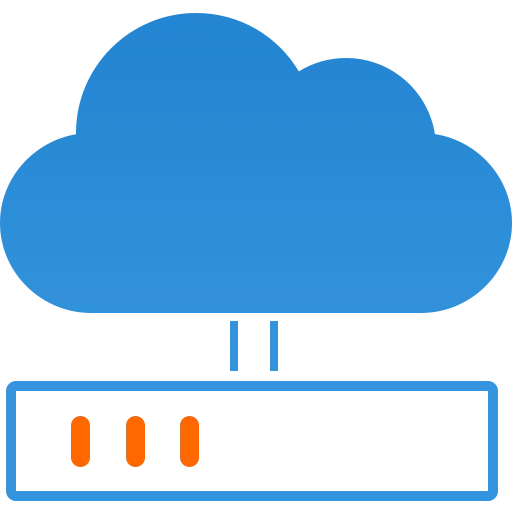 VMware on
AWS
VMware on
AWS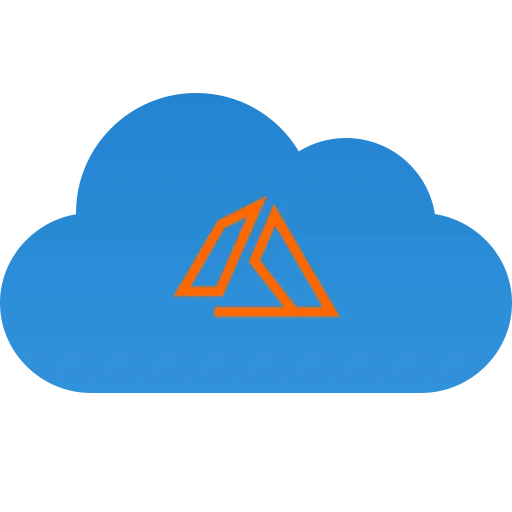 VMware on
Azure
VMware on
Azure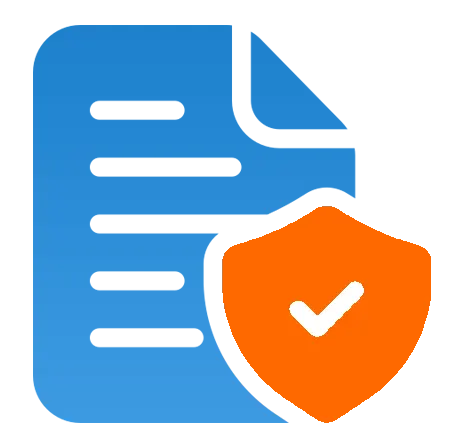 Service
Level Agreement
Service
Level Agreement 


