Time to host your applications on cloud. Join Now
Time to host your applications on cloud. Join Now
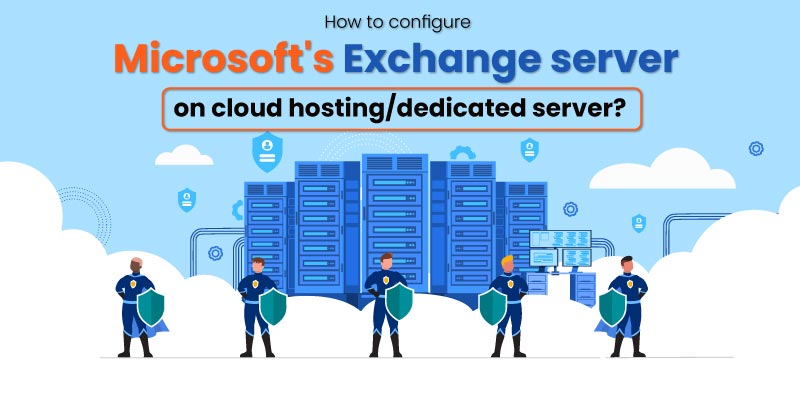
Configuring Microsoft Exchange Server on cloud hosting or dedicated servers is a critical task for organizations seeking efficient email communication and collaboration solutions.
This knowledge base provides a comprehensive guide on setting up Microsoft Exchange Server cloud hosting and dedicated exchange servers. It goes over the installation procedure, setup processes, security and performance recommended practices, and resolving frequent difficulties.
In this KB, you’ll learn how to correctly install and run Microsoft Exchange Server in the cloud or dedicated server hosting environment.
Introduction
1.1 Overview of Microsoft Exchange Server
1.2 Benefits of Deploying Exchange Server on Cloud and Dedicated Servers
1.3 Purpose and Scope
Selecting the Hosting Option
2.1 Understanding Cloud Hosting and Dedicated Servers
2.2 Factors to Consider When Choosing Hosting Options
2.3 Pros and Cons of Cloud Hosting vs. Dedicated Servers
Prerequisites
3.1 Hardware and Software Requirements
3.2 Domain and DNS Setup
3.3 Licensing Considerations
Installation of Microsoft Exchange Server
4.1 Preparing the Server Environment
4.2 Step-by-Step Installation Process
4.3 Initial Configuration and Setup
Configuration and Administration
5.1 Mailbox Creation and User Management
5.2 Configuring Email Policies and Retention Settings
5.3 Implementing Email Security and Compliance
5.4 Setting up Exchange ActiveSync and Outlook Anywhere
High Availability and Load Balancing
6.1 Database Availability Groups (DAGs) for High Availability
6.2 Load Balancing Considerations
6.3 Disaster Recovery Planning
Security and Compliance
7.1 Implementing Secure Access with SSL Certificates
7.2 Role-Based Access Control (RBAC)
7.3 Data Loss Prevention (DLP) and Compliance Policies
Performance Optimization
8.1 Monitoring and Performance Analysis Tools
8.2 Resource Allocation and Capacity Planning
8.3 Fine-Tuning Exchange Server for Optimal Performance
Troubleshooting and Maintenance
9.1 Common Exchange Server Issues and Solutions
9.2 Backup and Restore Strategies
9.3 Patch Management and Updates
Migration and Coexistence
10.1 Migrating to Exchange Online (Office 365)
10.2 Coexistence with Older Exchange Versions
Best Practices and Recommendations
11.1 Regular Backups and Testing
11.2 Security Updates and Patches
11.3 Documented Configuration and Processes
Conclusion
12.1 Summary of Key Steps
12.2 Achieving Successful Exchange Server Deployment
12.3 Future Trends in Exchange Server Deployment
This introductory part gives a brief overview of the main topic and introduces the sections that will be discussed in the document.
Microsoft Exchange Server is a software product developed by Microsoft that primarily focuses on email and calendaring services. Exchange server hosting commonly used by businesses to manage their email communications, calendars, contacts, and tasks.
The advantages of using Microsoft Exchange Server is divided into two different environments: the cloud and dedicated exchange servers.
This section will likely list the pros of each approach, such as scalability, flexibility, reliability, and control, and explain how they relate to using Exchange Server hosting.
It clarifies what the document aims to achieve and what specific aspects it will cover. It helps readers understand what information they can expect to gain from the document and what topics might not be covered.
First of all you need to choose the hosting option among many. Through this section you'll delve into the various choices you have when deciding where to run a service or application. It's like picking a home for your software – you can choose to host it in the cloud or on dedicated server hosting. This section will help you understand these options better.
Cloud hosting involves using remote servers provided by a cloud service provider such as Cyfuture Cloud to run your application. Dedicated server hosting, on the other hand, are physical servers solely reserved for your use.
Consider the following factors while deciding between cloud hosting and dedicated exchange servers. Several key criteria should be considered while selecting on hosting alternatives in order to make an educated conclusion. These factors include:
Here are various factors that describe the pros and cons of both cloud hosting and dedicated servers.
This section focuses on the prerequisites that must be met before you can begin using or installing a certain programme or service. Consider acquiring all of the essential tools before beginning to create anything.
The hardware and software requirements for setting up Microsoft Exchange Server, whether on cloud hosting or a dedicated server, may vary depending on factors such as the size of your company, the version of Exchange Server utilised, and the estimated workload. I can, however, provide you with a high-level overview of the most typical h/w and s/w needs:
Processor (CPU): Multi-core processor with sufficient processing power for your user load. A strong CPU is essential since Exchange Server is CPU-intensive.
Memory (RAM): It is recommended that you have at least 16 GB of RAM, while the actual amount may vary depending on the size of your mailbox database and the number of users.
Storage: High-performance storage is crucial for Exchange Server. Consider using Solid State Drives (SSDs) for optimal performance. The amount of storage required depends on mailbox size, attachments, and database growth.
Network: A stable and high-speed network connection is essential for email communication and data synchronization.
Operating System: Exchange Server typically requires a Windows Server operating system. The specific version depends on the version of Exchange Server you're using. For example, Exchange Server 2019 requires Windows Server 2019.
Active Directory: Exchange Server relies heavily on Active Directory for user authentication and management. An Active Directory infrastructure is required.
Microsoft .NET Framework: Exchange Server is dependent on specific versions of the.NET Framework. Ascertain that the required.NET Framework version is installed.
Internet Information Services (IIS): Exchange Server makes use of IIS to provide a variety of online services. You'll need to configure IIS roles and features.
Exchange Server Software: Install the version of Microsoft Exchange Server you intend to use. This includes roles like Mailbox, Client Access, and Hub Transport (or their equivalents in newer versions).
Mailbox Database: Allocate space for mailbox databases, transaction logs, and any necessary backups.
Security Software: Install and configure security software, including firewalls and antivirus programs, to protect the server from threats.
Setting up the domain and DNS correctly is crucial for the proper configuration of Microsoft Exchange Server, whether on cloud hosting or a dedicated server. Here's a general overview of the required domain and DNS setup:
Domain Name Registration: Register a domain name (for example, yourcompany.com) for your email addresses. This is possible with domain registrars such as GoDaddy, Namecheap, and others.
Domain Ownership: Ascertain that you have administrative access to the domain. Typically, this entails creating an account with the domain registrar.
SSL Certificate: To enable safe connection, obtain an SSL certificate for your domain. Many Exchange features require SSL certificates, especially for Outlook Web Access (OWA) and secure mail delivery.
MX Records: Configure Mail Exchanger (MX) records in your domain's DNS settings to direct incoming email to your Exchange Server's IP address. MX records define which mail servers are responsible for receiving email on behalf of your domain.
A Records: Create Address (A) records for your Exchange Server's hostname(s) and IP addresses. These records help map domain names to specific IP addresses.
SPF Records: Implement Sender Policy Framework (SPF) records to help prevent email spoofing and improve email deliverability.
DKIM and DMARC Records: Set up DomainKeys Identified Mail (DKIM) and Domain-based Message Authentication, Reporting, and Conformance (DMARC) records to enhance email authentication and security.
PTR Record: Configure a Reverse DNS (PTR) record for your server's IP address. Some email servers use PTR records to verify the legitimacy of incoming emails.
CNAME Records: Create any additional CNAME records required by Exchange for services like Outlook Web Access (OWA) and ActiveSync.
TXT Records: Add any necessary TXT records, such as those required for domain verification during initial setup or for email service providers.
This subsection will discuss the licensing requirements for the software or service you're implementing. The legal authority and restrictions under which you can use the programme are referred to as licencing. It may include information such as how many users are permitted, if you must pay for the programme, and what rights you have to use it.
The techniques and processes for installing and configuring Microsoft Exchange Server on your computer are described in this section. Consider it as assembling all of the components required to make the software operate
Before installing Microsoft Exchange Server, ensure that your server infrastructure is prepared to support the programme. A set of actions must be taken to ensure a smooth installation and excellent performance:
Operating System Compatibility: Verify that your server's operating system is compatible with the version of Microsoft Exchange Server you intend to install. Check for any required updates or patches that need to be applied to the operating system.
Hardware Requirements: Ensure that your server hardware meets the minimum requirements specified by Microsoft for running Exchange Server. This includes factors like CPU power, memory (RAM), storage capacity, and network capabilities.
Network Configuration: Configure network settings, including IP addresses, domain names, and DNS (Domain Name System) records. Proper network configuration is essential for seamless communication between the Exchange Server on cloud and other devices.
Security Considerations: Implement security measures, such as firewall settings and antivirus software, to protect your server from potential threats. It's important to have a secure environment for your Exchange Server.
Service Dependencies: Identify and install any necessary services or components that Exchange Server relies on. This might include prerequisites like .NET Framework versions or specific Windows features.
User Accounts: Set up the required user accounts with appropriate permissions. These accounts will be used to install and manage Exchange Server in the cloud.
This phase involves the actual installation of Microsoft Exchange Server. Here's a general breakdown of the process:
1. Installation Files: Obtain the installation files for the version of Exchange Server you're installing. These files might be available for download from the Microsoft website.
2. Run Setup: Execute the setup program, usually named "Setup.exe" or something similar. This launches the installation wizard.
3. Introduction and License Agreement: The wizard will typically provide an introduction and ask you to agree to the software's license terms.
4. Installation Type: Choose the installation type. This might include options like a typical installation, custom installation, or upgrading from a previous version.
5. Server Role Selection: Specify the roles you want the Exchange Server to perform, such as mailbox server, client access server, or unified messaging server.
6. Database Configuration: Configure the storage options for Exchange Server databases, including their locations and sizes.
7. Organization Settings: Provide information about your organization, such as its name, domain, and administrative groups.
8. Mail Flow Configuration: Set up how email will flow in and out of your organization.
9. Completing Installation: The wizard will summarize your choices and begin the installation process. This might take some time, depending on your server's performance and the options you selected.
After the installation, you'll need to perform some initial configuration to make Microsoft Exchange Server fully functional for your organization:
Administrative Access: Set up administrative accounts and permissions. These accounts will have control over various aspects of Exchange Server management.
Mailbox Creation: Create user mailboxes to enable email communication. This involves associating user accounts with their corresponding mailboxes.
Client Access Configuration: Configure settings that allow clients (such as Microsoft Outlook) to connect to the Exchange Server.
Mail Flow Testing: Test the mail flow to ensure that emails are being sent and received as expected.
Security Settings: Implement security measures such as SSL certificates and authentication protocols to protect data transmission and access.
Monitoring and Maintenance: Set up monitoring tools to keep track of the Exchange Server's health and performance. Additionally, establish maintenance procedures for regular updates and backups.
This section focuses on the ongoing management and customization of Microsoft Exchange Server to meet the specific needs of your organization. It covers various aspects of configuring, securing, and maintaining the server environment.
Creating and managing user mailboxes is a fundamental task in Exchange Server administration. Here's what's involved:
Mailbox Creation: When a new user joins your organization, you need to create a mailbox for them. This mailbox stores their emails, contacts, calendars, and other data.
User Management: As users join, leave, or change roles within the organization, you'll need to manage their mailbox accounts. This includes tasks like granting or revoking access, resetting passwords, and managing mailbox quotas.
Distribution Groups: You can create distribution groups to simplify sending emails to specific groups of people. For example, a sales distribution group might include all members of the sales team.
Effective email management involves implementing policies for how emails are handled and retained. Here's what this includes:
Email Policies: Set up policies for things like email forwarding, automatic replies, and rules for sorting incoming emails.
Retention Policies: Define how long emails should be retained in mailboxes or archives before they're automatically deleted. This helps with compliance and storage management.
Ensuring the security and compliance of email communications is crucial for businesses. Here's what this involves:
Anti-Spam and Anti-Malware: Configure anti-spam and anti-malware settings to filter out unwanted or harmful emails
Encryption: Implement email encryption to protect sensitive information from unauthorized access.
Data Loss Prevention (DLP): Set up DLP policies to prevent sensitive data from being inadvertently shared through email.
Compliance Policies: Configure policies to comply with industry regulations or legal requirements, such as email archiving and eDiscovery.
These features enhance the accessibility and convenience of Exchange Server for users who are on the move:
Exchange ActiveSync: This enables users to synchronize their mailboxes with mobile devices, ensuring they have access to emails, calendars, and contacts while on the go.
Outlook Anywhere: This feature allows users to access their Exchange mailboxes securely from remote locations using the full Outlook client, even if they are not connected to the organization's internal network.
High availability and load balancing are critical aspects of maintaining a robust and reliable Exchange Server environment. They ensure that the server remains accessible, responsive, and capable of handling user demands even in the face of hardware failures or high user traffic.
Database Availability Groups (DAGs) are a feature in Microsoft Exchange Server that provides high availability for mailbox databases. Here's how they work:
Mailbox Database Copies: With a DAG, you can create multiple copies of mailbox databases across different servers. These copies are known as database replicas.
Automatic Failover: If one server or database fails, the DAG automatically switches over to a healthy replica, minimizing downtime and ensuring continued access to mailboxes.
Redundancy: DAGs provide redundancy by keeping multiple copies of mailbox data. This protects against data loss in case of hardware failures or other issues.
Data Synchronization: DAGs ensure that mailbox database copies are synchronized, so users always have access to their latest emails and data.
Load balancing is essential for distributing user requests evenly across multiple servers to avoid overloading any single server. Here's what to consider:
Client Access Servers (CAS): Load balancing is often used for CAS servers, which handle client requests for emails, calendars, and contacts. This ensures that user traffic is evenly distributed and prevents server overload.
Redundancy: Load balancing increases redundancy because if one server fails, the load balancer can direct traffic to healthy servers.
Scalability: Load balancing facilitates scaling by allowing you to add new servers as your organization's user base grows.
Health Monitoring: Load balancers typically monitor server health and automatically route traffic away from servers experiencing issues.
Disaster recovery planning is about preparing for worst-case scenarios to minimize downtime and data loss. Here's what's involved:
Backup and Restore: Regularly back up Exchange Server data and configurations. This enables you to restore your server to a previous state in case of data corruption or other issues.
Off-Site Copies: Store backup copies off-site to protect against physical disasters affecting the primary server location.
Testing and Documentation: Regularly test your disaster recovery plan to ensure it works as expected. Document the steps to follow during a disaster to ensure a smooth recovery process.
Business Continuity: A comprehensive disaster recovery plan ensures that even in the face of major disruptions, your organization can continue functioning with minimal interruptions.
Security and compliance are paramount when it comes to email communication and collaboration systems. This section focuses on ensuring that data is protected from unauthorized access, adheres to regulatory requirements, and maintains the organization's security standards.
Secure Sockets Layer (SSL) certificates are crucial for ensuring encrypted and secure communication between clients and the Exchange Server. Here's how SSL certificates work:
Encryption: SSL certificates encrypt data transmitted between clients (like email clients or web browsers) and the Exchange Server. This protects sensitive information from being intercepted by malicious parties.
Secure Access: SSL certificates establish the server's identity, ensuring that clients are connecting to a legitimate and trusted Exchange Server.
Types of SSL Certificates: There are different types of SSL certificates, including domain-validated (DV), organization-validated (OV), and extended validation (EV) certificates. Each offers a varying degree of security verification.
Role-Based Access Control (RBAC) is a method of managing user permissions and access rights in Exchange Server:
Granular Control: RBAC allows administrators to assign specific roles to users or groups, controlling what actions they can perform within Exchange Server.
Customization: Organizations can define custom roles to match their specific needs, granting or restricting access to various Exchange Server features and functions.
Security: RBAC minimizes the risk of unauthorized access and helps prevent users from making unintentional configuration changes that could affect the server's stability.
Maintaining compliance with regulations and preventing data loss are critical. Here's how Exchange Server addresses these concerns:
Data Loss Prevention (DLP): DLP policies help prevent sensitive information from being shared inappropriately through emails. These policies can identify specific types of data (like credit card numbers) and prevent them from being sent without proper authorization.
Compliance Policies: Exchange Server offers tools to create and enforce compliance policies based on regulatory requirements. This includes email archiving, retention policies, and eDiscovery features for legal purposes.
Auditing: Exchange Server allows administrators to audit user actions, providing a record of who accessed what data and when. This helps with compliance reporting and security investigations.
Performance optimization is about ensuring that your Microsoft Exchange Server environment runs efficiently, responds quickly, and can handle user demands without slowdowns or bottlenecks. This section focuses on monitoring, managing resources, and fine-tuning to achieve optimal performance.
Effective monitoring is the foundation of performance optimization. Here's how monitoring and performance analysis tools come into play:
Real-Time Monitoring: Utilize monitoring tools to keep track of the server's health, performance metrics, and resource usage in real-time.
Identifying Issues: Monitoring tools can identify performance bottlenecks, such as high CPU usage, memory exhaustion, or storage latency, which might be affecting user experience.
Proactive Management: With real-time monitoring, administrators can detect and address issues before they impact users.
Resource management and capacity planning are essential to prevent performance degradation due to resource shortages. Here's what these involve:
Resource Allocation: Allocate resources such as CPU, memory, and storage appropriately to different Exchange Server roles based on their usage patterns.
Capacity Planning: Estimate future resource needs based on usage trends and growth projections. This helps prevent resource exhaustion and ensures smooth performance even as the user base expands.
Scaling Up or Out: Decide whether to add more resources to an existing server (scaling up) or to add more servers to distribute the load (scaling out) based on capacity planning.
Fine-tuning involves making adjustments to the server's configuration and settings to achieve peak performance. Here's what it entails:
Configuration Review: Regularly review your server's configurations to ensure they align with best practices and recommended settings.
Indexing and Search Optimization: Configure mailbox database indexing settings to speed up search and retrieval operations.
Throttling Policies: Adjust throttling policies to control how much server resources are allocated to specific tasks, preventing resource contention.
Mailbox Database Maintenance: Implement regular maintenance tasks like database defragmentation and database integrity checks.
Performance Testing: Periodically conduct performance testing to simulate heavy usage and identify potential bottlenecks or areas of improvement.
This section likely covers the activities and processes involved in identifying and resolving issues, as well as maintaining the overall health of the Exchange Server environment.
In this subsection, the focus is on highlighting common problems that can occur within an Exchange Server environment and providing potential solutions for each issue. Exchange Server issues can range from email delivery problems, connectivity issues, performance bottlenecks, to authentication problems. Each issue would be described, and possible steps or best practices to resolve or mitigate them would be outlined.
This part deals with strategies for creating and maintaining backups of the Exchange Server environment to ensure data integrity, availability, and disaster recovery readiness.
Backup Strategies: This would involve determining the frequency and type of backups needed. For example, regular full backups might be supplemented with incremental backups to minimize backup times and storage requirements.
Restore Strategies: This covers how to restore the Exchange Server in the event of a failure. This could include procedures for recovering from data corruption, hardware failures, or even accidental deletions.
Exchange Server software needs to be kept up-to-date with the latest patches and updates to ensure security, stability, and compatibility. This subsection would include details on how to manage and apply these updates:
Patch Management: This involves creating a structured process for evaluating, testing, and deploying patches and updates. It might discuss creating a lab environment for testing updates before deploying them to the production server.
Updates: Here, you would find information about different types of updates, including security updates, feature updates, and cumulative updates. It might outline the importance of keeping the server updated and how to do so without disrupting service.
This section deals with the process of moving or transitioning from one Exchange Server environment to another, as well as managing the simultaneous operation of multiple Exchange environments during the transition.
This subsection specifically addresses the migration process of moving from an on-premises Exchange Server environment to Exchange Online, which is part of Microsoft's Office 365 suite. Exchange Online is a cloud-based email and calendaring service. The migration process can involve the following steps:
Assessment: Evaluate the current environment, including hardware, software, and existing mailboxes, to determine the best cloud migration strategy.
Preparation: Prepare both the on-premises environment and the Exchange Online environment for migration. This may involve setting up the necessary accounts, configuring domains, and ensuring connectivity.
Migration Methods: There are various migration methods, such as cutover migration, staged migration, and hybrid migration. Each method has its own requirements and benefits.
Data Migration: Move mailboxes, emails, contacts, calendars, and other data from the on-premises server to Exchange Online. This process needs to be carefully planned to minimize disruption to users.
Testing and Verification: After migration, thoroughly test the migrated mailboxes and ensure that all data has been successfully transferred.
Post-Migration Tasks: Configure user settings, perform necessary updates, and provide user training for the new environment.
Coexistence refers to the scenario where different versions of Exchange Server exist and operate together within the same organization. This is common during a migration phase, where some users are on the older Exchange version, and some are already moved to the new version. Coexistence ensures a smooth transition and minimal disruption to email communication.
Namespace Planning: Careful planning of namespaces (email domains) is crucial to avoid conflicts between the old and new Exchange environments. Properly configured namespaces allow users to access their mailboxes regardless of which server they are on.
Free/Busy and Calendar Sharing: Coexistence often requires enabling users on different Exchange versions to seamlessly share calendar and scheduling information.
Mail Flow: Configure mail flow connectors between the old and new Exchange environments so that emails can be properly routed between users on different servers.
Global Address List (GAL) Sync: Implement synchronization mechanisms to ensure that the GAL remains accurate and up-to-date across both old and new Exchange environments.
This section contains key practices that are recommended for ensuring the optimal operation and security of an Exchange Server environment. These practices help maintain data integrity, protect against security threats, and provide a foundation for effective management.
Regular Backups: This refers to the practice of consistently creating backups of the Exchange Server data. Regular backups are crucial to protect against data loss due to hardware failures, software glitches, or user errors.
Testing Backups: It's not enough to just create backups; it's equally important to regularly test the backups to ensure they are valid and can be restored when needed. Testing backups helps identify any issues with the backup process and ensures that data can be recovered successfully in case of a disaster.
Security Updates: Keeping the Exchange Server environment up-to-date with the latest security updates is essential to protect against vulnerabilities and potential security breaches. Security updates address known vulnerabilities and weaknesses that could be exploited by attackers.
Patches: Similar to security updates, patches include updates that fix bugs, improve performance, and provide new features. Applying patches helps maintain the stability and functionality of the Exchange Server environment.
Documented Configuration: It's crucial to document the configuration of the Exchange Server environment, including server settings, permissions, mail flow rules, and other configurations. Proper documentation helps administrators understand the setup and troubleshoot issues effectively.
Documented Processes: Documenting processes such as disaster recovery plans, migration procedures, and troubleshooting steps is important for consistent and effective management. Documented processes ensure that tasks are carried out correctly, even when key personnel are unavailable.
In conclusion, configuring Microsoft Exchange Server on cloud hosting or dedicated exchange server requires a systematic approach encompassing installation, configuration, security, performance optimization, and ongoing maintenance.
By following the comprehensive guide provided in this knowledge base, readers will be equipped with the knowledge and skills to successfully deploy and manage Microsoft Exchange Server in various hosting environments, facilitating efficient email communication and collaboration within their organizations.

Let’s talk about the future, and make it happen!