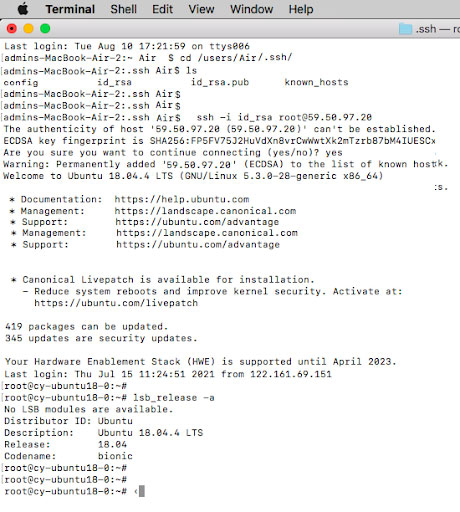Cyfuture Clouds are Linux-based and Windows-based machines (VMs) that run on top of virtualized hardware. Each cloud you create is a new server that you can use, as standalone or as part of large cloud infrastructure.

To connect with Cyfuture Cloud RDP, you can use any RDP client in macOS. Depending on the version, macOS offers different RDP clients.
You can use Microsoft Remote Computer to connect with Windows RDP. For better scalability, always use mac AppStore applications.
Follow the below steps to connect with Cyfuture Cloud. To connect with RDP.
Open Microsoft RDP, enter the Cyfuture Cloud IP address.
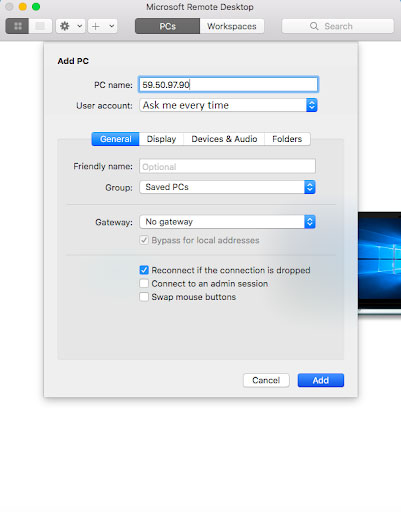
Enter the User account - Username and Password. Click on Add and then click on add.
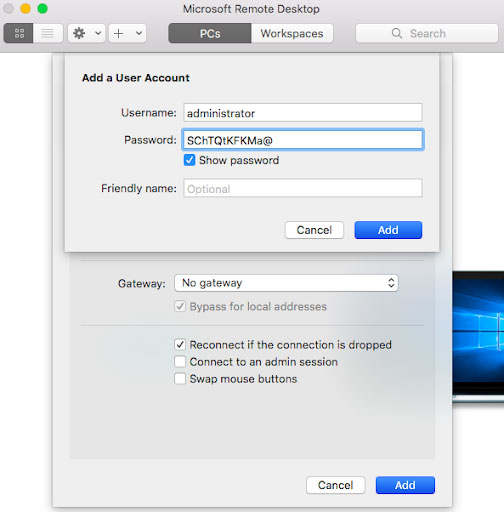
As you click on add, you will connect with Windows Cloud. Right-click on the Cloud and then click on connect.
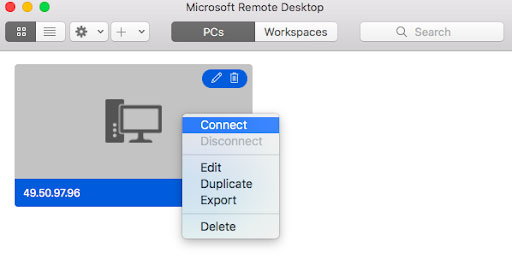
It will show a certificate warning. Ignore that warning and click on Continue.
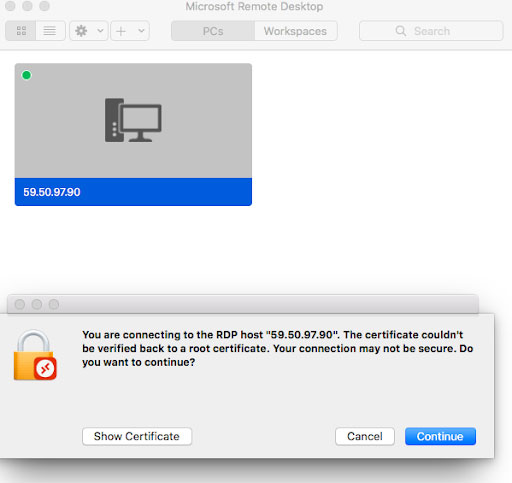
After clicking on connect, you will directly navigate to Windows Cloud.”.
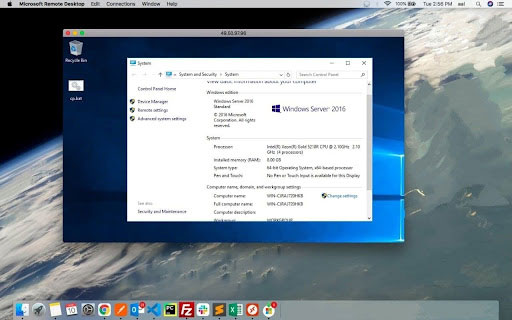
Generate keys on macOS and type “ssh-keygen” and press enter with defaults or you can enter the file to save the key..
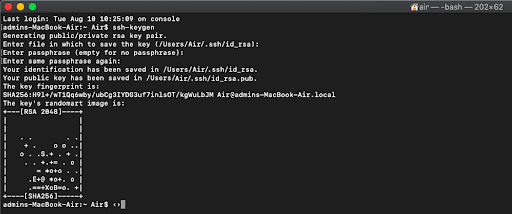
After key generation. Navigate to ssh directory. Type “cd /root/.ssh” >and then,“ls”.
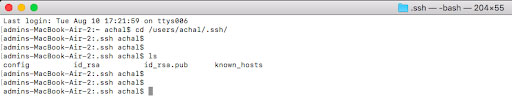
Paste id_rsa.pub into the “Add Public SSH key”.
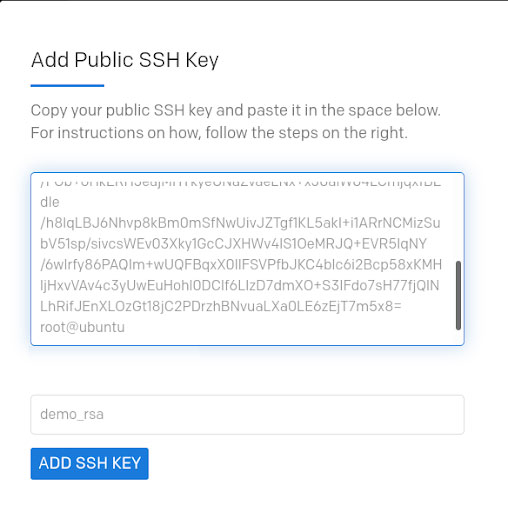
Type ssh -i id_rsa root@”IP Address”. -i = identity_file