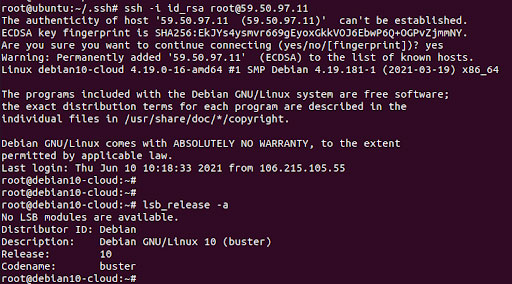Cyfuture Clouds are Linux-based and Windows-based machines (VMs) that run on top of virtualized hardware. Each cloud you create is a new server that you can use, as standalone or as part of a large cloud infrastructure.

Linux offers different flavors. You can use any Linux distros but it should be GUI-based.
Currently, CyfutureCloud offers the following Linux machines, you can install any third-party RDP’s or you can use pre-installed. Below you will find the list of RDP’s with their respective OS’s: -
Ubuntu - 16.04LTS, 18.04LTS, 20.04LTS - Ubuntu -----> Remote Client
Debian - 10.0.4 - Debian -------> VNC
CentOS - 7.4, 8.0 - Centos------> Vinagre
RedHat - RHEL 7, RHEL 8 - RedHat ------> VNC
OpenSUSE - SUSE 12 SP3 - SUSE-----> Vinagre
On Linux, open the RDP client.
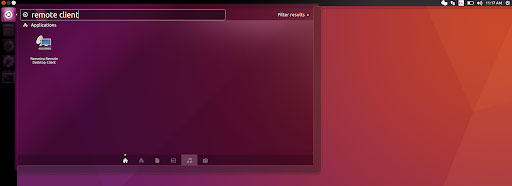
Enter the Host IP address. Click on “Connect”.
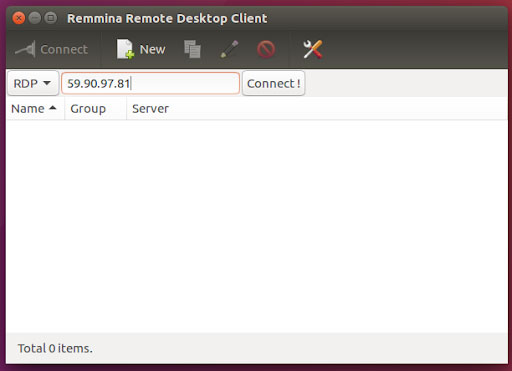
Enter “Username” and “Password” and then click on OK..
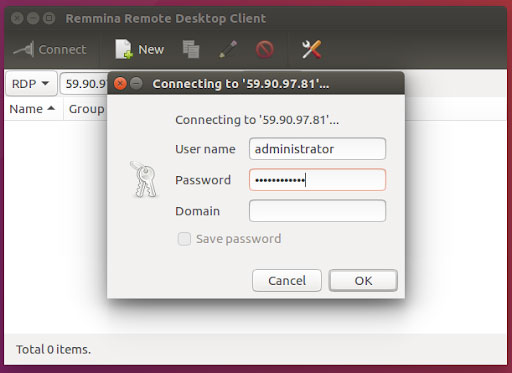
Click on OK.
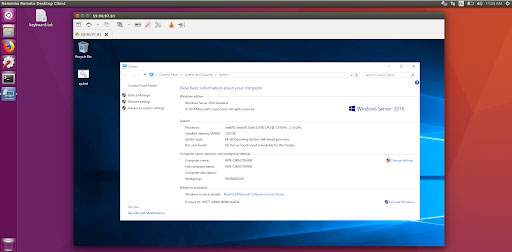
You will connect to the Cyfuture Cloud.
Download Generate keys on Linux and type “ssh-keygen” and press enter with defaults or you can enter the file to save the key..
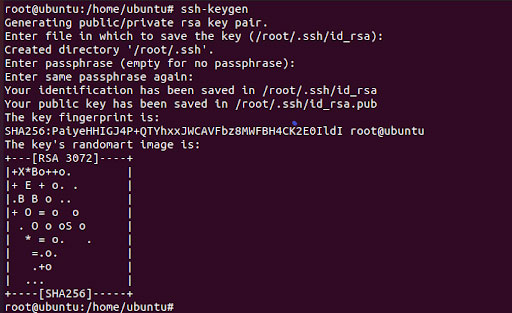
After key generation. Navigate to ssh directory. Type “cd /root/.ssh”and then "ls".

Paste id_rsa.pub into the"Add Public SSH key".
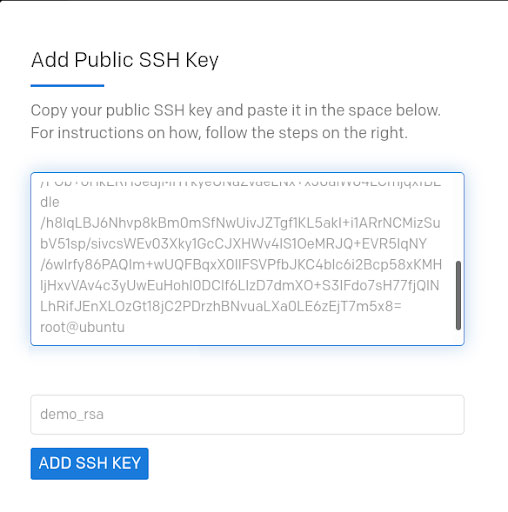
Type ”ssh -i id_rsa root@”IP Address”
Type ”-i = identity_file”