An authentication factor referred to as two-step authentication or dual-factor authentication, is a security process in which two different authentication methods are used to double-check users. CyfutureCloud offers two-step authentication while signing up.
2FA is implemented to protect user’s credentials and as well as resources. With two-factor authentication, you get a higher level of security than single-factor authentication. In SFA (Single-Factor Authentication) only one factor - a password or a passcode is used but in the two-factor authentication, method users authenticate by using a password and a verification code. It relies on the user providing a password as the first factor and the second factor as a security token or a biometric factor, such as - face recognition.
Two-factor authentication adds an extra layer of security to the authentication process and makes it harder for attackers to gain access to online accounts or a person’s devices. Even if the attacker bypasses the password, it will be difficult for an attacker to pass an authentication check.
Cyfuture Cloud supports 2FA for accounts in the form of security that is embedded while registering. You will receive the code via SMS and email. Our default account authorization protects accounts from different types of cyberattacks.
When you signup with Cyfuture Cloud. 2FA is enabled by default and our developers have implemented different security policies to protect your account.
Cyfuture Cloud offers two-way authentication: First authentication by using mobile verification code while registering and second account authentication by entering the verification code
Each time you’ll try to log in from a new location using a new device and a different web browser. We will email, and SMS a verification code to the address that is associated with the email address.
Generally, email is the first source of authentication and for registering. After registering on the Cyfuture Cloud. You’ll get the verification code on your email ID. But keep this verification code for the authentication of your Cyfuture Cloud account.
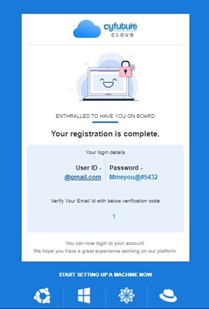
For authenticating an account, Enter the verification code, for that > Settings > Email ID.
Under your email ID enter the verification code received on email and your account will be verified.
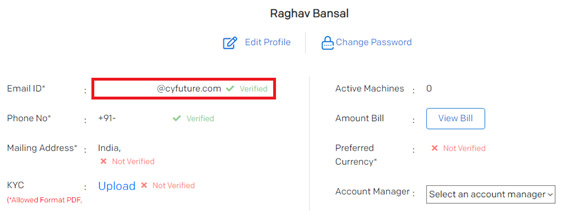
SMS is on by default and your mobile carrier will deliver a text message containing a verification code, which means you need a mobile signal or an internet connection. It may sound inconvenient when traveling internationally. In addition, SMS can be intercepted by hackers, they’re not secure but still, SMS can provide stronger security for your Cyfuture Cloud account.
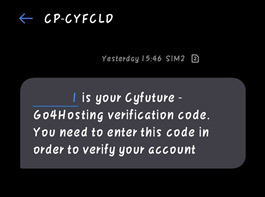
You can also use Google-Single-Sign-On. Google offers different methods of authentication. You can use: -
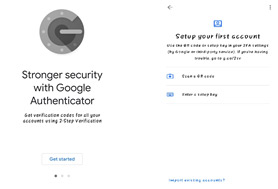
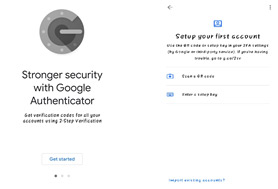
With Google-Single-Sign-On, you can directly sign up with the Cyfuture Cloud and start using all the services.