Cyfuture Cloud account allows users to manage the infrastructure and billing. Your accounts have different options to manage VMs of different platforms.
Completely manage your account, Cyfuture Cloud offers all basic features to manage accounts. Go to User account > Settings.
Manage your account details, update your KYC, View all your details, View an Active number of machines, View the Amount bill.
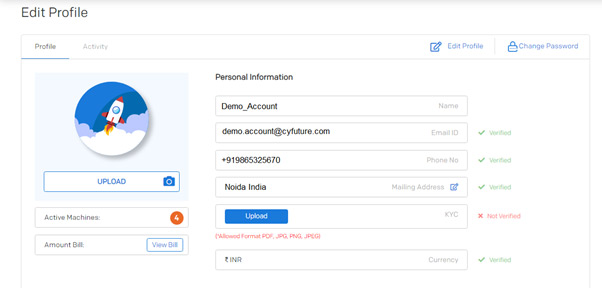
Change the Password of your Cyfuture Cloud account. You can change the password as per your needs.
Make sure to use a strong password. Implementing a password policy can enhance Cyfuture Cloud account security. Use a set of upper, lower case characters, numbers, and special characters.
Each time you’ll try to log in from a new location using a new device and a different web browser. We will email, and SMS a verification code to the address that is associated with the email address.
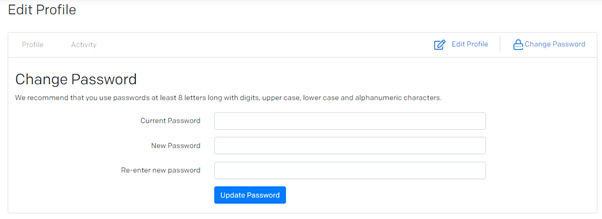
View event logs with their designated IP address. You can view the initiating date and time. Go to User Account > Billing.
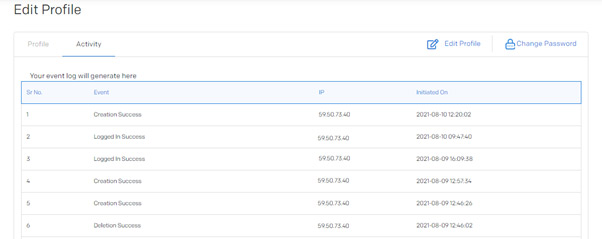
Cyfuture offers all payment methods. In net banking, Cyfuture Cloud offers different methods of paying bills: -
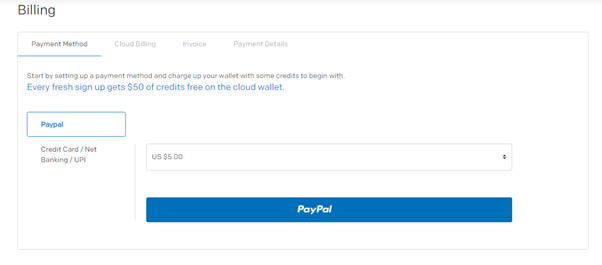
Cloud billing section shows the number of machines that are installed and the billing button where you can find all the details related to the billing of a particular machine.
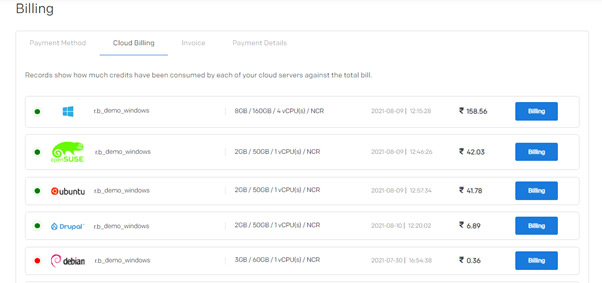
In this section, you will see complete details about the cloud you are using. It will display: -
Data upload, upload cost, data download, download cost, and total cost. Action performed, prev action, prev configuration, present, usage time (in ours), and cost (in rupees).
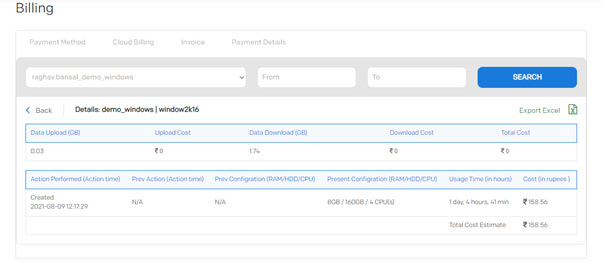
In the Invoice section, it will display all the details on your bill charged. It will display: -
Invoice number, generation date, due date, date paid on, subtotal, tax, total, payment method, status, and action.
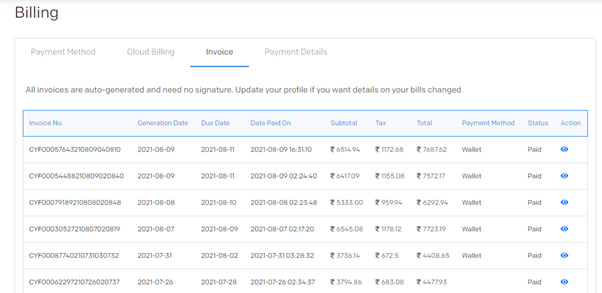
Payment details often show complete details about every transaction. It includes transaction ID, payment type, paid by, amount, status, and created date.
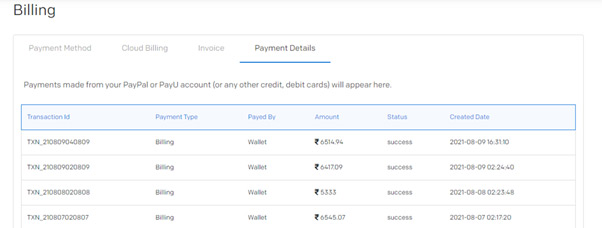
In this section, you will find complete details related to payment and transactions and your profile.